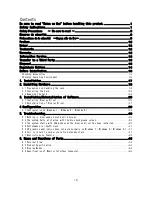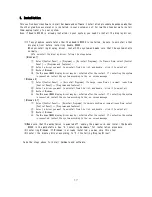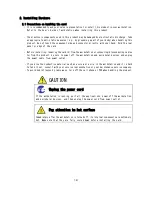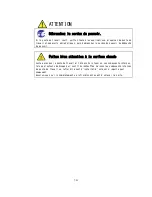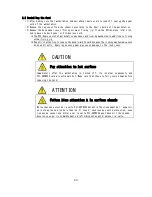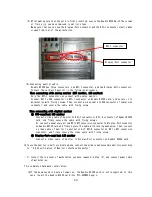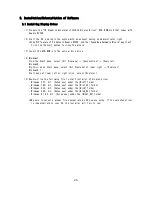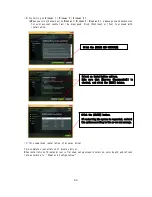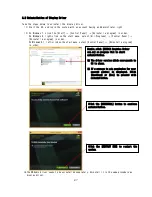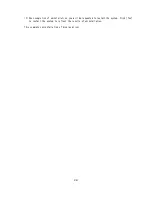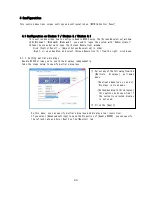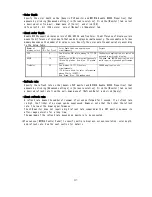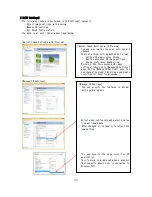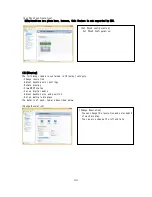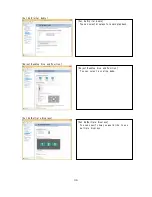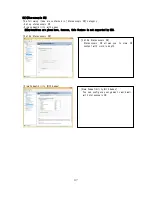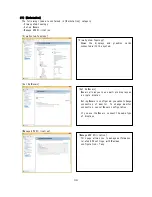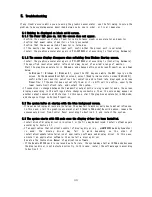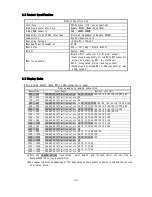29
This section describes screen settings and configuration on [NVIDIA Control Panel].
4.1 Configuration on Windows 7 / Windows 8 / Windows 8.1
This section describes how to configure Quadro K2200 using the [Screen Resolution] window.
※
On Windows 7/ Windows8/ Windows8.1, you need to logon the system with "Administrator".
※
Take the steps below to open the [Screen Resolution] window.
・Click [Control Panel] → [Adjust Screen Resolution] in order.
・Right– click on desktop, and select [Screen Resolution (C)] from the right– click menu.
4.1.1.
Setting multiple displays
Quadro K2200 allows you to use three displays independently.
Take the steps below to specify multiple displays.
On this menu, you can specify multiple displays and display area (resolution).
If you select [Advanced settings] to open the Properties of [Quadro K2200], you can specify
the refresh rate and Color Depth on the [Monitor] tab.
4 Configuration
①
Select any of the following from the
[Multiple
displays]
pull
–
down
menu.
・[Duplicate desktop on * and *]
Displays in clone mode.
・[Extend desktop to this display]
This option can be specified if
the currently selected display
is not used.
②
Click the [Apply]