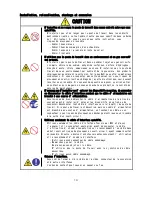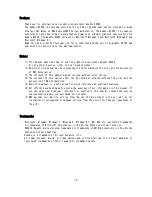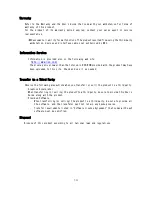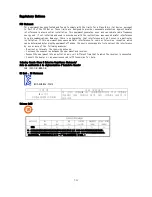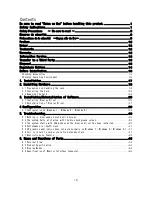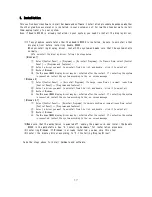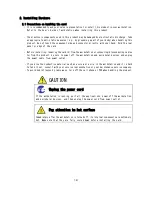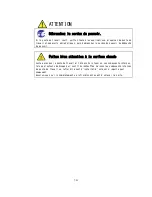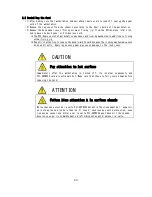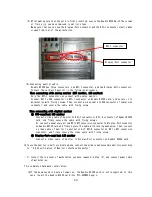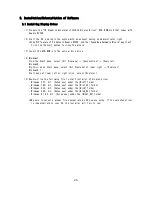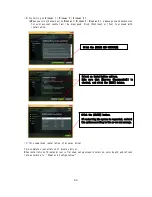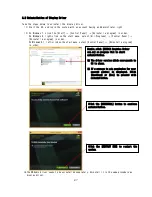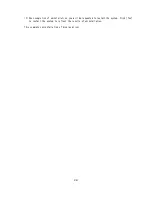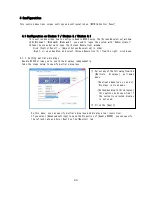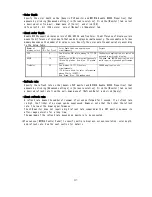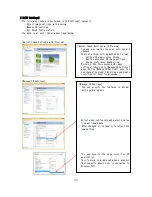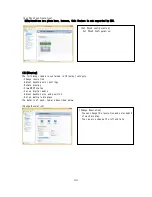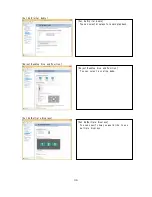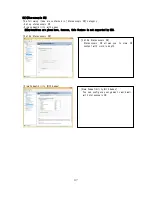23
(5)
After making sure that the card is firmly inserted, secure the Quadro K2200 with the screws
or fixing jig you have removed in earlier steps.
Make sure that you can see the Display-Port connector and the DVI-I connector clearly when
viewed from rear of the workstation.
(6)
Connecting monitor cable
Quadro K2200 has three connectors: one DVI-I connector, and two Display-Port connectors.
Connect tha card with monitor in the following procedure.
When connecting with analog monitor (CRT monitor, LCD monitor)
Only the DVI-I connector can connect with analog monitor.
Connect DVI to VGA connector to DVI-I connector on Quadro K2200 card, and secure it to
workstation with fixing screws. Then, connect a video cable to VGA connector of conversion
connector, and secure the cable with fixing screw.
When connecting with digital monitor
①
DVI-compliant LCD monitor
Connect a video cable of monitor to DVI-I connector or DVI– D connector of Quadro K2200
card, and firmly secure the cable with fixing screws.
Or, connect a separately priced DP to DVI conversion connector to Display-Port connector
on Quadro K2200 card and firmly secure the cable with locking mechanism. Then, connect
a video cable of monitor to another end of DVI-D connector on DP to DVI conversion
connector, and firmly secure the video cable with fixing screw.
②
Display-Port-compliant LCD monitor
Connect a video cable of monitor to Display-Port connector on Quadro K2200 card.
※To use the monitor in multiple display mode, connect the primary and secondary monitors according
to “6.4 Specification of Monitor Interface Connector”.
(7)
Install the top cover of workstation you have removed in Step (2), and connect power cable
of workstation.
This completes hardware installation.
※If the beep sound is heard at power on, the Quadro K2200 card is not recognized. In this
case, insert the Quadro K2200 card into PCI-EXPRESS again.
DVI-I connector
Display-Port connector