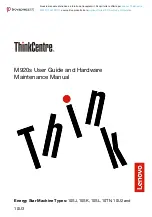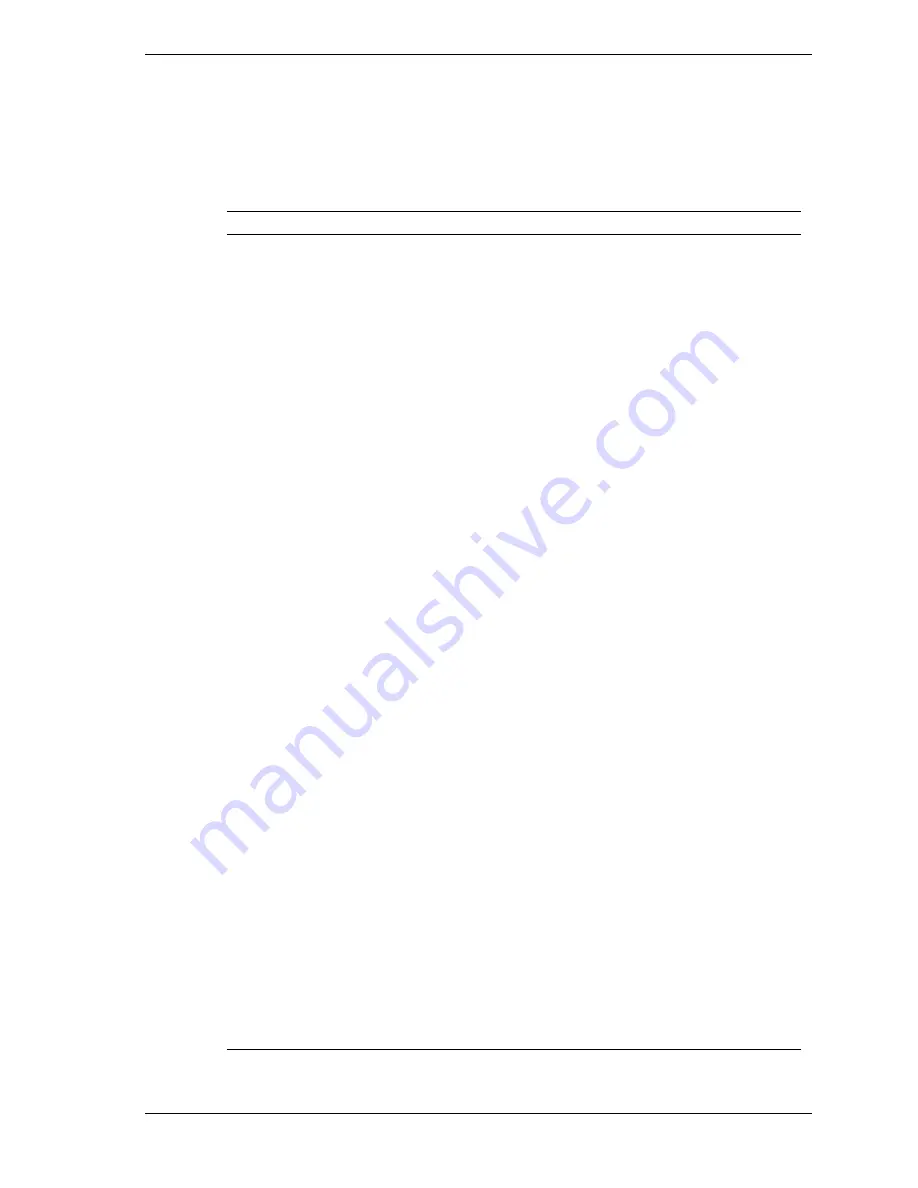
Illustrated Parts Breakdown 5-3
Field Replaceable Unit List
The following table lists the field replaceable units (FRUs) for the PowerMate
VT 300i Series of computers.
PowerMate VT 300i Series System FRU List
Item
Description
1a
Microsoft IntelliMouse
1b
Logitech 3-Button Mouse
2
Keyboard, Chicony, Ergo
3
Power Cable
4
Diskette Drive Signal Cable, 3-connector
5
IDE Hard Drive Cable, 3-connector
6
CD-ROM Signal Cable, 3-connector
7
Audio Cable
8
System Board (MS-6156) with Onboard Audio
9a
9b
9c
32-MB SDRAM (4 MB x 64) DIMM
64-MB SDRAM (8 MB x 64) DIMM
128-MB SDRAM (16 MB x 64) DIMM
10
Coin-cell Battery
11
Retention Mechanism Top Bar (Celeron/Pentium II only)
12a
CPU Assembly Retention Mechanism (Celeron and Pentium III)
12b
CPU Assembly Retention Mechanism (Pentium II)
13a
13b
13c
13d
13e
13f
13g
13h
13i
13j
300-MHz Celeron Processor CPU Assembly
333-MHz Celeron Processor CPU Assembly
366-MHz Celeron Processor CPU Assembly
400-MHz Celeron Processor CPU Assembly
433-MHz Celeron Processor CPU Assembly
350-MHz Pentium II Processor CPU Assembly
400-MHz Pentium II Processor CPU Assembly
450-MHz Pentium II Processor CPU Assembly
450-MHz Pentium III Processor CPU Assembly
500-MHz Pentium III Processor CPU Assembly
14a
ATI Minden RAGE IIC 4 MB AGP Graphics Board
14b
ATI XPERT98 RAGE PRO 8-MB AGP Graphics Board
14c
Diamond Viper V550 TnT 16-MB AGP Graphics Board
15a
3Com USR Python V.90 PCI, 56 Kbps Modem Board
15b
PCI Win 56 Kbps Modem Board (MDM100)
16a
3Com Hurricane 10/100 Network Board
16b
Intel Ethernet Pro 100 Network Board
Summary of Contents for PowerMate VT 300i Series
Page 14: ...1 System Overview Configurations Features Components ...
Page 27: ...2 System Configuration Interrupt Requests Jumper Settings BIOS Setup Video Modes Utilities ...
Page 82: ...4 System Board Connectors Jumpers and Sockets Components Resources ...
Page 108: ...6 Preventive Maintenance System Cleaning Keyboard Cleaning Mouse Cleaning ...
Page 111: ...7 Troubleshooting Checklist Diagnostics ...
Page 155: ...NEC PowerMate VT 300i Series Release Notes A 11 ...
Page 184: ...Regulatory Statements FCC Statement Note for Canada Battery Replacement Battery Disposal ...