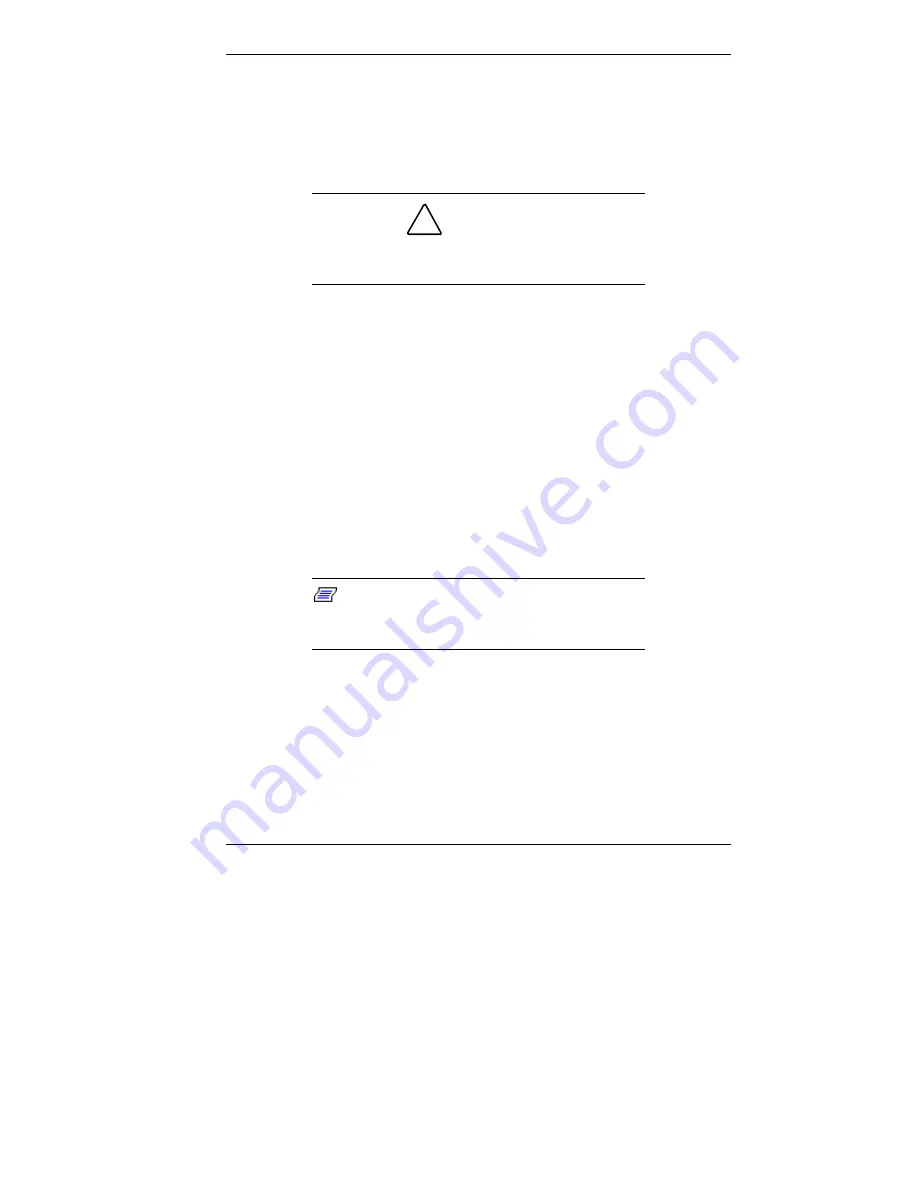
Configuring the System 3-29
Fixing the Operating System
Follow these steps to restore the operating system without
repartitioning or reformatting the hard drive. (This leaves
your data intact.)
!
CAUTION
If possible, back up your data before performing
an OS restore.
1.
Launch the NEC OS Restore CD and follow the prompts
to get to the Restore Mode screen (see “Launching the OS
Restore CD”).
2.
Click
Fix OS
to do a basic operating system restore.
After you click Fix OS, the Fix OS screen appears. The
Fix OS screen has two options (Back and Continue).
3.
Click
Continue
. The Installing Applications screen
appears, showing the status of the restore. It also displays
the version of Windows OS being installed. The
installation can take from 5 to 10 minutes.
Note:
The drivers and other software
components required for the operating system
are also loaded from the CD.
After the OS finishes loading, the “Operating System
Restore Completed” screen appears.
4.
Remove the CD from the CD tray.
5.
Click
OK
to reboot.
This completes the OS Restore (or “Fix OS”) procedure.






























