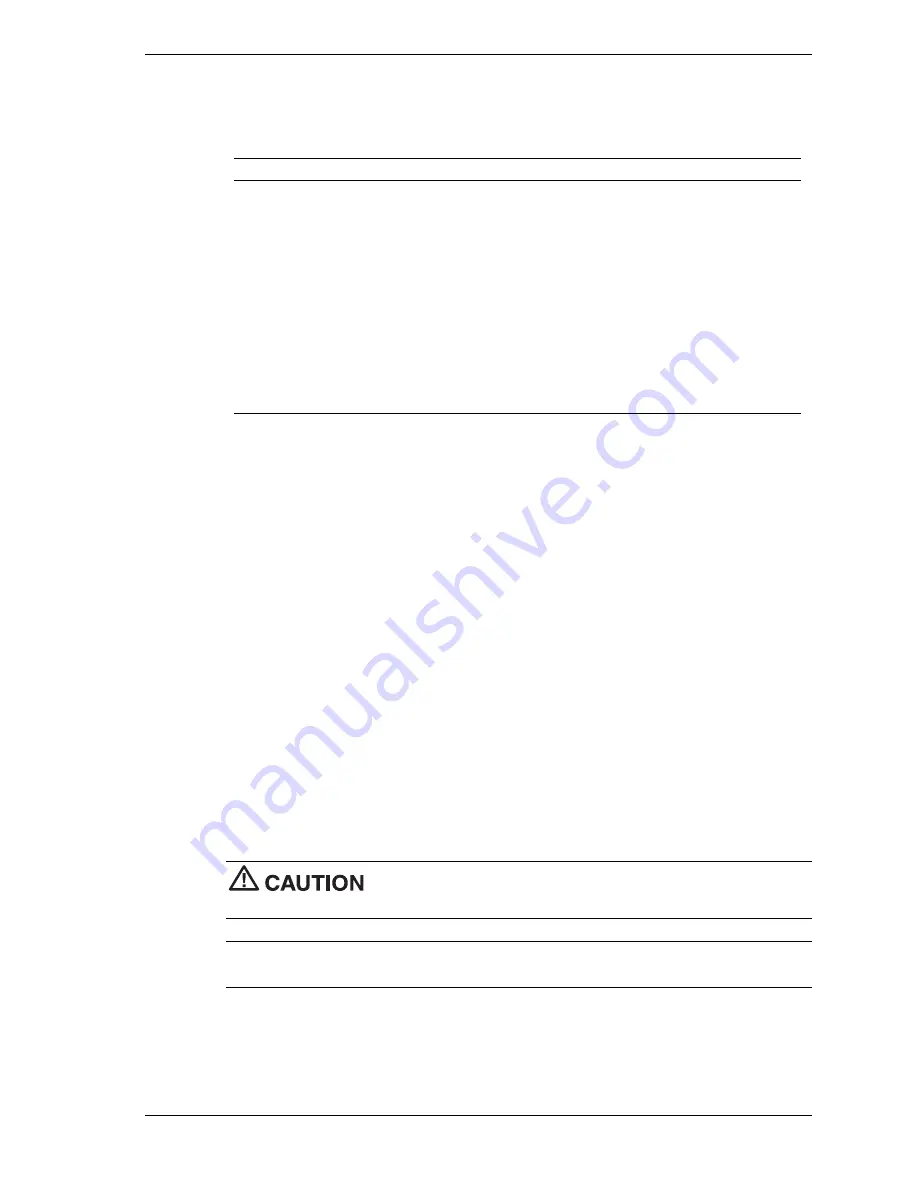
Setup and Configuration 2-7
Use the keys shown on the bottom of the Main menu to make selections or exit the current
menu. The following table describes the navigation keys.
Setup Key Functions
Key
Function
F1
Provides help for the parameter field being displayed.
Esc
Exits the menu.
Up or down arrow keys
Moves the cursor up and down for item selection.
Left or right arrow keys
Selects the next menu.
-/+ keys
Changes values.
Enter
Executes a command or selects a submenu.
F9
Loads the default configuration values for the current menu.
F10
Saves the current values and exits Setup.
To select one of the six menus from the menu bar, use the left and right arrow keys. Use the up
or down arrow keys to select an item under the menu.
Menu items preceded by a > contain a submenu of selectable fields for setting system
parameters. Display a submenu by using the up or down arrow keys to move the cursor to the
desired submenu, then press
Enter
.
An Item Specific Help window on the right side of each menu displays the help text for the
currently selected Setup option. It updates as the cursor moves to each new field.
Pressing
F1
on any menu brings up the General Help window that describes the legend keys and
their functions.
Press
Esc
to exit the current window.
The following subsections describe the six top level menus and submenus.
Main Menu
Choose the Main menu by selecting Main in the legend bar on the Main menu screen. Other
Main menu options are available by selecting submenus.
Use the arrow keys to select one of the Main menu options and press
Enter
to select a submenu.
Items with grayed-out text are not available.
Explanations of each Main menu item are given in the following table.
Setting items on this menu to incorrect values can cause the system to
malfunction.
Note
The following menu information is typical. The settings on the menu screens may differ,
depending upon the hardware installed in the system.
Summary of Contents for PowerMate eco
Page 11: ...1 System Overview Product Description External Features Internal Components Software Security ...
Page 66: ...4 Board Layouts System Board Operation Board Legacy Board Interface Board ...
Page 71: ...5 Illustrated Parts Breakdown Replaceable Parts List Illustrated Parts Breakdown ...
Page 75: ...6 Preventive Maintenance System Cleaning Keyboard Cleaning Mouse Cleaning ...
















































