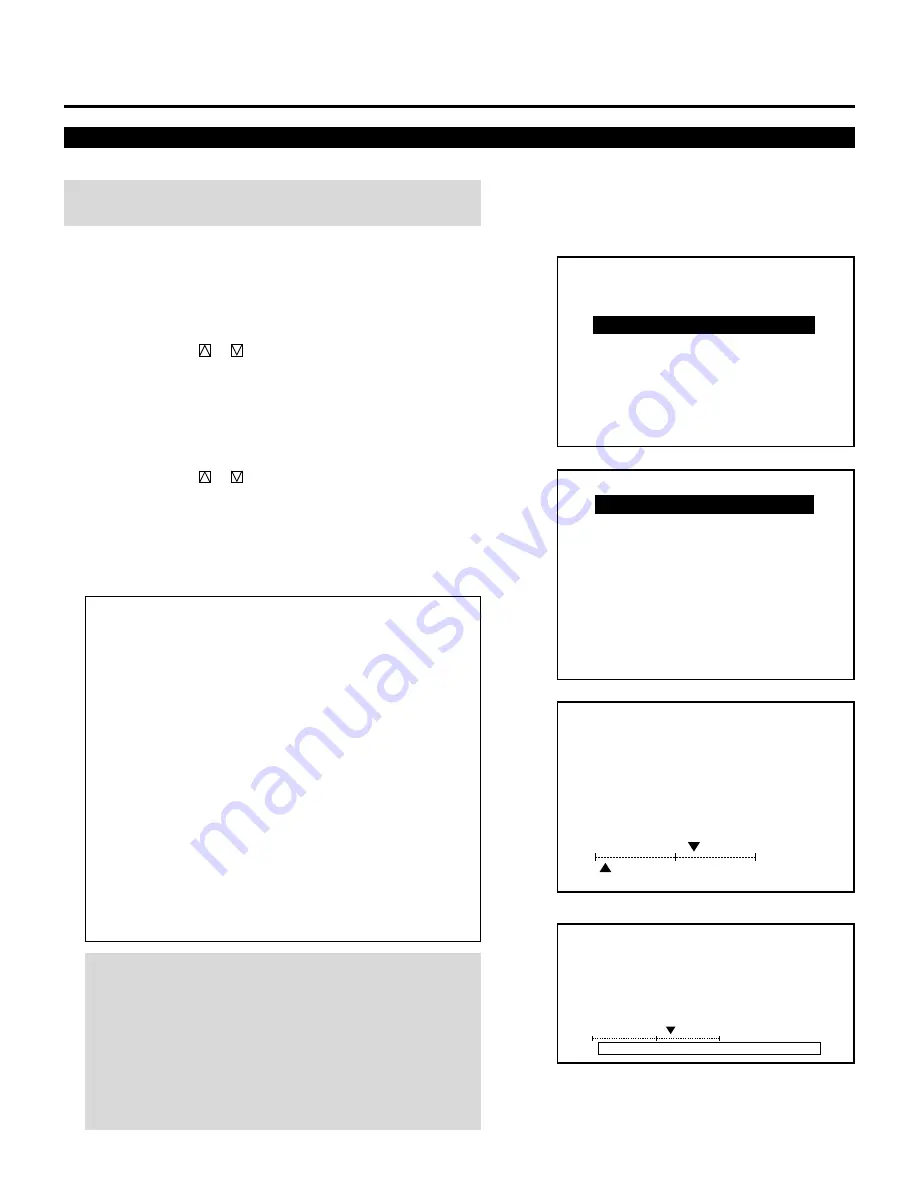
36
Alignment Adjustment
Correct the horizontal and vertical error for the projected image.
NOTE: Select the CROSS-COARSE test pattern using the TEST
button on the full function remote control.
Proceed as follows:
1
Press the ADJUST button to display the “ADJUST” menu.
• The projector may ask you to enter your passcode.
See page 52 for the explanation of the PASSCODE.
2
Use the CURSOR
or
button to highlight the “3/ALIGN-
MENT” line. Press ENTER to display the “ALIGNMENT”
menu. You can also select the “ALIGNMENT” menu directly by
pressing the INPUT “3” button.
• ”6/R, G, B GAIN” is not included in stand alone adjust menu.
3
Use the CURSOR
or
button to select the preferred item.
Press ENTER. You can also select the alignment item directly by
pressing an INPUT button.
• The selected adjustment screen will be displayed.
See page 38 and 39 for the explanation of the selected adjust-
ment.
Items to select
• TILT SKEW .......... Adjusts the tilt and the skew
• BOW .................... Adjusts the horizontal and vertical bow
• AMPLITUDE ........ Adjusts the horizontal and vertical ampli-
tude of the projected image
• LINEARITY .......... Adjusts the horizontal and vertical linearity
• KEY-STONE ......... Adjusts the horizontal and vertical keystone
• PIN-CUSHION ..... Adjusts the horizontal and vertical pincush-
ion
• LINEAR-BAL ........ Adjusts the horizontal and vertical linearity
balance
• KEY-BALANCE ..... Adjusts the horizontal and vertical keystone
tilt balance
• PIN-BALANCE ..... Adjusts the horizontal and vertical pincush-
ion bow balance
• PHASE ................. Adjusts the tilt and the cursor phase
NOTE: You can also select adjustments directly using buttons
on the full function remote control. If you are in the CONVER-
GENCE mode (see page 42), press and hold down the CTL
button then press the G button. This will bring you to the
ALIGNMENT adjustment screen. To select the “LINEAR-BAL”,
“KEY-BALANCE”, or “PIN-BALANCE” alignment, press and hold
down the CTL button then press the LINEAR,KEYSTN, or
PINCUS button respectively.
ADJUSTMENT
– A D J U S T –
1 / S I G N A L E N T R Y
2 / F O C U S
3 / A L I G N M E N T
4 / C O N V E R G E N C E
5 / W H I T E B A L
6 / R , G , B G A I N
7 / H O U R M E T E R
8 / P A S S C O D E
9 / O P T I O N
– A L I G N M E N T –
1 / T I L T , S K E W
2 / B O W
3 / A M P L I T U D E
4 / L I N E A R I T Y
5 / K E Y - S T O N E
6 / P I N - C U S H I O N
7 / L I N E A R - B A L
8 / K E Y - B A L A N C E
9 / P I N - B A L A N C E
0 / P H A S E
A L I G N M E N T
- T I L T , S K E W -
`
1 0 %
H
1
9 0 %
V
A L I G N M E N T
- T I L T , S K E W -
`
1 0 %
H
A B N O R M A L C O R R E C T I O N D A T A
V
During alignment or convergence adjustment, if the
projector acknowledges that your adjustment is overcor-
rected, the “ABNORMAL CORRECTION DATA” message
appears. The data is cancelled at that moment. If this
happens, reduce the total amount of the current adjust-
ment data.






























