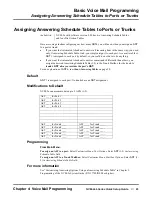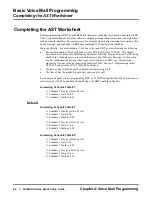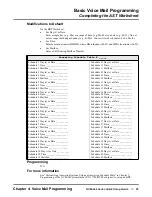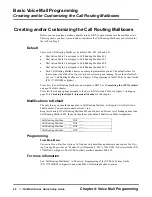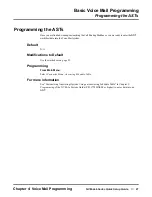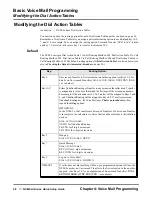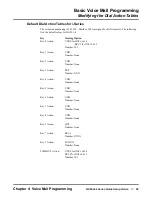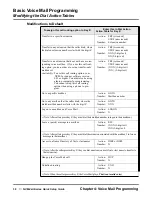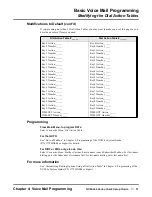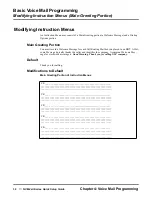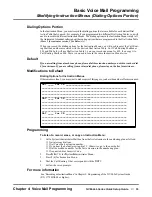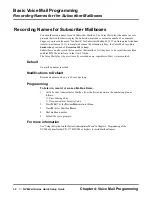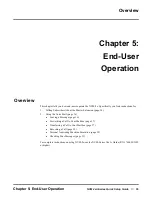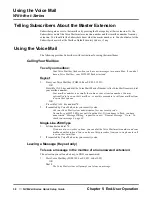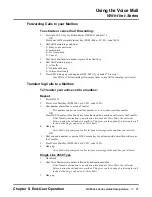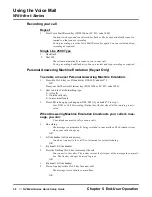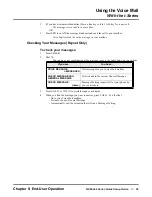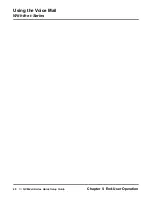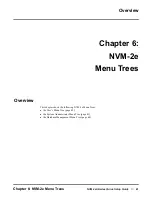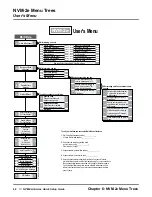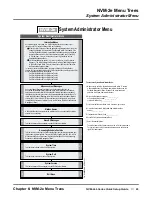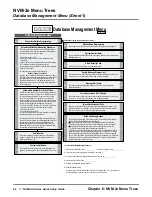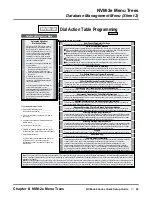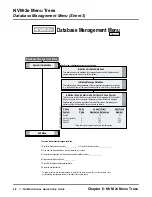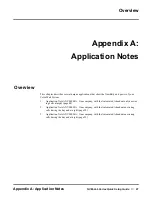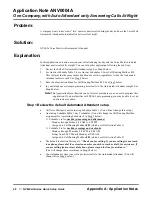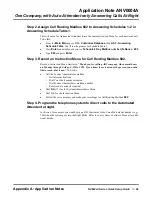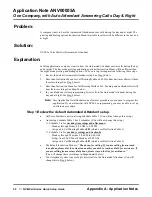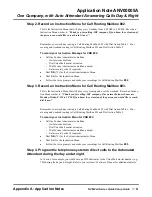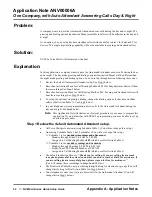Using the Voice Mail
With the i-Series
Chapter 5: End-User Operation
NVM-2e/i-Series Quick Setup Guide
◆
37
Forwarding Calls to your Mailbox
To activate or cancel Call Forwarding:
1.
Press idle CALL key (or lift handset at DSL/SLT) and dial *2.
OR
Press your Call Forward (Station) key (PGM 1006 or SC 851: code 1080).
2.
Dial Call Forwarding condition:
2 = Busy or not answered
4 = Immediate
6 = Not Answered
0 = Cancel
3.
Dial Voice Mail master number or press Voice Mail key.
4.
Dial Call Forwarding type:
2 = All calls
3 = Outside calls only
4 = Intercom calls only
5.
Press SPK to hang up (or hang up at DSL/SLT) if you dialed *2 in step 1.
Your DND or Call Forwarding (Station) key flashes when Call Forwarding is activated.
Transferring Calls to a Mailbox
To Transfer your active call to a mailbox:
Keyset
1.
Press HOLD.
2.
Press Voice Mail key (PGM 1006 or SC 851: code 1059).
3.
Dial number of mailbox to receive Transfer.
This number can be your mailbox number or a co-worker’s mailbox number.
OR
Press DSS Console or One Touch key for extension who’s mailbox will receive the Transfer.
If the Transfer destination is an extension forwarded to Voice Mail, the call waits
before routing the called user’s mailbox. This gives you the option of retrieving the call
instead of having it picked up by Voice Mail.
4.
Hang up.
Voice Mail will prompt your caller to leave a message in the mailbox you selected.
OR
1.
Dial extension number or press a DSS Console key for extension who’s mailbox will receive
the Transfer.
2.
Press Voice Mail key (PGM 1006 or SC 851: code 1059).
3.
Hang up.
Voice Mail will prompt your caller to leave a message in the mailbox you selected.
Single Line 2500 Type
1.
Hookflash
2.
Dial Voice Mail master number followed by destination mailbox.
If the Transfer destination is an extension forwarded to Voice Mail, the call waits
before routing the called user’s mailbox. This gives you the option of retrieving the call
instead of having it picked up by Voice Mail.
3.
Hang up.