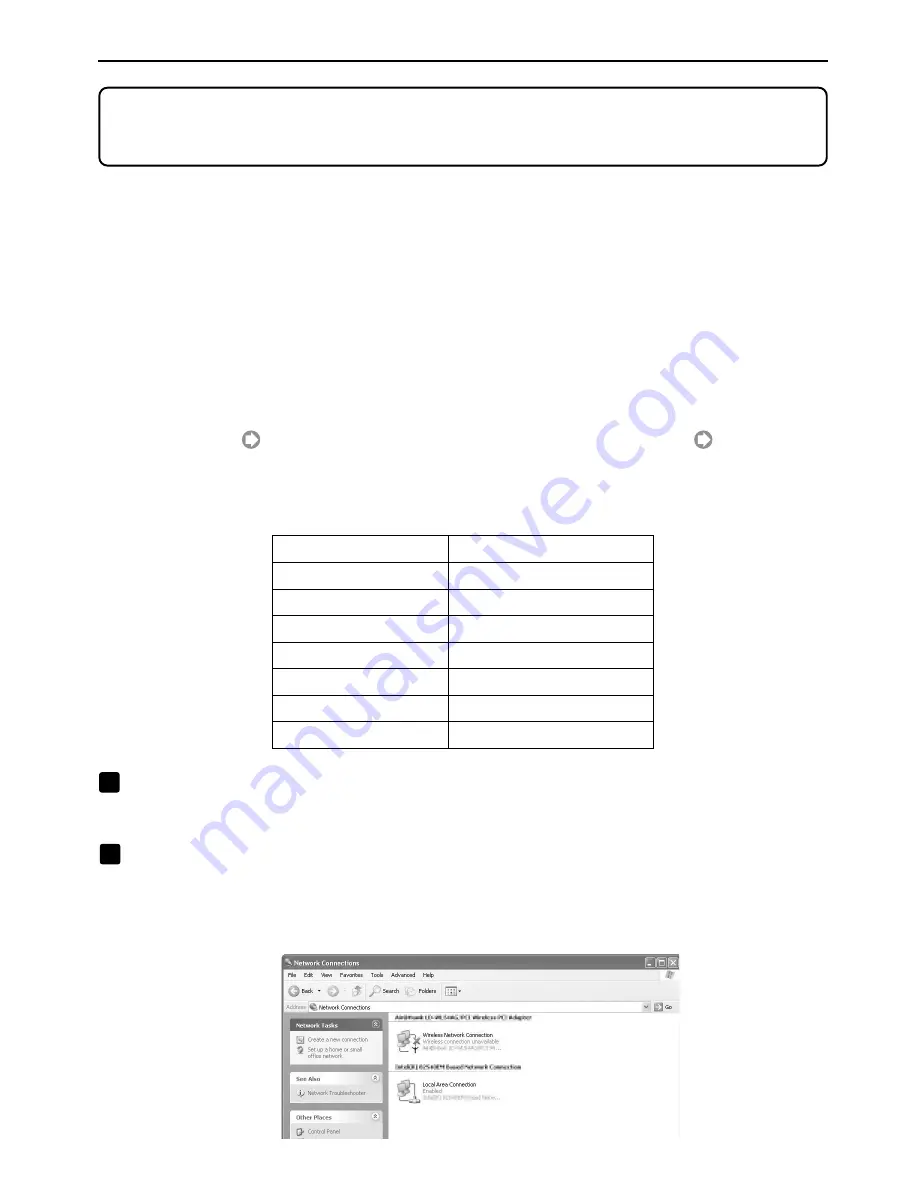
26
6. Setting the LAN Setting of Personal Computer
6. Setting the LAN Setting of Personal Computer
([Example] Wireless LAN of Windows XP: Ad Hoc connection)
This section explains the procedure for Ad Hoc connection of wireless LAN between the personal
computer and projector, by using the wireless network setting function with Windows XP Service
Pack 2 (SP2).
Preparation:
• Install a commercially available wireless LAN card driver to your personal computer, and
complete setup of the wireless LAN card. For how to install the driver, refer to the User’s
Manual of the wireless LAN card.
• Check the display of the Windows XP taskbar. If a network connection utility dedicated to
a wireless LAN card is executed, terminate that utility.
• Make the wireless LAN setting of the projector. For details, refer to “4. Attaching Wireless
LAN Card” (
page 11) and “5. Setting the LAN Setting of Projector” (
page 13).
Shown below is an example of the wireless LAN settings for the projector.
[Example of settings for projector]
Contents
IP Address
Subnet Mask
SSID
Mode
WEP
Key Select
Key 1
Settings
192.168.100.10
255.255.255.0
NECPJ
802.11 Ad hoc
64 bit
Key 1
NECVT
1
Click Windows [Start]
→
[Control Panel].
The “Control Panel” window will be displayed.
2
Double-click the “Network Connections”.
• If the “Control Panel” window displays categories (with a blue background), click [Network and
Internet Connections], and then click [Network Connections].
The “Network Connections” window will be displayed.
Summary of Contents for NP1000
Page 1: ...LCD Projector NP2000 NP1000 User s Manual ...
Page 145: ...LCD Projektor NP2000 NP1000 Bedienungshandbuch ...
Page 289: ...Projecteur LCD NP2000 NP1000 Mode d emploi ...
Page 433: ...Proiettore LCD NP2000 NP1000 Manuale dell utente ...
Page 577: ...Proyector LCD NP2000 NP1000 Manual del usuario ...
Page 721: ...LCD projektor NP2000 NP1000 Bruksanvisning ...
Page 939: ......
Page 942: ......
Page 943: ......
Page 981: ...35 MEMO ...
Page 982: ...36 MEMO ...
Page 988: ...LCD 液晶 NP2000 NP1000 用户手册 ...
Page 1002: ...6 1 产品说明 锁定提手 1 小心地将投影机的底部朝上放置 2 按下卡口拉起提手 3 按下左右锁将提手设置在适当位置 若要将提手位置还原 将左右锁往上推然后将提手往下推 ...
Page 1042: ...46 4 便利的功能 4 按四次 SELECT 键打亮 安全 5 按 ENTER 键显示安全画面 6 按一次 SELECT 键打亮密码输入框并按 ENTER 键 显示软键盘 ...
Page 1100: ...104 6 使用屏幕菜单 信号源页 1 输入端口 信号类型 视频类型 信号源名 项目号码 信号源页 2 水平频率 垂直频率 同步类型 同步极性 扫描类型 ...
Page 1112: ...116 8 使用可选的镜头 使用防盗螺丝防止镜头被盗 拧紧正面底部随机附带的防盗螺丝 镜头装置的防盗螺丝孔 ...
Page 1127: ...Printed in China 7N8P6621 NEC Viewtechnology Ltd 2006 ...
Page 1164: ...35 备忘录 ...
Page 1165: ...36 备忘录 ...






























