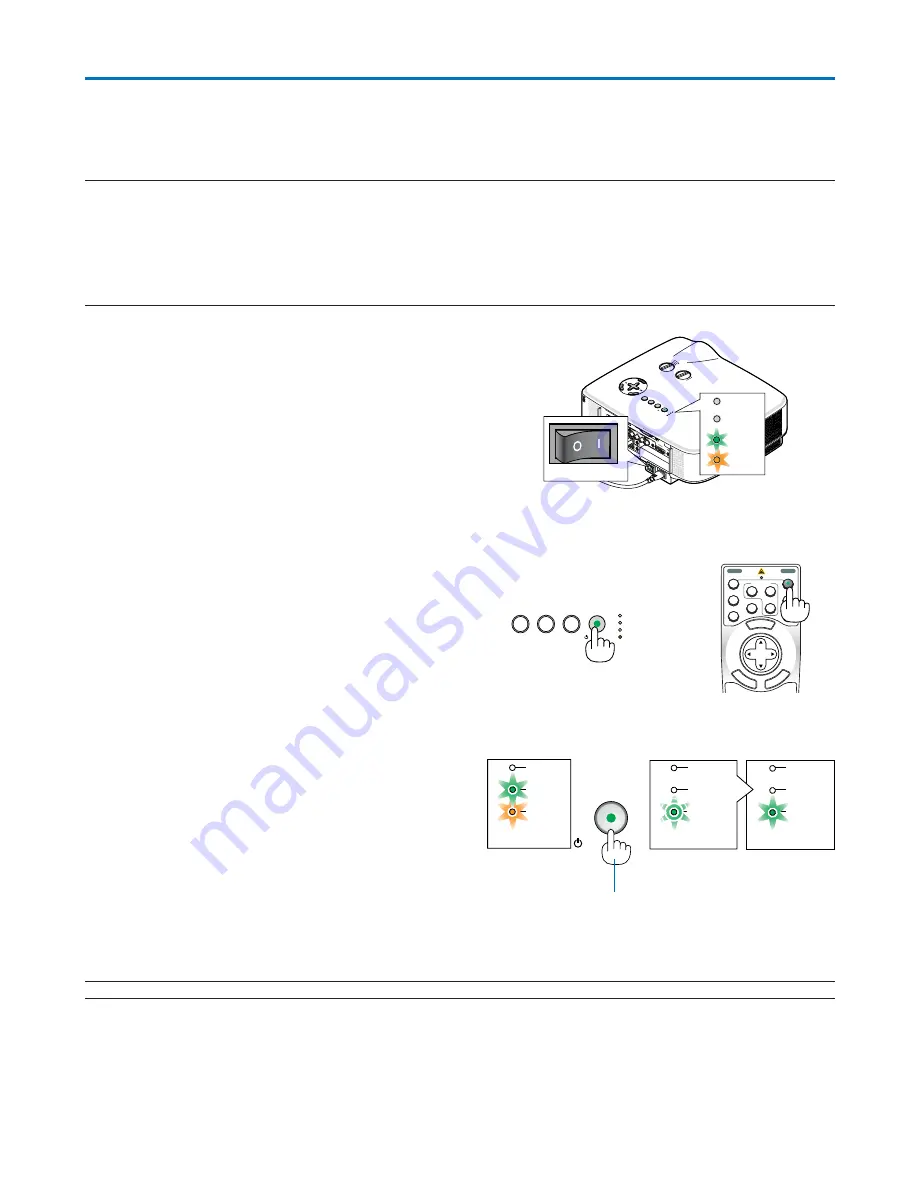
24
OFF
VIDEO
S-VIDEO
VIEWER
LAN
COMPUTER
COMPONENT
ON
SELECT
POWER
POWER
MENU
EN
TER
EX
IT
3
1
2
POWER
ON/STAND BY
PC CARD
LAMP
STATUS
SOURCE
AUTO ADJUST
3D REFORM
3. Projecting an Image (Basic Operation)
This section describes how to turn on the projector and to project a picture onto the screen.
���
Turning on the Projector
NOTE:
• The projector has two power switches: a main power switch and a POWER (ON/STAND BY) button (POWER ON and OFF on the
remote control).
• When plugging in or unplugging the supplied power cable, make sure that the main power switch is pushed to the off (
䡬
)
position. Failure to do so may cause damage to the projector.
• The projector has a feature to prevent itself from being used by unauthorized individuals. To use this feature, register a keyword.
(
→
page
45
)
1. Remove the lens cap.
•
Do not try to remove the lens cap by pulling on the string.
Doing so can cause damage.
2. To turn on the main power to the projector, press the
Main Power switch to the on position ( I ).
•
The projector will go into standby mode. When in standby
mode, the POWER indicator will light orange and the
STATUS indicator will light green.
3. After making sure that the projector is in standby
mode, press the POWER (ON/STAND BY) or POWER
(ON) button for a minimum of 2 seconds when the
STATUS indicator goes off and the POWER indicator
starts blinking.
When the POWER indicator turns a steady green, and
the projector is ready to use.
•
After you turn on your projector, ensure that the computer
or video source is turned on and that your lens cap is
removed.
NOTE: When no signal is available, a blue, black or logo screen is displayed.
POWER
POWER
POWER
STATUS
LAMP
STATUS
LAMP
STATUS
LAMP
ON/STAND BY
Standby
Blinking
Power On
Steady green /
orange light
Blinking green
light
Steady green
light
(
→
page
117
)
Press this button for a
minimum of 2 seconds.
PC
CA
RD
LA
MP
STA
TUS
PO
WER
ON
/STA
ND
BY
SO
URCE
AU
TO ADJUST
3D REFORM
SEL
ECT
PC
CA
RD
LAM
P
STA
TUS
POWER
ON
/STA
ND
BY
SO
URCE
AU
TO ADJUST
3D REFORM
LEN
S SHIF
T
LEFT
RIGHT
DOWN
UP
PC CARD
LAMP
STATUS
POWER
Summary of Contents for NP1000
Page 1: ...LCD Projector NP2000 NP1000 User s Manual ...
Page 145: ...LCD Projektor NP2000 NP1000 Bedienungshandbuch ...
Page 289: ...Projecteur LCD NP2000 NP1000 Mode d emploi ...
Page 433: ...Proiettore LCD NP2000 NP1000 Manuale dell utente ...
Page 577: ...Proyector LCD NP2000 NP1000 Manual del usuario ...
Page 721: ...LCD projektor NP2000 NP1000 Bruksanvisning ...
Page 939: ......
Page 942: ......
Page 943: ......
Page 981: ...35 MEMO ...
Page 982: ...36 MEMO ...
Page 988: ...LCD 液晶 NP2000 NP1000 用户手册 ...
Page 1002: ...6 1 产品说明 锁定提手 1 小心地将投影机的底部朝上放置 2 按下卡口拉起提手 3 按下左右锁将提手设置在适当位置 若要将提手位置还原 将左右锁往上推然后将提手往下推 ...
Page 1042: ...46 4 便利的功能 4 按四次 SELECT 键打亮 安全 5 按 ENTER 键显示安全画面 6 按一次 SELECT 键打亮密码输入框并按 ENTER 键 显示软键盘 ...
Page 1100: ...104 6 使用屏幕菜单 信号源页 1 输入端口 信号类型 视频类型 信号源名 项目号码 信号源页 2 水平频率 垂直频率 同步类型 同步极性 扫描类型 ...
Page 1112: ...116 8 使用可选的镜头 使用防盗螺丝防止镜头被盗 拧紧正面底部随机附带的防盗螺丝 镜头装置的防盗螺丝孔 ...
Page 1127: ...Printed in China 7N8P6621 NEC Viewtechnology Ltd 2006 ...
Page 1164: ...35 备忘录 ...
Page 1165: ...36 备忘录 ...






























