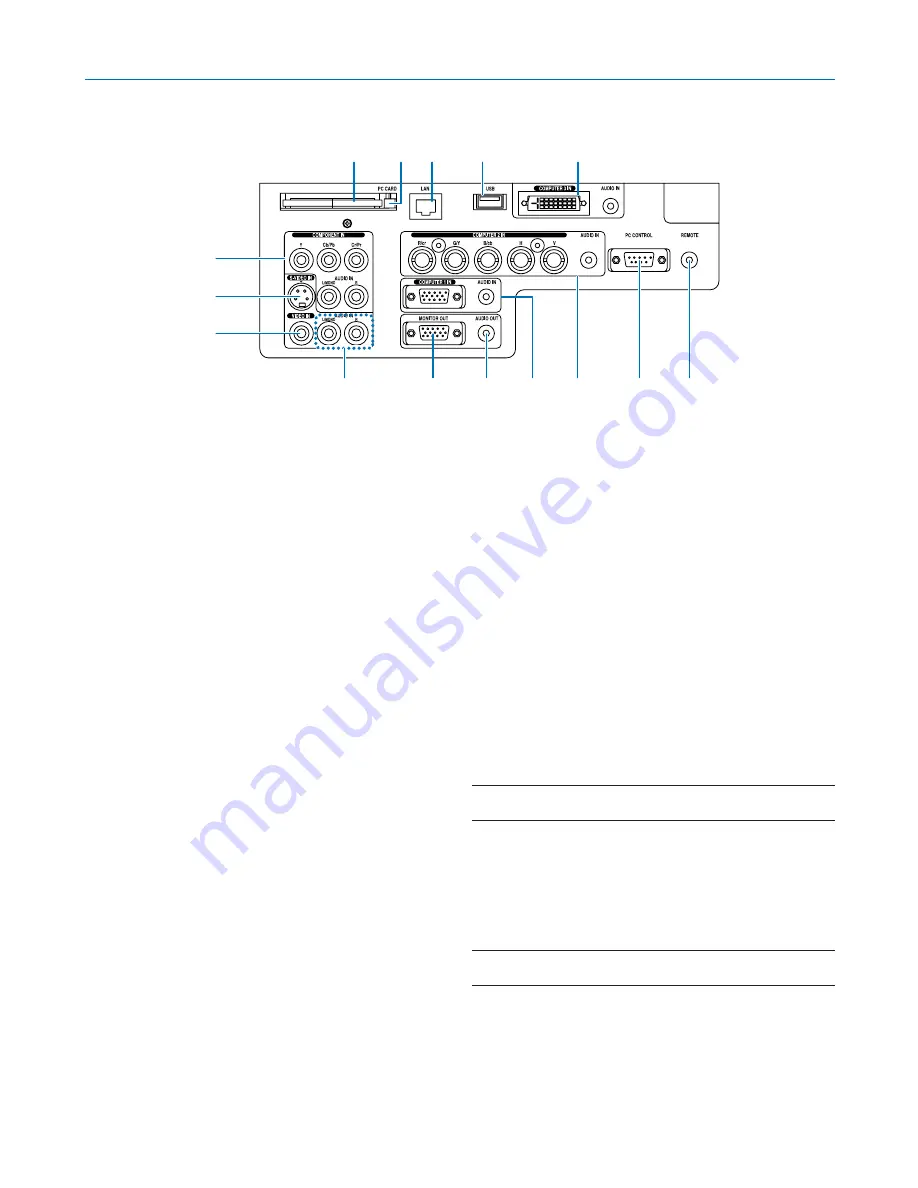
8
1. Introduction
Terminal Panel Features
1. COMPUTER 1 IN/Component Connector (Mini D-
Sub 15 Pin) (
→
page
13
,
15
)
AUDIO IN (Stereo Mini Jack) (
→
page
13
,
14
,
16
)
2. COMPUTER 2 IN/Component (R/cr, G/V, B/cb, H,
V) Connectors (BNC x 5) (
→
page
13
)
AUDIO IN (Stereo Mini Jack) (
→
page
13
)
3. COMPUTER 3 IN Connector (DVI-D 24 Pin) (HDCP
compatible) (
→
page
14
)
AUDIO IN (Stereo Mini Jack) (
→
page
14
)
4. COMPONENT IN (Y, Cb/Pb, Cr/Pr) Connectors
(RCA) (
→
page
17
)
AUDIO L/MONO, R (RCA) (
→
page
17
)
5. S-VIDEO IN Connector (Mini DIN 4 Pin) (
→
page
18
)
6. VIDEO IN Connector (RCA) (
→
page
18
)
7. VIDEO/S-VIDEO AUDIO L/MONO, R (RCA) (
→
page
18
)
8. MONITOR OUT Connector (Mini D-Sub 15 Pin)
(
→
page
16
)
9. AUDIO OUT (Stereo Mini Jack) (
→
page
16
)
10. PC CONTROL Port (D-Sub 9 Pin) (
→
page
127
,
128
)
Use this port to connect your PC or control system to
control your projector via a serial cable. This enables
you to control the projector using serial communica-
tion protocol. A commercially available RS232C cross
cable is required to use this port. You can also control
the projector by using PC Control Utility 3.0 contained
on the supplied User Supportware 3 CD-ROM. To do
so you must first have PC Control Utility 3.0 installed
on your PC. If you are writing your own program, typi-
cal PC control codes are on page
127
.
11. Remote Jack (Stereo Mini Jack) (
→
page
11
)
NOTE: Connecting the remote cable to the REMOTE mini jack on
the terminal panel will make the wireless operation unavailable.
12. USB Port (Type A) (
→
page
38
,
59
)
13. LAN Port (RJ-45) (
→
page
19
,
89
)
14. PC CARD Eject Button (
→
page
22
)
15. PC CARD Slot (
→
page
21
)
NOTE: A dummy card is inserted into each slot at the time of
shipment. First remove the dummy cards before use.
The actual appearance of the terminal panel may differ slightly from that shown in the drawing, but this does not affect
the projector's performance.
4
5
6
7
8
9
1
2
10
11
15
14 13
12
3
Summary of Contents for NP1000
Page 1: ...LCD Projector NP2000 NP1000 User s Manual ...
Page 145: ...LCD Projektor NP2000 NP1000 Bedienungshandbuch ...
Page 289: ...Projecteur LCD NP2000 NP1000 Mode d emploi ...
Page 433: ...Proiettore LCD NP2000 NP1000 Manuale dell utente ...
Page 577: ...Proyector LCD NP2000 NP1000 Manual del usuario ...
Page 721: ...LCD projektor NP2000 NP1000 Bruksanvisning ...
Page 939: ......
Page 942: ......
Page 943: ......
Page 981: ...35 MEMO ...
Page 982: ...36 MEMO ...
Page 988: ...LCD 液晶 NP2000 NP1000 用户手册 ...
Page 1002: ...6 1 产品说明 锁定提手 1 小心地将投影机的底部朝上放置 2 按下卡口拉起提手 3 按下左右锁将提手设置在适当位置 若要将提手位置还原 将左右锁往上推然后将提手往下推 ...
Page 1042: ...46 4 便利的功能 4 按四次 SELECT 键打亮 安全 5 按 ENTER 键显示安全画面 6 按一次 SELECT 键打亮密码输入框并按 ENTER 键 显示软键盘 ...
Page 1100: ...104 6 使用屏幕菜单 信号源页 1 输入端口 信号类型 视频类型 信号源名 项目号码 信号源页 2 水平频率 垂直频率 同步类型 同步极性 扫描类型 ...
Page 1112: ...116 8 使用可选的镜头 使用防盗螺丝防止镜头被盗 拧紧正面底部随机附带的防盗螺丝 镜头装置的防盗螺丝孔 ...
Page 1127: ...Printed in China 7N8P6621 NEC Viewtechnology Ltd 2006 ...
Page 1164: ...35 备忘录 ...
Page 1165: ...36 备忘录 ...
















































