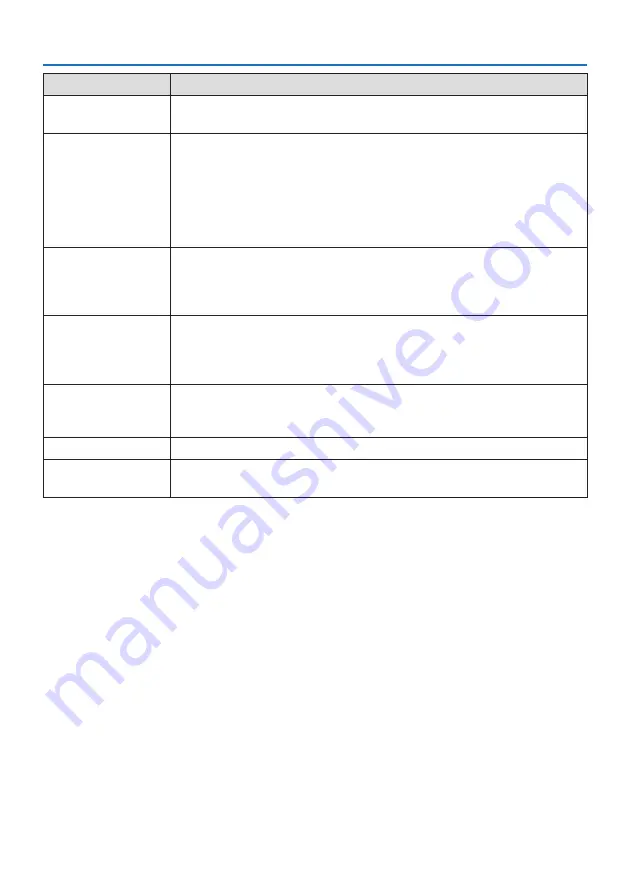
8. Appendix
195
Problem
Check These Items
Image isn’t square to the
screen
• Reposition the projector to improve its angle to the screen. (
→
)
• Perform [GEOMETRIC CORRECTION] when the trapezoid is distorted. (
→
)
Picture is blurred
• Adjust the focus. (
→
page
)
• Reposition the projector to improve its angle to the screen. (
→
)
• Ensure that the distance between the projector and screen is within the adjustment range of the
lens. (
→
• Has the lens been shifted by an amount exceeding the guaranteed range? (
→
page
)
• Condensation may form on the lens if the projector is cold, brought into a warm place and is then
turned on. Should this happen, let the projector stand until there is no condensation on the lens.
Flicker appears on screen
• Set [FAN MODE] to other than [HIGH ALTITUDE] mode when using the projector at altitudes approxi-
mately 5500 feet/1700 meters or lower. Using the projector at altitudes less than approximately 5500
feet/1700 meters and setting to [HIGH ALTITUDE] can cause the light module to overcool, causing
the image to flicker. Switch [FAN MODE] to [AUTO]. (
→
Image is scrolling vertically,
horizontally or both
• Check the computer’s resolution and frequency. Make sure that the resolution you are trying to display
is supported by the projector. (
→
)
• Adjust the computer image manually with the Horizontal/Vertical in the [IMAGE OPTIONS]. (
→
page
)
Remote control does not
work
• Install new batteries. (
→
page
• Make sure there are no obstacles between you and the projector.
• Stand within 20 m/787 inch of the projector. (
→
)
Indicator is lit or blinking
• See the Indicator Message. (
→
page
Cross color in RGB mode
• Adjust the computer image manually with [CLOCK]/[PHASE] in [IMAGE OPTIONS] in the menu. (
→
For more information contact your dealer.
Summary of Contents for NP-PA1004UL-W
Page 236: ...NEC Display Solutions Ltd 2020...












































