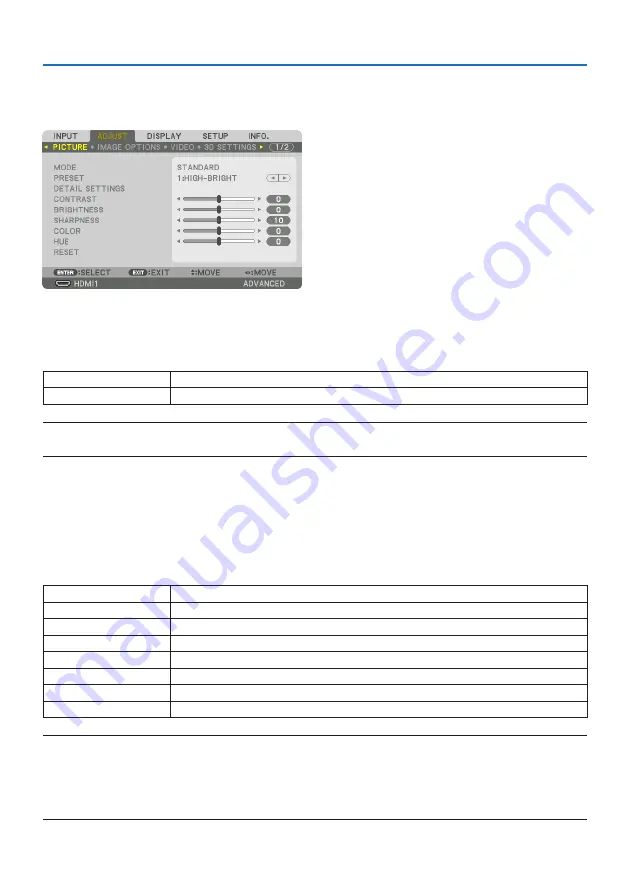
5. Using On-Screen Menu
96
5-5. Menu Descriptions & Functions [ADJUST]
[PICTURE]
[MODE]
This function allows you to determine how to save settings for [DETAIL SETTINGS] of [PRESET] for
each input.
STANDARD
Saves settings for each item of [PRESET] (Preset 1 through 7)
PROFESSIONAL
Saves all the settings of [PICTURE] for each input.
NOTE:
• When [TEST PATTERN] is displayed, [MODE] cannot be selected.
[PRESET]
This function allows you to select optimized settings for your projected image.
You can adjust neutral tint for yellow, cyan or magenta.
There are seven factory presets optimized for various types of images. You can also use [DETAIL
SETTINGS] to set user adjustable settings to customize each gamma or color.
Your settings can be stored in [PRESET] 1 to [PRESET] 7.
AUTO
Automatically distinguish the optimal setting for the input signal.
HIGH-BRIGHT
Recommended for use in a brightly lit room.
PRESENTATION
Recommended for making a presentation using a PowerPoint file.
VIDEO
Recommended for typical TV program viewing.
MOVIE
Recommended for movies.
GRAPHIC
Recommended for graphics.
sRGB
Standard color values
DICOM SIM.
Recommended for DICOM simulation format.
NOTE:
• The [DICOM SIM.] option is for training/reference only and should not be used for actual diagnosis.
• DICOM stands for Digital Imaging and Communications in Medicine. It is a standard developed by the American College of Radiology
(ACR) and the National Electrical Manufacturers Association (NEMA).
The standard specifies how digital image data can be moved from system to system.
Summary of Contents for NP-PA1004UL-W
Page 236: ...NEC Display Solutions Ltd 2020...
















































