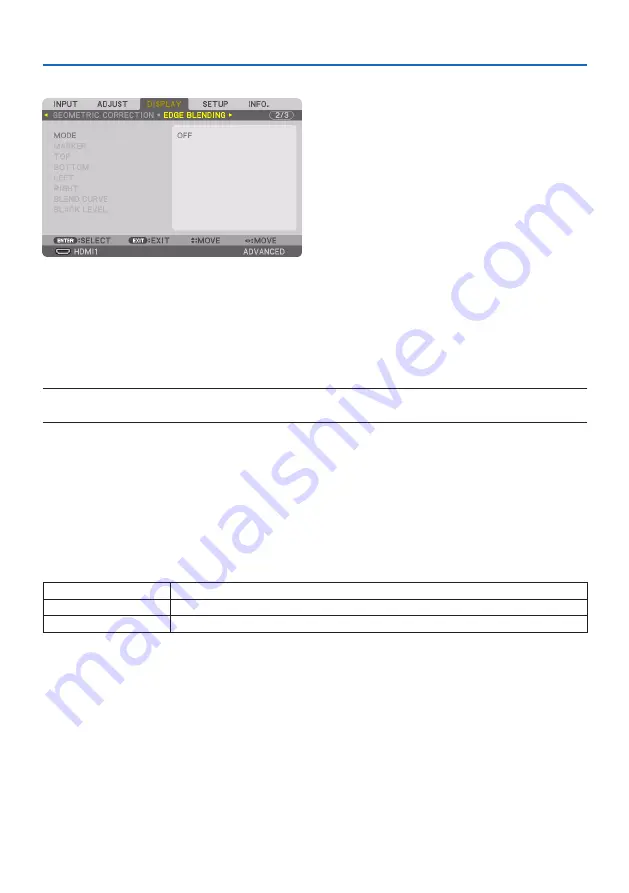
5. Using On-Screen Menu
119
[EDGE BLENDING]
This adjusts the edges (boundaries) of the projection screen when projecting high resolution videos
using a combination of several projectors in the up, down, left and right positions.
MODE
This enables or disables the [EDGE BLENDING] function.
When [MODE] is set to [ON], the [MARKER], [TOP], [BOTTOM], [LEFT], [RIGHT], [BLACK LEVEL], and
[BLEND CURVE] settings can be adjusted.
NOTE:
• This can be set when [3D SETTINGS]
→
[FORMAT] is set to [OFF(2D)].
MARKER
Set whether to display marker or not when adjusting the range and display position. When turned
on, magenta and red markers for adjusting the range adjustment and cyan and green markers for
adjusting the display position will be displayed.
TOP/BOTTOM/LEFT/RIGHT
This selects the [EDGE BLENDING] locations on the left, right, top and bottom on the screen.
The following settings can be adjusted when an item is selected. (
→
page
CONTROL
Enable [TOP], [BOTTOM], [LEFT], and [RIGHT] functions.
RANGE
Adjust the range (width) of the edge blending.
POSITION
Adjust the display position of the edge blending.
BLEND CURVE
Set brightness for the [EDGE BLENDING] sections. (
→
)
BLACK LEVEL
Adjust the black level of the [EDGE BLENDING] section. (
→
Summary of Contents for NP-PA1004UL-W
Page 236: ...NEC Display Solutions Ltd 2020...
















































