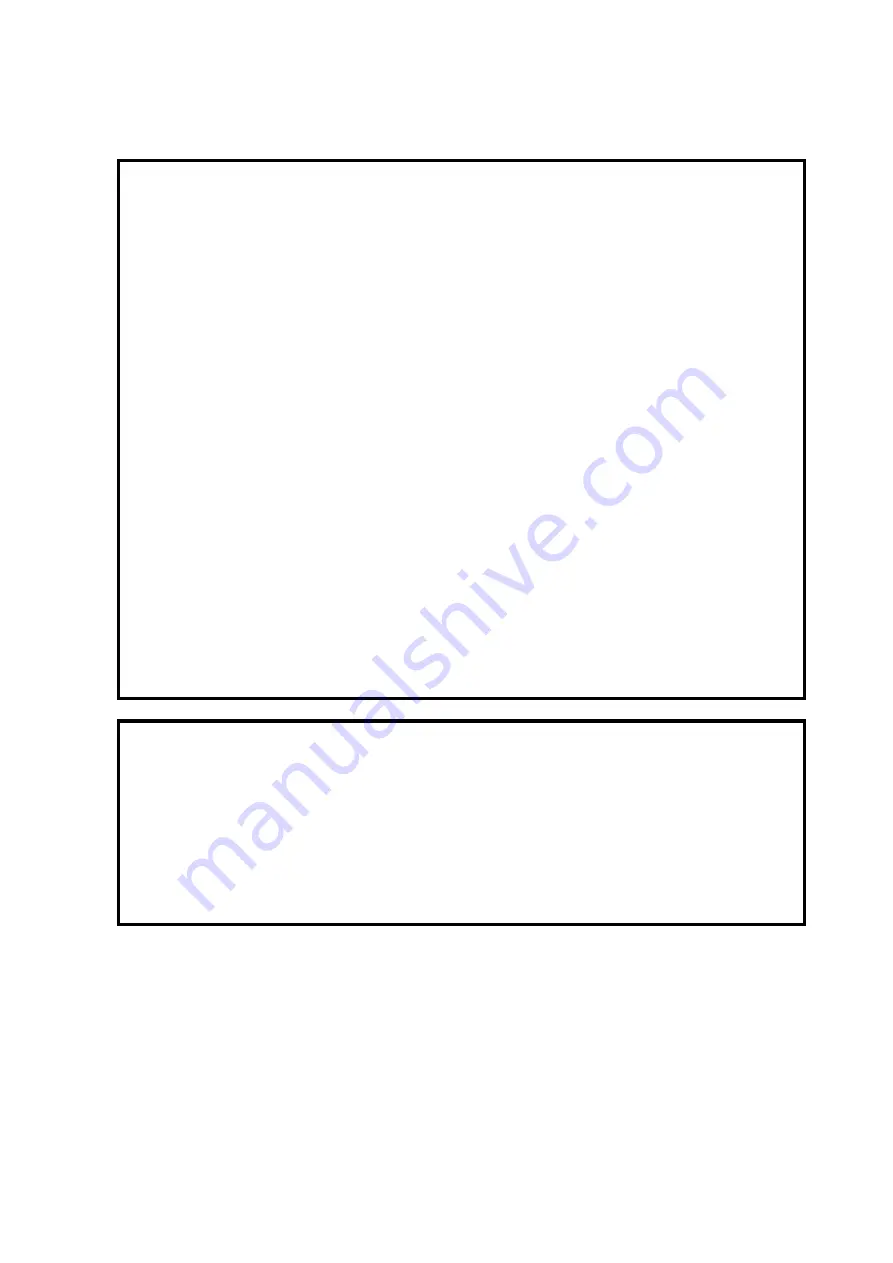
- xlvii -
Anti-Static Measures
This product contains static-sensitive electronic components. Follow this measures below to
avoid a failure caused by static electricity when installing or uninstalling any optional device.
●
Wearing Anti-static Wrist Strap Or Anti-static Gloves
Wear a wrist strap on your wrist and connect the wire to the chassis. If there is no wrist
strap, touch an unpainted metal surface of the chassis connected to the ground to
discharge static electricity from your body before touching the component. Touch the
metal part occasionally to discharge the static electricity while working on the component.
●
Checking the Workplace
- Work on an anti-static floor or concrete floor.
- If you work on a place where static electricity is likely to be generated (e.g. carpet), be
sure to provide anti-static protection.
●
Using the Work Table
Place the server on a mat with Electrostatic Discharge (ESD) protection.
●
Clothing
- Do not wear wool or synthetic clothes.
- Wear anti-static shoes.
- Remove any kind of metal accessories such as a ring, bracelet or wrist watch.
●
Handling of Components
- Keep the component in an anti-static bag until you install it to the server.
- Hold the component by the edges to avoid touching any terminals or mounting parts.
- Place the component in an anti-static bag when storing or moving them.
●
Handling of Cables
When connecting a cable (e.g., LAN cable), static electricity may also be charged due to
friction against the floor. Connecting the charged cable with an I/O device may cause
damage to the devices in the system. It is recommended to use a product such as
electrostatic discharge kit to eliminate the static charge before connecting the cable.
●
Installing and Uninstalling the Optional Device
- To avoid electric hazard and malfunction, be sure to turn off the power switch of
the server and unplug the power cord from the outlet before installing or
uninstalling any optional device. If the device is hot-swappable, you do not need
to turn off the power switch and unplug the power cord.
- The device contains static-sensitive electronic components. When installing or
uninstalling the optional device, wear an anti-static wrist strap on your wrist to
avoid a failure caused by the static electricity. To use the strap, connect the wire
to the chassis.
Summary of Contents for N8141-75F
Page 21: ...xix...
Page 22: ...xx...
Page 23: ...xxi...
Page 24: ...xxii EIA NEC 19 EIA EIA...
Page 25: ...xxiii 2 2 AC 2 0I AC...
Page 26: ...xxiv...
Page 27: ...xxv 44U 2...
Page 28: ...xxvi...
Page 29: ...xxvii 20KG 2...
Page 30: ...xxviii...
Page 31: ...xxix...
Page 32: ...xxx PHS PHS...
Page 33: ...xxxi...
Page 34: ...xxxii...
Page 35: ...xxxiii...
Page 36: ...xxxiv...
Page 37: ...xxxv EIA NEC 19 EIA EIA...
Page 38: ...xxxvi 2 2 AC 2 0I AC...
Page 39: ...xxxvii...
Page 40: ...xxxviii 44U 2...
Page 41: ...xxxix...
Page 42: ...xl 20KG 2...
Page 43: ...xli...
Page 44: ...xlii...
Page 45: ...xliii PHS PHS...
Page 46: ...xliv...
Page 47: ...xlv...
Page 50: ...xlviii LAN...
Page 51: ...xlix...
Page 57: ...4 REAR VIEW In use of standard power supply In use of N8181 54F power unit added...
Page 107: ...N8141 75F 2U Device Expansion Unit User s Guide First Edition...
















































