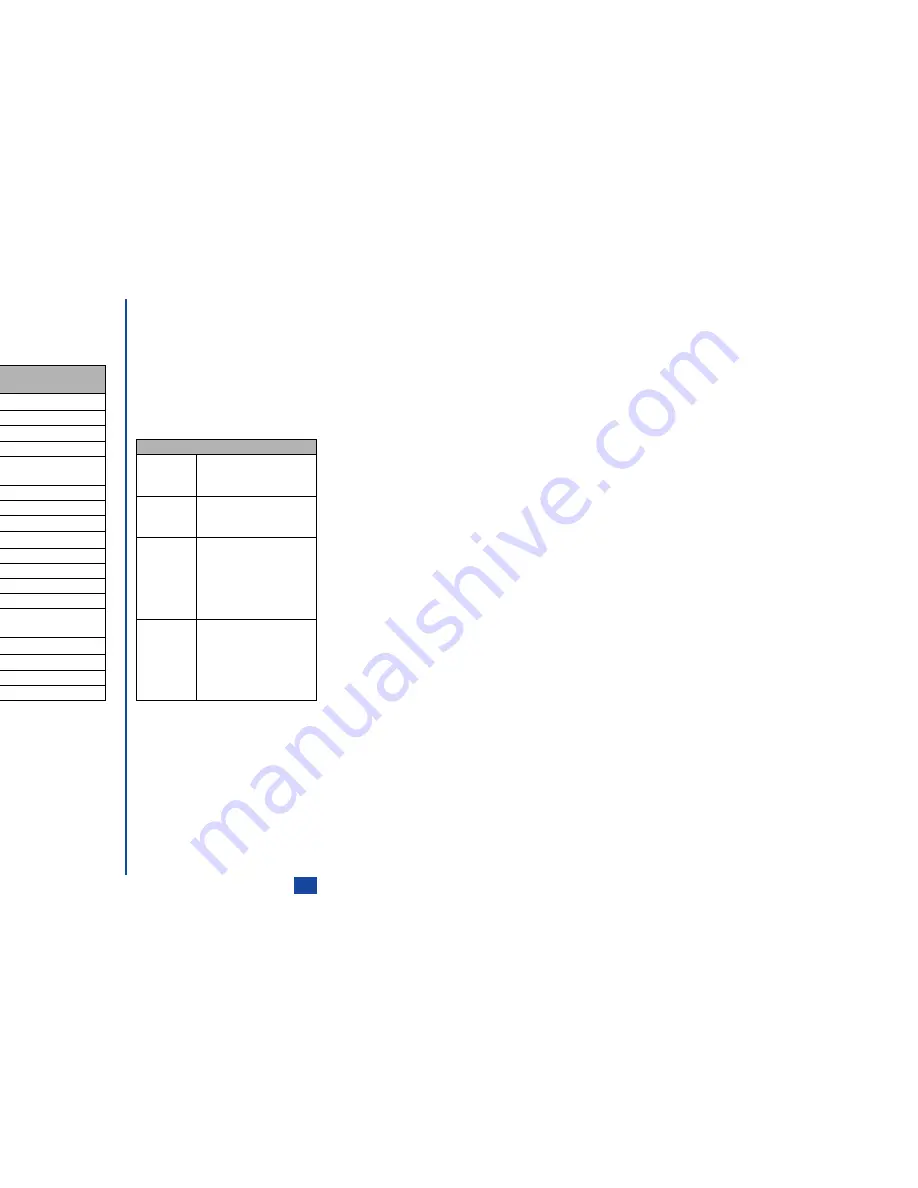
67
SMIL Compose menu options
You can access SMIL Compose menu options by pressing
from the SMIL screen. The available options differ depending on
the condition of SMIL creation.
MENU
Set fit mode
Hidden
The image is
displayed in the actual
size.
Fill
The image is scaled
to fit into the image
display area.
Meet
(Default)
The image is scaled
so that the longer side
of the height or width
fits the corresponding
side of image display
area.
Slice
The image is scaled
so that the shorter
side of the height or
width fits the
corresponding side of
image display area.
Compose menu
Options (ALL)
Description
Add text
The text you enter in the text entry screen will be placed in the text field on the slide.
Remove text
The text placed in the slide and the text field on the slide will be deleted.
Add image
The image you select will be placed in the image field on the slide.
Remove image
The image placed in the slide and the image field on the slide will be deleted.
Add audio
The sound you select will be attached to the slide. The audio mark (notes) will be displayed on the
left of the slide number.
Remove audio
The sound attached to the slide and the audio mark will be deleted.
Preview
The slides will be previewed in order from the beginning at the preset playback time for each.
Add slide
The new slide will be added after the currently displayed slide.
Insert slide
The new slide will be inserted just before the currently displayed slide.
Remove slide
The currently displayed slide will be deleted.
Text colour
This option enables you to select the Text colour from the 16 different colours.
Background colour
This option enables you to select the Background colour from the 16 different colours.
Set Fit mode
This option enables you to select the size in which the image is displayed (see table right).
Options
The sub menu will be displayed. You can set the lengths of time for playing back slides and
showing texts etc. by using this option.
Change region size
This option enables you to change the region size by using the
and
keys.
Swap image/text
This option enables you to swap the place of image field and text field on the slide.
Previous slide
The previous slide will be displayed.
Next slide
The next slide will be displayed.
Summary of Contents for N341I
Page 9: ...1 4 6 16 26 36 38 42 51 53 57 76 85 92 94 ...
Page 14: ...93 94 ...
Page 24: ...ey 1 The Charge info If you have decided ...
Page 26: ...d turn to the Manual n finished the Call ent status screen will hat the Call waiting is ...
Page 37: ...23 1 The picture you have ed colour theme Press changed ...
Page 48: ...the phonebook SIM nu screen ...
Page 49: ...35 n make a call to it when en ed will be called displayed ation key in the location ...
Page 50: ...n you only need to onary of your phone ...
Page 66: ...tween them matically detects the ...
Page 69: ...55 picture The current O sun icon ...
Page 70: ...with the selected filter e are available ...
Page 80: ...Subject title entered ayed with the address menu nitial No 1 2 3 4 d colour 5 6 ...
Page 87: ...73 phone s screen ...
Page 91: ...77 ...
Page 92: ...r was left when it was mber for the required means the Reminder and press ...
Page 102: ...en press Softkey 1 or 1 to restart the sound O See Wallpaper on page 23 ...
Page 105: ...91 sh to change the label and 4 and 5 ...
Page 107: ...93 ...
Page 109: ...95 ...
















































