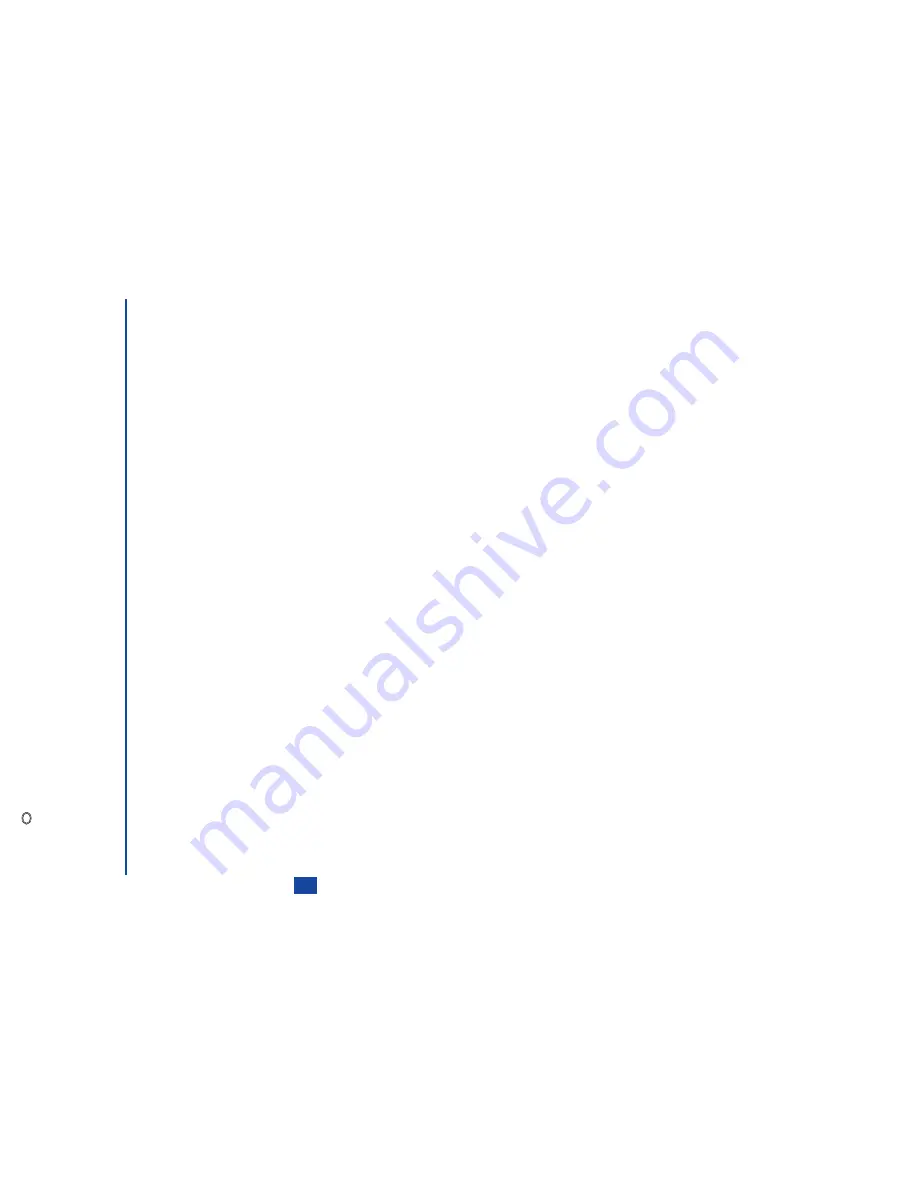
87
2
“Main-LCD size”: The image is cut with the Main-LCD size.
☛
Press
2
. The image is framed with the black line.
☛
Press
to cut and press
Softkey 1
to confirm.
☛
Press
Softkey 1
to save the screen data and press
Softkey 1
to confirm. The Save quality menu screen will be
displayed.
☛
Press the appropriate key for the desired Save quality. The Save menu screen will be displayed.
☛
Press
1
to overwrite the original image or
2
to save as a new file, then press
.
3
“2nd-LCD size”: The image is cut with the 2nd-LCD size.
☛
Press
3
. The image is framed with the black line.
☛
Use the
and
keys
to decide the cut position and press
to cut.
☛
Press
Softkey 1
to save the screen data and press
Softkey 1
to confirm. The Save quality menu screen will be
displayed.
☛
Press the appropriate key for the desired Save quality. The Save menu screen will be displayed.
☛
Press
1
to overwrite the original image or
2
to save as a new file, then press
.
Reducing an image:
You can select the reduced size from “75%”, “50%”, and “2nd-LCD size”.
☛
Press
2
. The Reduce screen will be displayed.
☛
Press the appropriate key for the desired size. Then, press
Softkey 1
to confirm. The reduced image will be displayed.
☛
Press
Softkey 1
to save the screen data and press
Softkey 1
to confirm. The Save quality menu screen will be displayed.
☛
Press the appropriate key for the desired Save quality. The Save menu screen will be displayed.
☛
Press
1
to overwrite the original image or
2
to save as a new file, then press
.
Rotating an image:
You can rotate an image clockwise or counter clockwise way in 90 degrees.
☛
Press
3
. The Rotate screen will be displayed.
☛
Press
Softkey 1
to rotate counter clockwise or
Softkey 2
to rotate clockwise. Each press rotate the image in 90 degrees.
☛
Press
to confirm.
☛
Press
Softkey 1
to save the rotated image. The Save quality menu screen will be displayed.
☛
Press the appropriate key for the desired Save quality. The Save screen will be displayed.
☛
Press
1
to overwrite the original image with the rotated image or
2
to save as a new file, then press
.
O
Then press
Softkey 2
to check
the capacity for saving the data
with the selected quality. Press
CLR
to return to the previous
screen.
O
Then press
Softkey 2
to check
the capacity for saving the data
with the selected quality. Press
CLR
to return to the previous
screen.
O
Then press
Softkey 2
to check
the capacity for saving the data
with the selected quality. Press
CLR
to return to the previous
screen.
O
Then press
Softkey 2
to check
the capacity for saving the data
with the selected quality. Press
CLR
to return to the previous
screen.
Summary of Contents for N341I
Page 9: ...1 4 6 16 26 36 38 42 51 53 57 76 85 92 94 ...
Page 14: ...93 94 ...
Page 24: ...ey 1 The Charge info If you have decided ...
Page 26: ...d turn to the Manual n finished the Call ent status screen will hat the Call waiting is ...
Page 37: ...23 1 The picture you have ed colour theme Press changed ...
Page 48: ...the phonebook SIM nu screen ...
Page 49: ...35 n make a call to it when en ed will be called displayed ation key in the location ...
Page 50: ...n you only need to onary of your phone ...
Page 66: ...tween them matically detects the ...
Page 69: ...55 picture The current O sun icon ...
Page 70: ...with the selected filter e are available ...
Page 80: ...Subject title entered ayed with the address menu nitial No 1 2 3 4 d colour 5 6 ...
Page 87: ...73 phone s screen ...
Page 91: ...77 ...
Page 92: ...r was left when it was mber for the required means the Reminder and press ...
Page 102: ...en press Softkey 1 or 1 to restart the sound O See Wallpaper on page 23 ...
Page 105: ...91 sh to change the label and 4 and 5 ...
Page 107: ...93 ...
Page 109: ...95 ...























