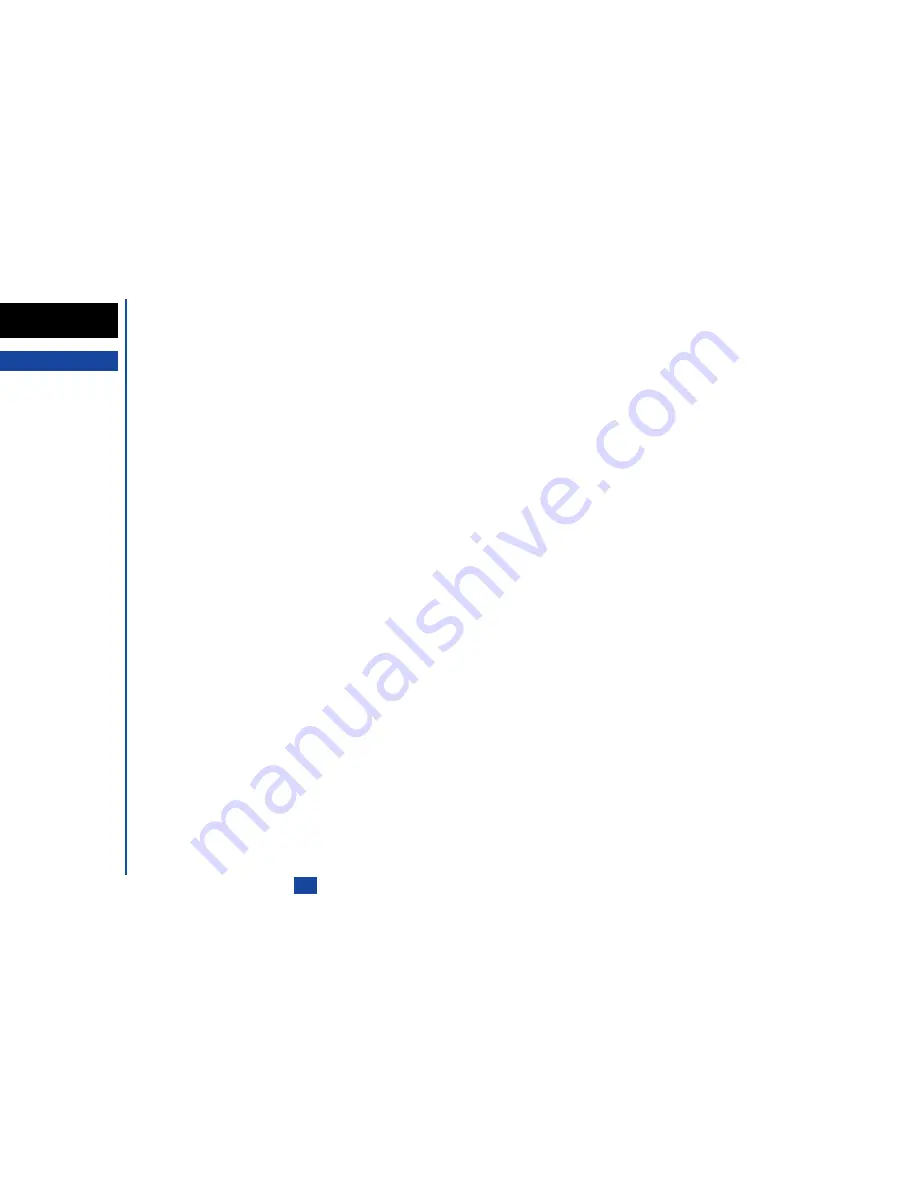
1
Getting Started
Preparing the phone
Before trying to use your phone, make sure the followings have been carried out.
•
Valid SIM card inserted (see below)
•
Battery charged (see page 2)
•
PIN code entered (if necessary - see page 2)
SIM card
Before using your phone, you must sign-up with one of the digital network Service Providers. In addition to your subscription details
you will receive a personal SIM (Subscriber Identity Module) card which is inserted into your phone.
If the SIM card is removed then the phone becomes unusable until a valid SIM card is fitted. It is possible to transfer your SIM card to
another compatible phone and resume your network subscription. There are two types of SIM card, plug-in and full-size, and this phone
uses the plug-in type. The screen on your phone will display appropriate messages if no SIM card is fitted.
Inserting a SIM card
(1)Make sure the power is off and remove the battery with 1 & 2 to reveal the SIM card location.
(2)Slide the SIM card into the cardholder ensuring the gold contact faces down and the notch on the card lines up as shown. Making
absolutely sure the SIM card is
fully
inserted, gently press the cardholder into place. Then replace the battery.
I
If the phone, or the SIM card, is
lost or stolen then you should
contact your Service Provider
immediately in order to bar it
from use.
O
The phone supports a number
of languages and the keyboard
symbols have been chosen for
world-wide operation.
O
The digital technology of your
NEC GSM phone helps to ensure
that your conversations are kept
secure.
O
The SIM card contains personal
data such as your electronic
phonebook, messages (see
page 42) and also details of the
network services you have
subscribed to. The phone will
not work (except for emergency
calls on some networks) unless
a valid SIM card is fitted.
I
If the SIM card is not fully
inserted when the battery is
replaced, damage to the SIM
card can occur.
O
If the SIM card is already fitted,
see “Start-up” on page 2.
Summary of Contents for N341I
Page 9: ...1 4 6 16 26 36 38 42 51 53 57 76 85 92 94 ...
Page 14: ...93 94 ...
Page 24: ...ey 1 The Charge info If you have decided ...
Page 26: ...d turn to the Manual n finished the Call ent status screen will hat the Call waiting is ...
Page 37: ...23 1 The picture you have ed colour theme Press changed ...
Page 48: ...the phonebook SIM nu screen ...
Page 49: ...35 n make a call to it when en ed will be called displayed ation key in the location ...
Page 50: ...n you only need to onary of your phone ...
Page 66: ...tween them matically detects the ...
Page 69: ...55 picture The current O sun icon ...
Page 70: ...with the selected filter e are available ...
Page 80: ...Subject title entered ayed with the address menu nitial No 1 2 3 4 d colour 5 6 ...
Page 87: ...73 phone s screen ...
Page 91: ...77 ...
Page 92: ...r was left when it was mber for the required means the Reminder and press ...
Page 102: ...en press Softkey 1 or 1 to restart the sound O See Wallpaper on page 23 ...
Page 105: ...91 sh to change the label and 4 and 5 ...
Page 107: ...93 ...
Page 109: ...95 ...
















































