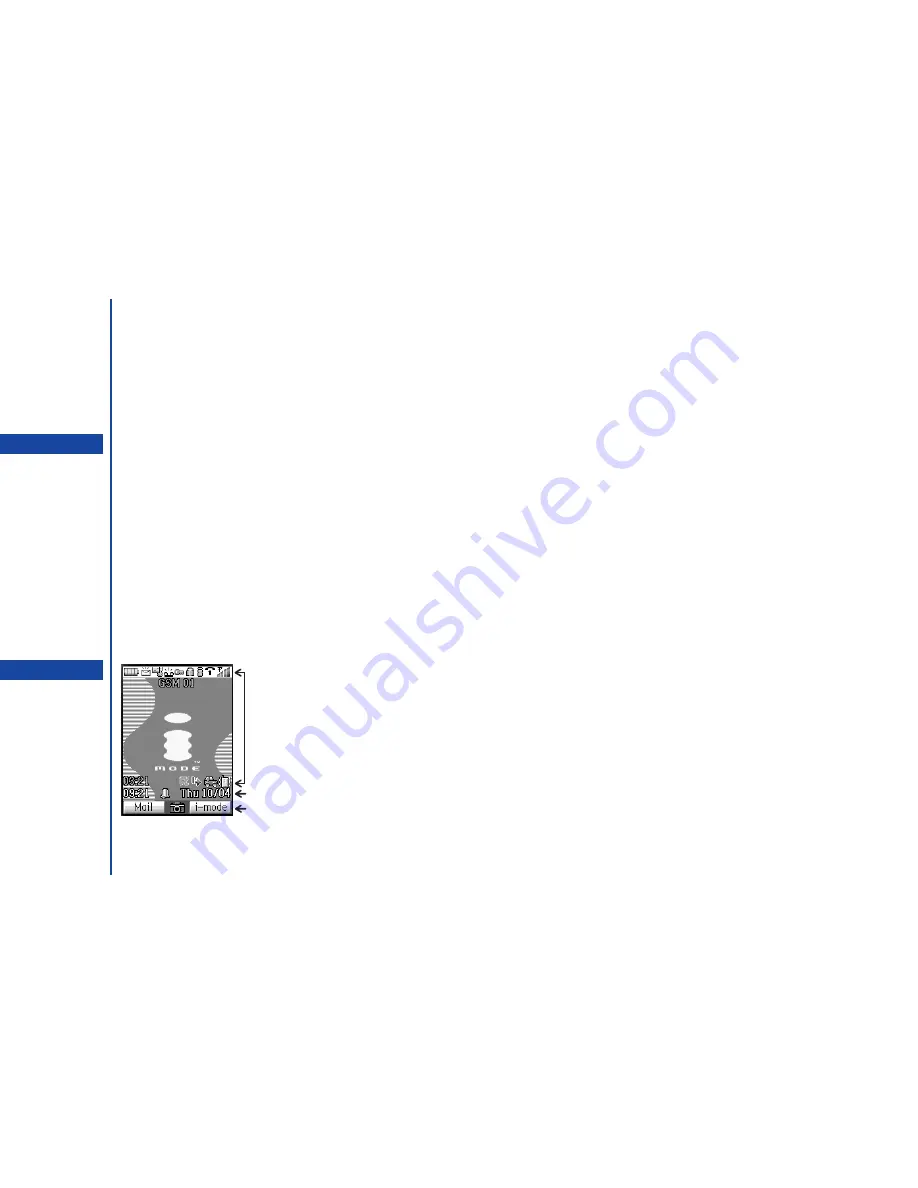
2
Removing a SIM card
•
With the battery removed (see page 1), lift up the cardholder and slide the SIM card out of the cardholder.
Charging the battery
Before trying to use your phone, insert the phone’s battery, connect the NEC battery charger (AC adapter) supplied with your phone to
a suitable mains power socket and then connect the charger’s output to the phone’s charger connector. For full information about
charging and caring the battery, see page 4.
I
DO NOT connect a charger or any other external DC source until the phone’s battery is inserted.
Start-up
Switching the phone on
☛
Hold down
for about a second to switch on. The screen will either remain blank or display an animation or greetings text (see
page 23 to change the text) and the phone is then in standby.
Switching the phone off
☛
Hold down
until the display shows the power down message.
PIN code
The SIM card issued by your service provider has a security feature called PIN code protection. The PIN (Personal Identification
Number) is a number put on to the card by your Service Provider, and is 4 to 8 digits long. Some service providers supply SIM cards
which will cause your phone to prompt for a PIN code when it is turned on. If this is the case, enter your code with the phone’s keypad.
If you insert a SIM card other than your own, information such as call logs may be lost.
Display information
Main-LCD graphic display area
This area contains the greeting graphic on power up, status graphics and information when searching for networks and making calls.
When in the standby mode it shows the current network and whatever you have keyed in with the phone’s keypad.
Status icons area
This area contains icons which indicate the battery strength, new SMS message(s), new i-mode message(s), new Voice mail(s),
Security status, Lock status, Camera quality, Line status, Network signal strength, Vibrator status, Mode status, current Time & Date,
Call forwarding status, and Java™.
Help & Softkey area
This area can contain help information (e.g. key presses remaining when composing a message) and context sensitive descriptions of
the
Softkey
s’ functions.
O
You may need to charge the
battery before using your phone.
If the phone gives no response
when switched on, read the
information about batteries on
page 4.
O
Do not remove the battery to
switch your phone off as this may
cause loss of stored information.
Status icons
area
Help area
Softkey area
Summary of Contents for N341I
Page 9: ...1 4 6 16 26 36 38 42 51 53 57 76 85 92 94 ...
Page 14: ...93 94 ...
Page 24: ...ey 1 The Charge info If you have decided ...
Page 26: ...d turn to the Manual n finished the Call ent status screen will hat the Call waiting is ...
Page 37: ...23 1 The picture you have ed colour theme Press changed ...
Page 48: ...the phonebook SIM nu screen ...
Page 49: ...35 n make a call to it when en ed will be called displayed ation key in the location ...
Page 50: ...n you only need to onary of your phone ...
Page 66: ...tween them matically detects the ...
Page 69: ...55 picture The current O sun icon ...
Page 70: ...with the selected filter e are available ...
Page 80: ...Subject title entered ayed with the address menu nitial No 1 2 3 4 d colour 5 6 ...
Page 87: ...73 phone s screen ...
Page 91: ...77 ...
Page 92: ...r was left when it was mber for the required means the Reminder and press ...
Page 102: ...en press Softkey 1 or 1 to restart the sound O See Wallpaper on page 23 ...
Page 105: ...91 sh to change the label and 4 and 5 ...
Page 107: ...93 ...
Page 109: ...95 ...
















































