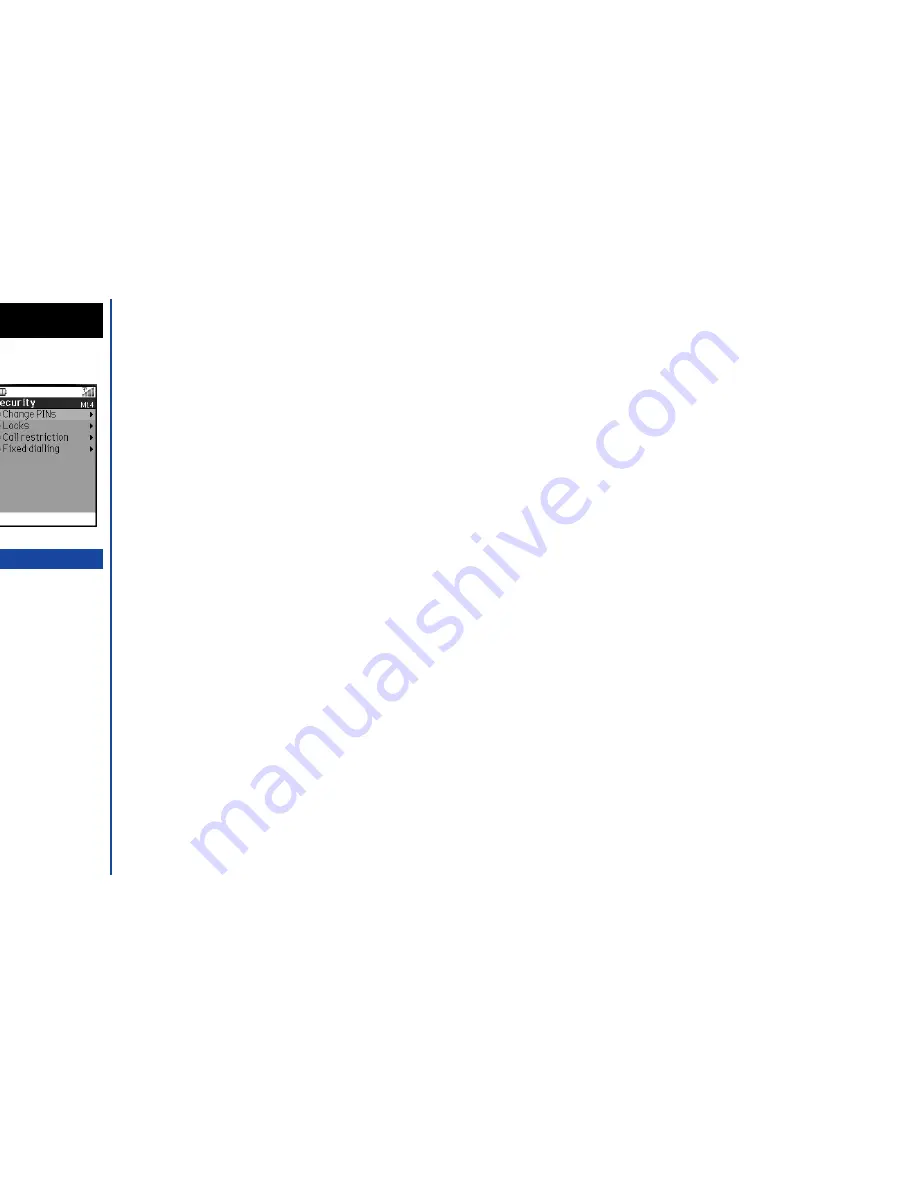
38
Security
The facilities outlined in this section enable you to protect your phone from improper and unauthorised use.
You may be required to enter one of the five codes (shown below). When the phone prompts you for one of these codes, key in the
appropriate number.
•
PIN code (provided by your Network to protect your SIM card if it is stolen)
•
PIN2 code (provided by your Network for charge information and FDN services protection)
•
PUK code (personal unblocking key in case you forget PIN code)
•
PUK2 code (personal unblocking key in case you forget PIN2 code)
•
Security code
☛
With the standby screen displayed, press
1
and
4
to display the Security menu screen.
Change PINs
PIN code
Your phone can be set up so it needs your PIN code entered at power up before the phone can be used at all. If the PIN code is not
entered, not even incoming calls can be answered. Entering your PIN code incorrectly 3 times (not necessarily in the same session)
will invalidate the correct PIN code. In this case you will have to contact your service provider for a PUK code to unblock your SIM card.
Changing your PIN code
☛
With the Security menu screen displayed, press
1
twice to display the PIN Change screen.
☛
Key in the current code. You are prompted to enter the new code, then to enter it again as confirmation. A confirmation screen
will be displayed momentarily and the Change PINs screen will be displayed.
PIN2 code
Your phone supports advanced feature that may require a PIN2 code to be entered before they can be accessed or modified. Entering
your PIN2 code incorrectly 3 times (not necessarily in the same session) will invalidate the correct PIN2 code. In this case you will have
to contact your service provider for a PUK2 code.
O
If you forget any of these codes
(except the Security code),
ALWAYS
contact your service
provider as they are the
ONLY
source for your codes.
MENU
O
Some SIM cards are set up so
that PIN number entry cannot be
turned off.
O
When SIM PIN Lock is enabled,
you can change the PIN code.
I
The PIN2 code is SIM card
related and may only be
available from your service
provider.
Summary of Contents for N341I
Page 9: ...1 4 6 16 26 36 38 42 51 53 57 76 85 92 94 ...
Page 14: ...93 94 ...
Page 24: ...ey 1 The Charge info If you have decided ...
Page 26: ...d turn to the Manual n finished the Call ent status screen will hat the Call waiting is ...
Page 37: ...23 1 The picture you have ed colour theme Press changed ...
Page 48: ...the phonebook SIM nu screen ...
Page 49: ...35 n make a call to it when en ed will be called displayed ation key in the location ...
Page 50: ...n you only need to onary of your phone ...
Page 66: ...tween them matically detects the ...
Page 69: ...55 picture The current O sun icon ...
Page 70: ...with the selected filter e are available ...
Page 80: ...Subject title entered ayed with the address menu nitial No 1 2 3 4 d colour 5 6 ...
Page 87: ...73 phone s screen ...
Page 91: ...77 ...
Page 92: ...r was left when it was mber for the required means the Reminder and press ...
Page 102: ...en press Softkey 1 or 1 to restart the sound O See Wallpaper on page 23 ...
Page 105: ...91 sh to change the label and 4 and 5 ...
Page 107: ...93 ...
Page 109: ...95 ...






























