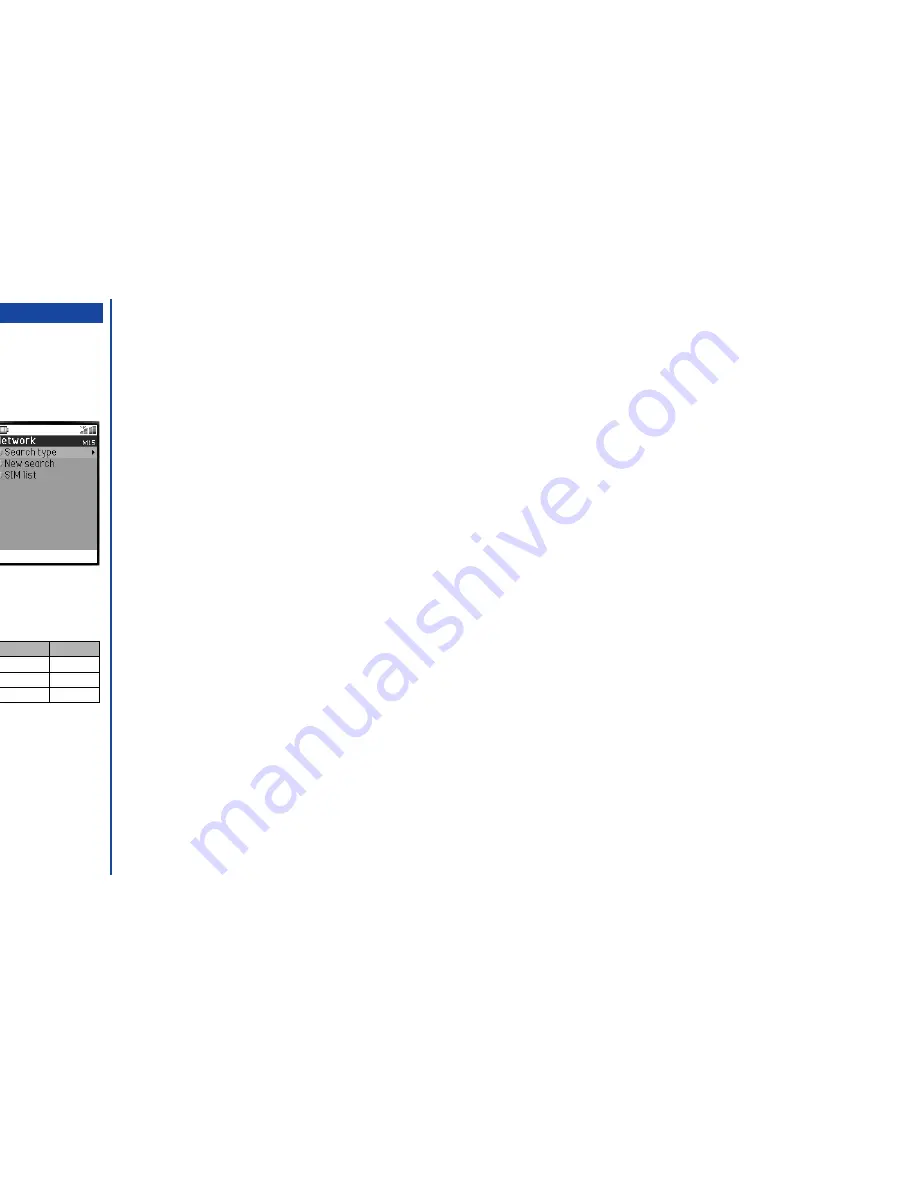
14
Roaming
The Roaming enables you to use your phone in many parts of the world and pay all charges through your normal service provider. Your
network operator usually has agreements with named networks in other countries so that automatic roaming can take place with these
named networks. The phone also allows you to set network preferences of your own.
When dialling, you will need to add the international access codes if required. So, storing all numbers with the codes (such as +44 for
the UK) is helpful (see page 13).
☛
With the standby screen displayed, press
1
and
5
to display the Network screen before
performing the following procedures.
Setting Automatic or Manual network selection
☛
Press
1
. The Search type screen will be displayed with the number for the currently selected option
displayed in green.
☛
Press
1
to select the Automatic mode or
2
to select the Manual mode.
New search
☛
Press
2
to search the available networks. The Network list screen will be displayed.
☛
Use the
and
keys to highlight the desired network. Then, press
to connect to it.
Viewing/editing network list
I
Before editing your network list, please consult with your service provider.
☛
Press
3
to read the network list in the SIM memory.
☛
Use the
and
keys to highlight the required network, then press
.
☛
Press the appropriate key for the required action (see table right).
•
To move the highlighted network, press
1
and press
Softkey 1
twice.
•
To add a network, press
2
. Key in the Location code and the network code, then press
Softkey 1
twice.
•
To remove the highlighted network, press
3
. Then, press
Softkey 1
twice.
O
Before leaving your home
country, you should select any
preferences such as Call
restriction or Call forwarding.
I
You will be charged for calls
forwarded to you while
roaming.
I
Before you manually select a
network, ensure it is covered
under the agreement you have
with your service provider.
MENU
Action
No.
Move
1
Add new
2
Remove
3
MENU
Summary of Contents for N341I
Page 9: ...1 4 6 16 26 36 38 42 51 53 57 76 85 92 94 ...
Page 14: ...93 94 ...
Page 24: ...ey 1 The Charge info If you have decided ...
Page 26: ...d turn to the Manual n finished the Call ent status screen will hat the Call waiting is ...
Page 37: ...23 1 The picture you have ed colour theme Press changed ...
Page 48: ...the phonebook SIM nu screen ...
Page 49: ...35 n make a call to it when en ed will be called displayed ation key in the location ...
Page 50: ...n you only need to onary of your phone ...
Page 66: ...tween them matically detects the ...
Page 69: ...55 picture The current O sun icon ...
Page 70: ...with the selected filter e are available ...
Page 80: ...Subject title entered ayed with the address menu nitial No 1 2 3 4 d colour 5 6 ...
Page 87: ...73 phone s screen ...
Page 91: ...77 ...
Page 92: ...r was left when it was mber for the required means the Reminder and press ...
Page 102: ...en press Softkey 1 or 1 to restart the sound O See Wallpaper on page 23 ...
Page 105: ...91 sh to change the label and 4 and 5 ...
Page 107: ...93 ...
Page 109: ...95 ...






























