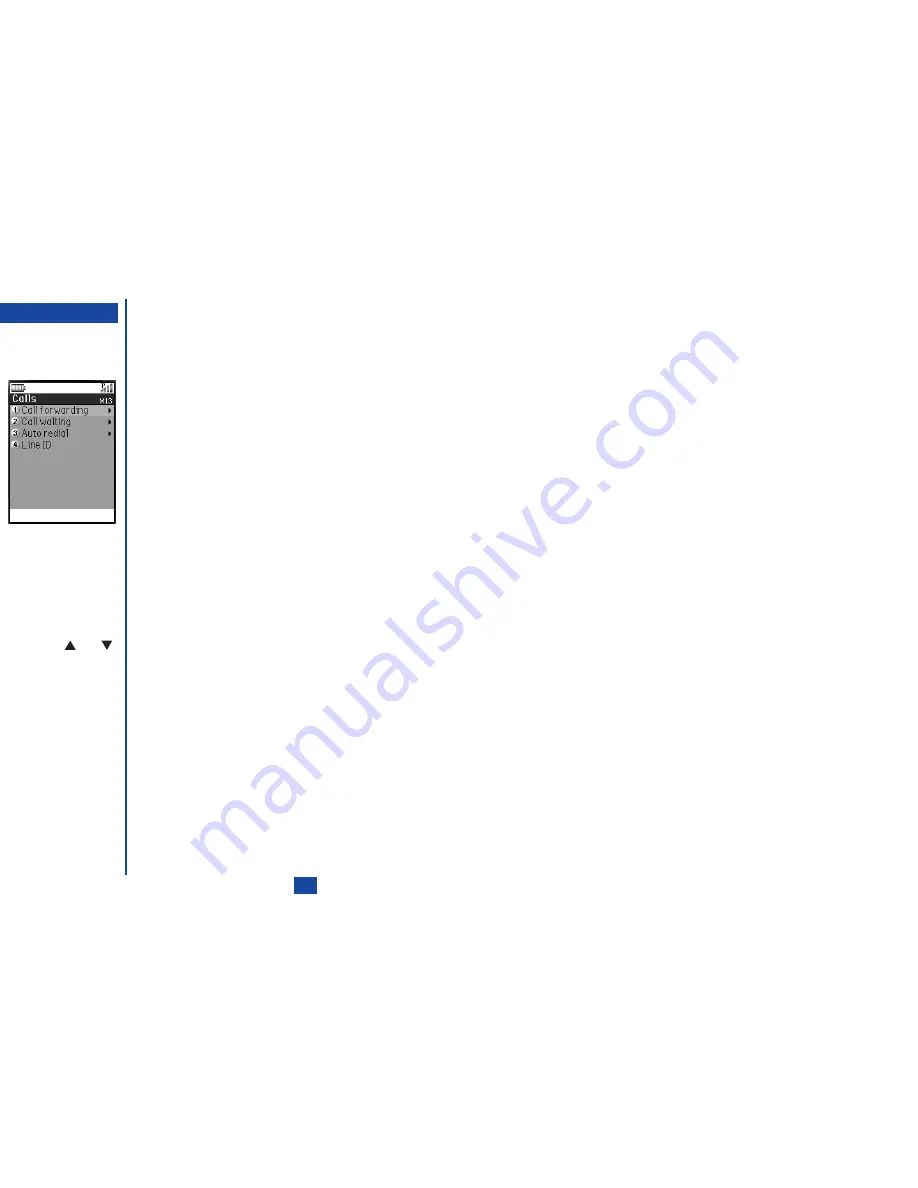
11
Call settings
☛
With the standby screen displayed, press
1
and
3
to display the Calls screen before performing the following procedures.
Call forwarding
This facility allows you to divert incoming calls under the following conditions:
•
Always
•
If Unanswered
•
If Busy
•
If Unreachable
Setting Call forwarding
☛
Press
1
twice and
Softkey 1
. The Add profile screen will be displayed.
☛
Press
. Then key in the name of new profile and press
.
☛
Use the
and
keys to highlight the type of call you wish to divert and press
. The Forward
calls screen will be displayed.
☛
Use the
and
keys to highlight one of the options and press
. The selected option will be
enabled.
•
Never
•
Always
•
Conditional
☛
Key in the appropriate Call forwarding number or numbers.
☛
Press
Softkey 1
to return to the Add profile screen. If you wish to set the Call forwarding for other profiles, use the
and
keys to highlight the required profile and press
Softkey 1
. Then repeat the procedure stated above.
☛
With the Add profile screen displayed, press
Softkey 1
to set the Call forwarding.
Manual Call forwarding
☛
Press
1
twice and
Softkey 2
to display the Manual forward screen. All the available call types will be displayed with the data
retrieved from the network or with default values.
☛
Use the
and
keys to highlight the required call type field and press
.
☛
Use the
and
keys to highlight one of the options and press
. The selected option will be enabled.
•
Never
•
Always
•
Conditional
☛
Key in the appropriate Call forwarding number or numbers.
MENU
O
If you select Never, you need not
enter the phone number to
forward the call to.
O
If you select Conditional, you
also need to set the time after
which the call will be considered
to be unanswered.
I
Allow for a short delay while the
network sends the divert status
of your phone. There may be an
additional charge for this
service depending on your
network.
I
There may be unavailable
settings depending on your
network.
Summary of Contents for N341I
Page 9: ...1 4 6 16 26 36 38 42 51 53 57 76 85 92 94 ...
Page 14: ...93 94 ...
Page 24: ...ey 1 The Charge info If you have decided ...
Page 26: ...d turn to the Manual n finished the Call ent status screen will hat the Call waiting is ...
Page 37: ...23 1 The picture you have ed colour theme Press changed ...
Page 48: ...the phonebook SIM nu screen ...
Page 49: ...35 n make a call to it when en ed will be called displayed ation key in the location ...
Page 50: ...n you only need to onary of your phone ...
Page 66: ...tween them matically detects the ...
Page 69: ...55 picture The current O sun icon ...
Page 70: ...with the selected filter e are available ...
Page 80: ...Subject title entered ayed with the address menu nitial No 1 2 3 4 d colour 5 6 ...
Page 87: ...73 phone s screen ...
Page 91: ...77 ...
Page 92: ...r was left when it was mber for the required means the Reminder and press ...
Page 102: ...en press Softkey 1 or 1 to restart the sound O See Wallpaper on page 23 ...
Page 105: ...91 sh to change the label and 4 and 5 ...
Page 107: ...93 ...
Page 109: ...95 ...






























