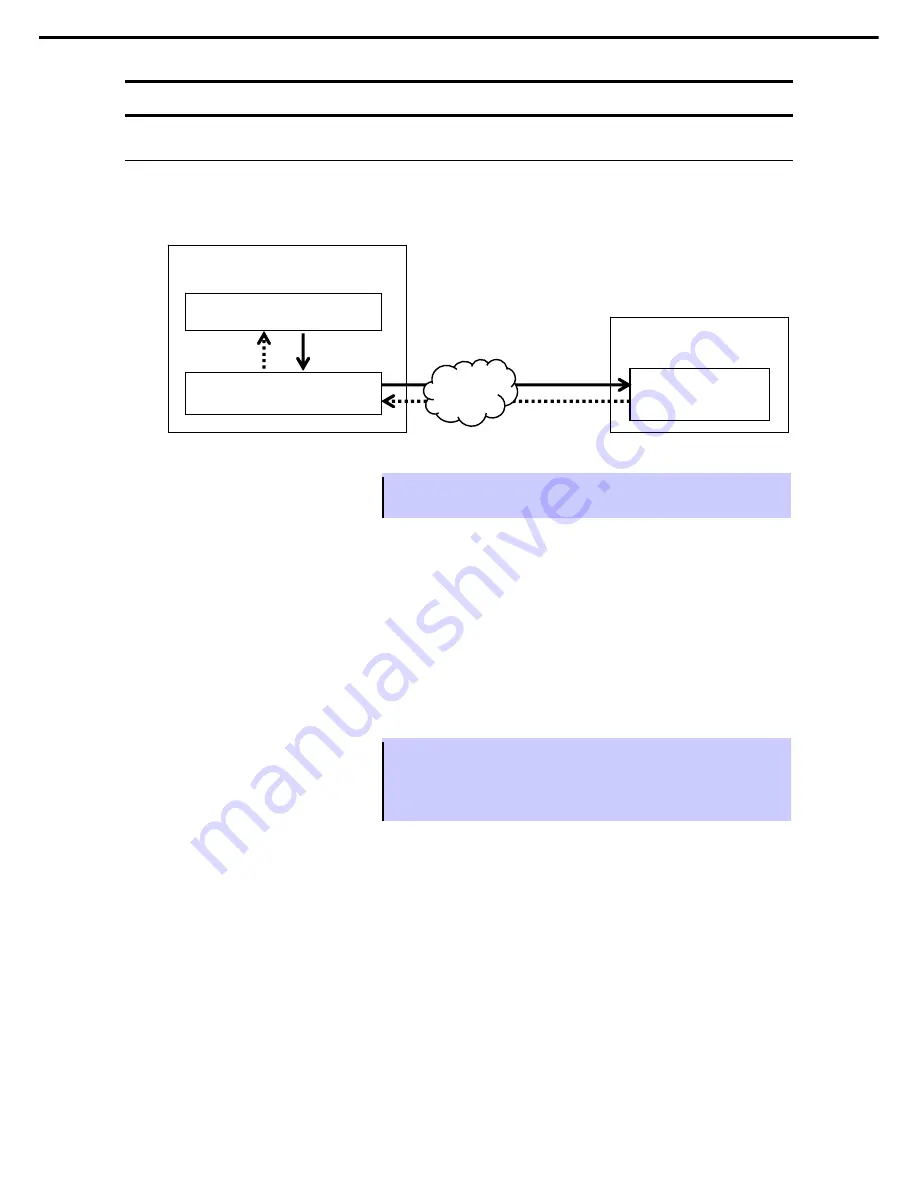
2. BIOS Setup Utility (SETUP)
Express5800/R120g-2E User's Guide
163
Chapter 3 Setup
2.5
BIOS setting by network
2.5.1
Overview
You can backup and restore the BIOS setting via EXPRESSSCOPE Engine 3 by incorporating
XPRESSSCOPE Engine 3 and BIOS.
Tips
See “EXPRESSSCOPE Engine 3 Scripting Guide” for the environment required
for backup and restore of the BIOS setting, Perl modules and sample scripts.
□
Backup
You can download XML format files describing the BIOS setting (hereinafter called BIOS setting file) remotely
via EXPRESSSCOPE Engine 3.
Turn off the power of this server or activate OS before downloading. You cannot download the BIOS setting file
under the following conditions.
・
During POST
・
Immediately after the completion of POST
・
Immediately after turning off the power of this server
Tips
•
It may take several minutes to enable downloading after the completion of
POST and turning off the power. Wait for a while before downloading.
•
The time to enable downloading may vary depending on the configuration and
the operating condition of this server.
EXPRESSSCOPE Engine 3
Backup
Management PC
Perl module/script
Restore
This server (management server)
System BIOS
Backup
Restore
LAN
















































