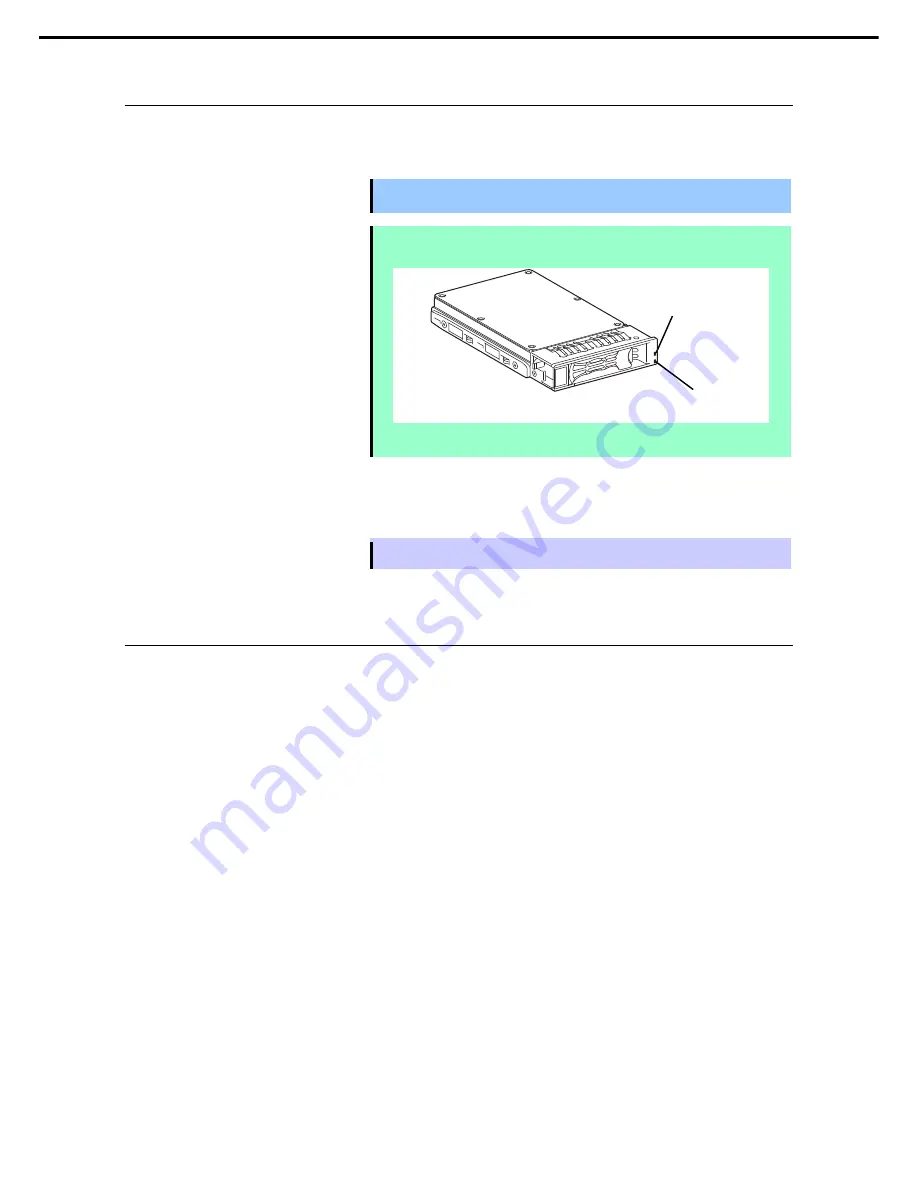
1. Installing Internal Optional Devices
Express5800/R120g-2E User's Guide
135
Chapter 2 Preparations
1.25.2
Removal
To remove hard disk drive, reverse the installation procedure.
If you transfer or dispose of the removed hard disk drive, be sure to erase the user data.
Important
NEC assumes no liability for data leakage should the product be
transferred to a third party without erasing the data.
Note
•
If you remove a hard disk drive due to a failure, check the slot with its lower
DISK LED lit in amber.
•
Do not hold handle to pull the drive out. Doing so may damage the handle.
Run the BIOS Setup Utility, and then specify the boot order from
Boot
menu.
For details, see
Chapter 3 (
2
. BIOS Setup Utility (SETUP))
.
Tips
The saved boot order is cleared when a hard disk drive is added.
1.25.3
Replacing a hard disk drive in the RAID System (Auto Rebuild)
In the RAID system, you can use the auto rebuild feature to restore data back to the state before a failure
occurred.
The auto rebuild feature is enabled in logical drives set to RAID 1, RAID 5, RAID 6, RAID 10, RAID 50, and
RAID60.
The disk array is automatically rebuilt when hot swapping (replacing a hard disk drive while the power on) a
failed hard disk drive.
During the auto rebuild, DISK LEDs 1 and 2 on the hard disk drive blink green and amber respectively to
indicate that the auto rebuild is being performed.
Observe the following precautions whenever executing the auto rebuild
•
Do not turn off the server until the auto build completes after a hard disk drive fails.
•
Leave an interval of at least 90 seconds between a hard disk drive removal and a hard disk drive installation.
•
Do not replace a disk during the auto rebuilding of another hard disk drive (during an auto rebuild, DISK
LEDs 1 and 2 on the hard disk drive blink green and amber respectively).
DISK LED 1 (green)
DISK LED 2 (amber)
















































