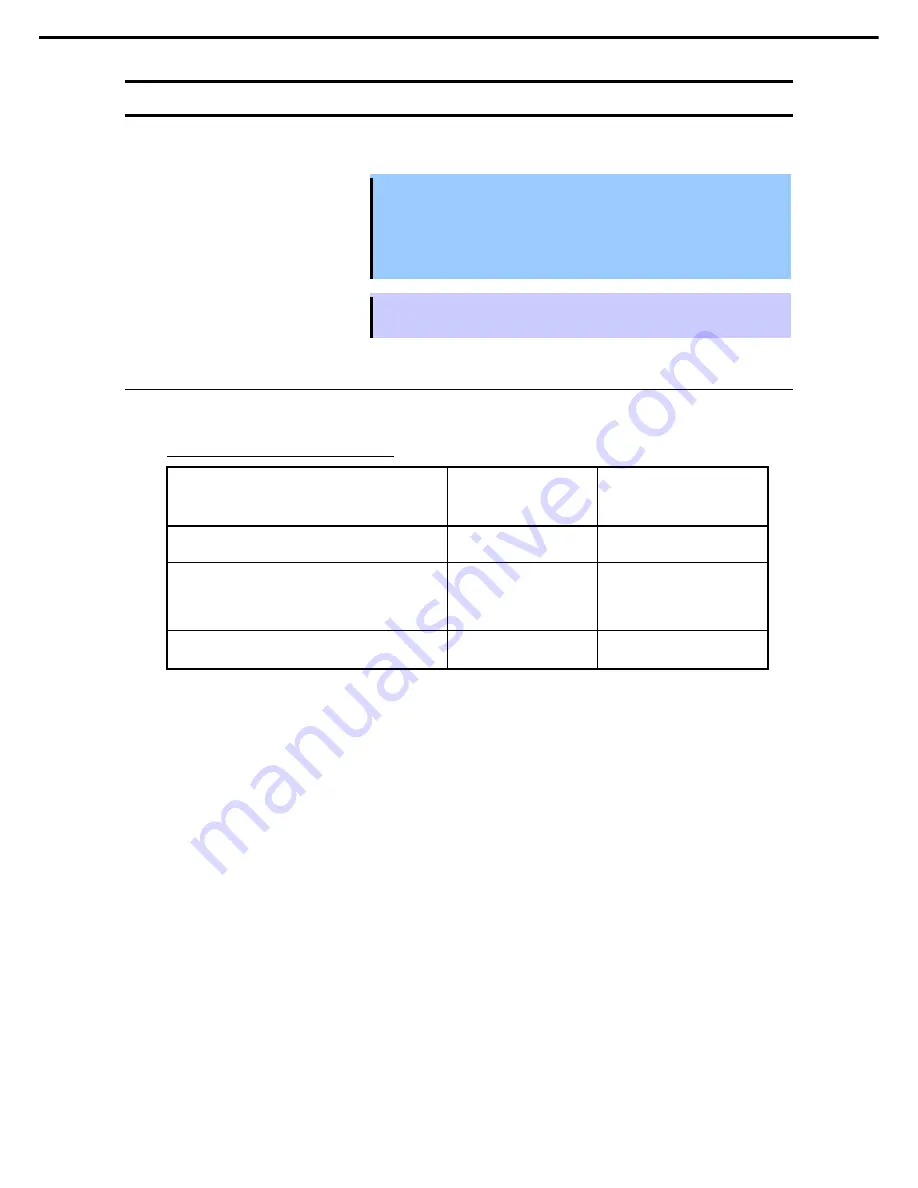
1. Installing Internal Optional Devices
Express5800/R120g-2E User's Guide
52
Chapter 2 Preparations
1.10
Processor (CPU)
You can configure the multi-processor system by adding an optional processor (CPU).
Important
•
You must avoid static electricity to work with the procedure below. For
details, see
Chapter 2 (1.2 Anti-static Measures)
.
•
Make sure to use the CPU authorized by NEC. Installing a third-party CPU
may cause a failure of the CPU as well as the motherboard. Repair of the
server due to failures or damage resulted from installing such a CPU will
be charged.
Tips
After adding the processor, Windows records the event log to System category of
Event Viewer, but it is no problem for operation.
1.10.1
Maximum number of processor cores supported by this server
The maximum number of processor cores (logical processors) available on the server depends on the
architecture (x86 architecture) and OS specs.
Maximum number of processor cores
OS
The maximum number of
logical processors
supported by OS
The maximum number of logical
processors supported by this
server
Microsoft Windows Server 2008 R2 Standard (x64)
Microsoft Windows Server 2008 R2 Enterprise (x64)
256 *1
56
Microsoft Windows Server 2012 Standard
Microsoft Windows Server 2012 Datacenter
Microsoft Windows Server 2012 R2 Standard
Microsoft Windows Server 2012 R2 Datacenter
640 *1
56
VMware ESXi 5.5
VMware ESXi 6.0
320 56
*1: When Hyper-V is used, the maximum number of logical processors is as shown below:
Windows Server 2008 R2: 64
Windows Server 2012, Windows Server 2012 R2: 320
















































