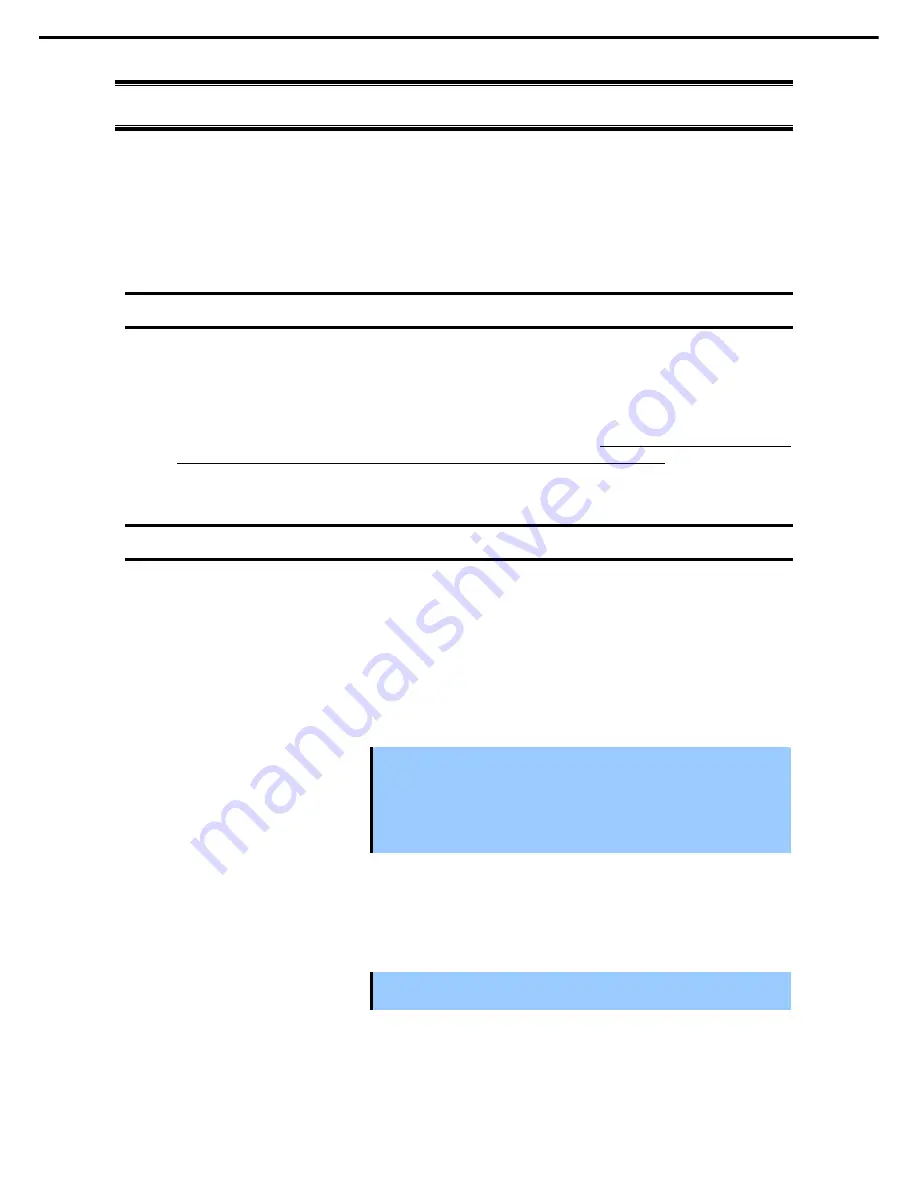
2. System BIOS Setup
Express5800/T110f-S User’s Guide
118
Chapter 3 Setup
2.
System BIOS Setup
This section describes how to configure Basic Input Output System (BIOS).
Before you install the server and add or remove optional devices, make sure you have read and understood
this section to configure properly.
2.1
Overview
SETUP is a utility to do basic hardware settings. This utility is pre-installed in the Internal Flash Memory in
the server as standard and can be run without requiring a media for boot.
In most of cases, the SETUP was configured for optimal performance before the server was shipped to you.
Therefore, in most of cases, you should not need to use the SETUP utility.
Use only when the case applies
to any of cases described in Chapter 3 (2.4 Cases that Require Setting Changes)
.
2.2
Starting SETUP Utility
Run POST following
Chapter 3 (1.1.1 POST sequence)
.
After a while, the following message will be displayed on the lower left of the screen.
Press <F2> SETUP, <F3> Internal Flash Memory, <F4> ROM Utility, <F12> Network
If you press the <F2> key at this time, SETUP runs and displays the
Main
menu upon completion of POST.
(You can also press the <F2> key while the NEC logo appears to display the
Main
menu.)
Important If a password is set, you will be prompted to enter the password at the next
startup of the SETUP utility. (The timing at which the prompt appears
depends on the setting of the password.)
Up to three password entry attempts are possible. If you enter a wrong
password three times in a row, the system stops (you can no longer
proceed.) In this case, turn off and on the server.
To exit the SETUP utility after saving the parameters, select
Save & Exit
and then
Save Changes and Exit
.
To exit the SETUP utility without saving the parameters, select
Save & Exit
and then
Discard Changes and
Exit
.
Important
To restore the default values, select
Save & Exit
and then
Load Setup Defaults
.
(The default values might differ from the factory settings.)





























