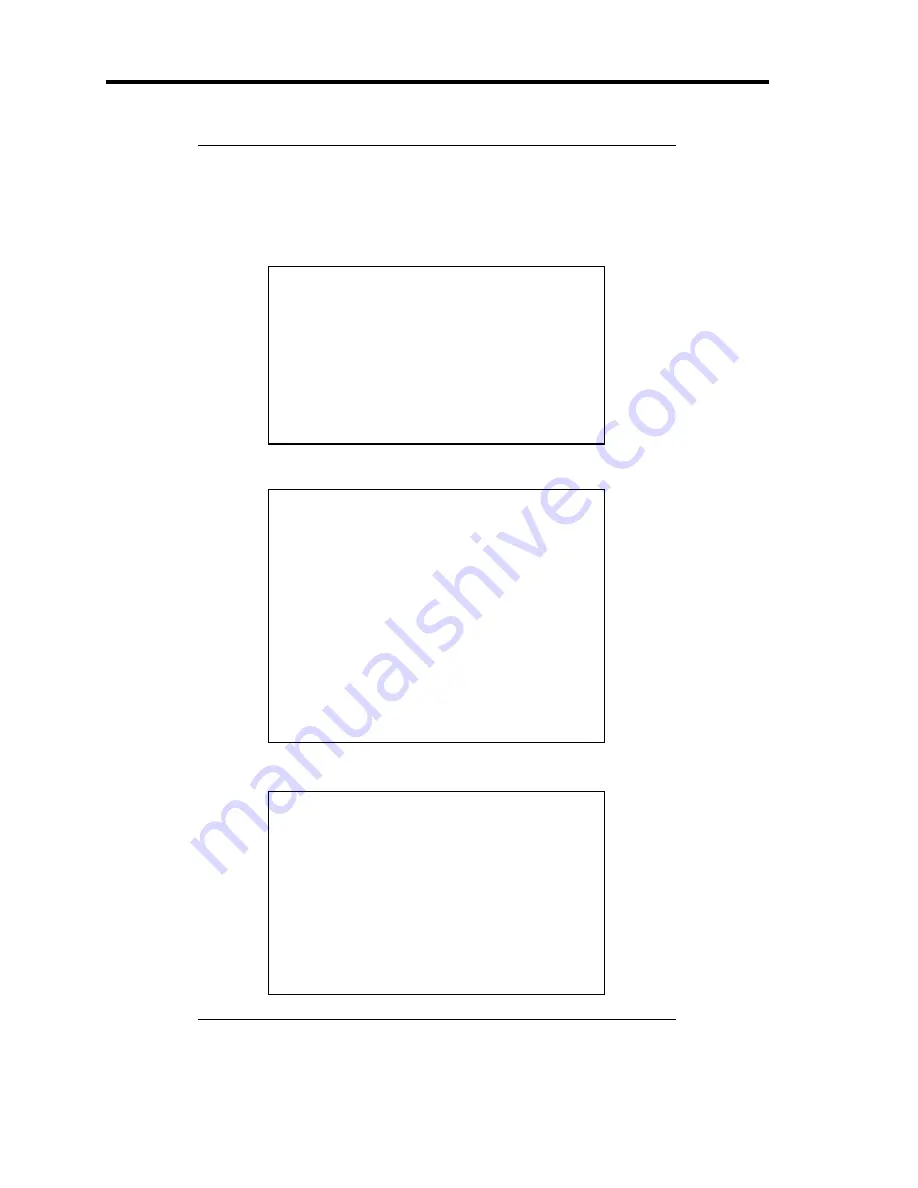
4-14 Configuring Your Server
IMPORTANT:
If you select any parameter except for [No Change] to
change TPM State, a confirmation screen as shown below appears at
the end of POST after restarting the system. Select [Execute] on the
confirmation screen to determine the change you have made.
When [Enable & Activate] is selected:
Physical Presence operations
TPM configuration change was requested to
State:
Enable & Activate
Note:
This section will switch on the TPM
Reject
Execute
When [Deactivate & Disable] is selected:
Physical Presence operations
TPM configuration change was requested to
State:
Deactivate & Disable
Note:
This action will switch off the TPM
WARNING!!!
Doing so might prevent security applications
that rely on the TPM from functioning
as expected
Reject
Execute
When [Clear] is selected:
Physical Presence operations
TPM configuration change was requested to
State:
Clear
WARNING!!!
Clearing erases information stored on the TPM.
You will lose all created keys and access to
data encrypted by these keys.
Reject
Execute
Summary of Contents for Express5800/B120a-d
Page 14: ...viii This page is intentionally left blank ...
Page 44: ...2 20 General Description This page is intentionally left blank ...
Page 152: ...6 24 Installing and Using Utilities This page is intentionally left blank ...
Page 158: ...7 6 Maintenance This page is intentionally left blank ...
Page 218: ...A 2 Specifications This page is intentionally left blank ...
Page 290: ...B 72 Installing the Operating System 4 Activate Windows The Windows activation is complete ...
















































