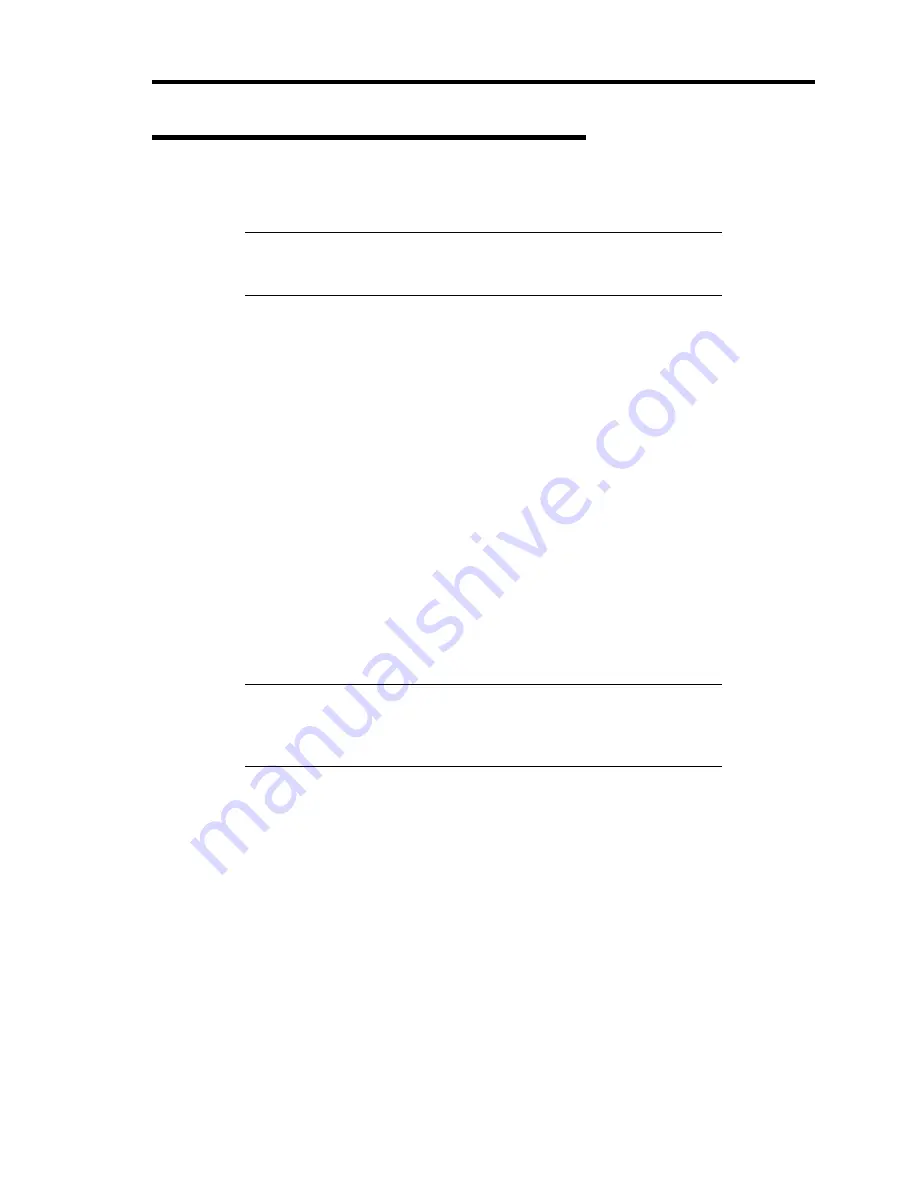
Installing the Operating System B-63
Update from TS Client (Windows Server 2008)
Updating the System
IMPORTANT:
Make sure that the TS client DVD-ROM is assigned to
a network driver to be shared. If not, assign the TS client to make it
shared.
1.
Log on to the system by the account with administrator authority to TS client (such as
administrator).
2.
Insert the NEC EXPRESSBUILDER DVD into the USB DVD-ROM drive of the TS
client.
If the menu appears on the TS client screen, terminate the menu.
3.
<Windows Server 2008 64-bit(x64) Edition>
Select [Run] from the [Start] menu, enter "DVD-ROM drive name on TS client:
\003\win\winnt\ws2008x64\update.vbs" on the [Open] box, and click [OK].
<Windows Server 2008 32-bit(x86) Edition>
Select [Run] from the [Start] menu, enter "DVD-ROM drive name on TS client:
\003\win\winnt\ws2008\update.vbs" on the [Open] box, and click [OK].
Then advance the processing depending on the messages appearing on the TS client
screen.
If the following screen appears, click [Close].
IMPORTANT:
Perform the re-connection to the CPU blade after
about five minutes have passed. While the system update is applied, the
terminal service connection is automatically disconnected and the CPU
blade is restarted.
Summary of Contents for Express5800/B120a-d
Page 14: ...viii This page is intentionally left blank ...
Page 44: ...2 20 General Description This page is intentionally left blank ...
Page 152: ...6 24 Installing and Using Utilities This page is intentionally left blank ...
Page 158: ...7 6 Maintenance This page is intentionally left blank ...
Page 218: ...A 2 Specifications This page is intentionally left blank ...
Page 290: ...B 72 Installing the Operating System 4 Activate Windows The Windows activation is complete ...




























