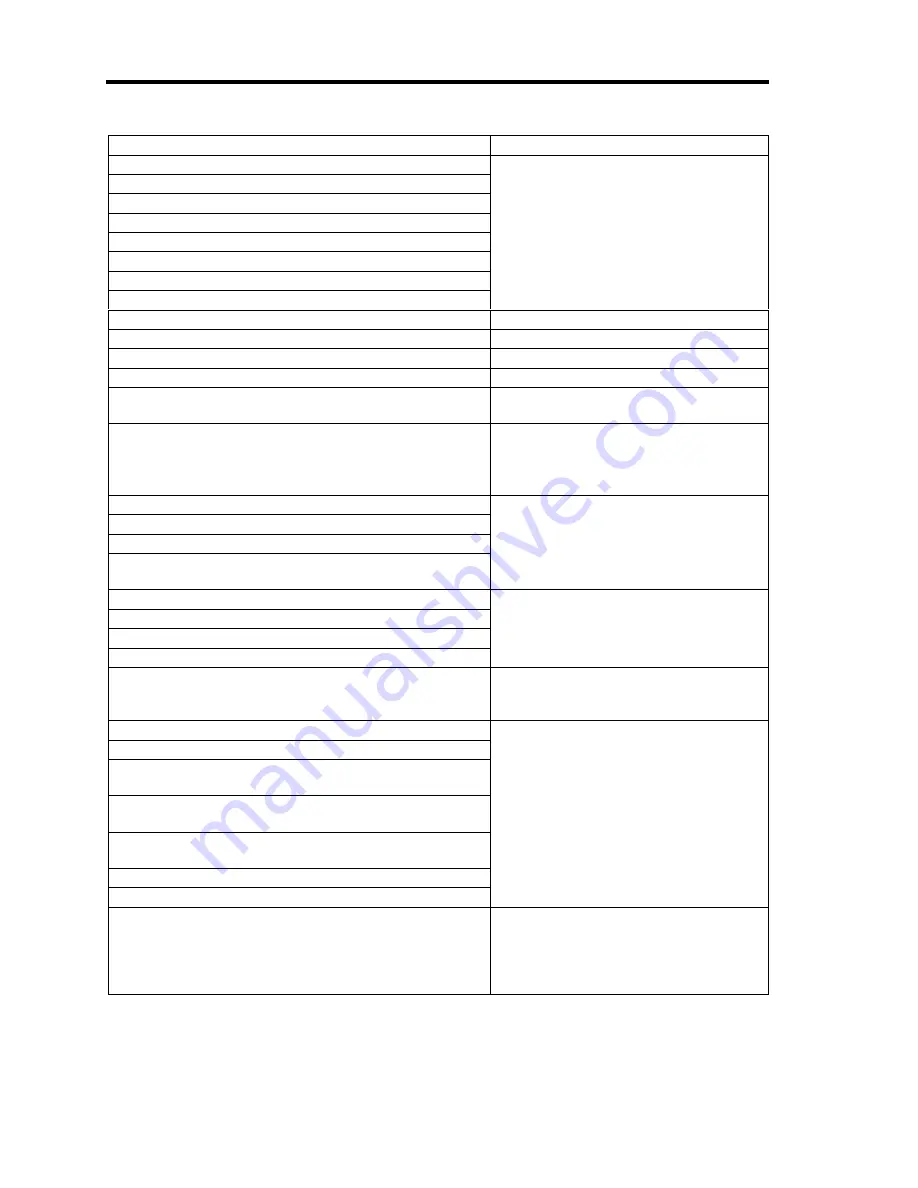
8-4 Troubleshooting
On-screen error message
Action
0B60 DIMM group #1 has been disabled
Contact your service representative.
0B61 DIMM group #2 has been disabled
0B62 DIMM group #3 has been disabled
0B63 DIMM group #4 has been disabled
0B64 DIMM group #5 has been disabled
0B65 DIMM group #6 has been disabled
0B66 DIMM group #7 has been disabled
0B67 DIMM group #8 has been disabled
0B68 DIMM group #9 has been disabled
0B69 DIMM group #10 has been disabled
0B6A DIMM group #11 has been disabled
0B6B DIMM group #12 has been disabled
0B70 The error occurred during temperature sensor
reading
Contact your service representative.
0B71 System Temperature out of the range
The fan may be faulty, or dusts are
clogged in fan.
Contact your service representative for
maintenance.
0B74 The error occurred during voltage sensor reading Contact your service representative.
0B75 System Voltage out of the range
0B78 The error occurred during fan sensor reading
0B7C The error occurred during redundant power
module confirmation
0B80 BMC Memory Test Failed.
0B81 BMC Firmware Code Area CRC check failed.
0B82 BMC core hardware failure.
0B83 BMC IBF or OBF check failed.
Power off and reboot the CPU blade. If
the error persists, contact your service
representative.
0B8A BMC SEL area full.
Run SETUP and select [Server] - [Event
Log Configuration] - [Clear All Error Logs]
to clear error logs.
0B8B BMC progress check timeout
0B8C BMC command access failed.
0B8D Could not redirect the console
- BMC Busy -
0B8E Could not redirect the console
- BMC Error -
0B8F Could not redirect the console
- BMC Parameter Error -
0B90 BMC Platform information Area Corrupted.
0B91 BMC update firmware corrupted.
Power off and reboot the CPU blade. If
the error persists, contact your service
representative.
0B92 Internal Use Area of BMC FRU corrupted
FRU command and EMP feature are
unavailable. This is not a fatal error,
however, power-off and reboot the CPU
blade. If the error persists, contact your
service representative.
Summary of Contents for Express5800/B120a-d
Page 14: ...viii This page is intentionally left blank ...
Page 44: ...2 20 General Description This page is intentionally left blank ...
Page 152: ...6 24 Installing and Using Utilities This page is intentionally left blank ...
Page 158: ...7 6 Maintenance This page is intentionally left blank ...
Page 218: ...A 2 Specifications This page is intentionally left blank ...
Page 290: ...B 72 Installing the Operating System 4 Activate Windows The Windows activation is complete ...
















































