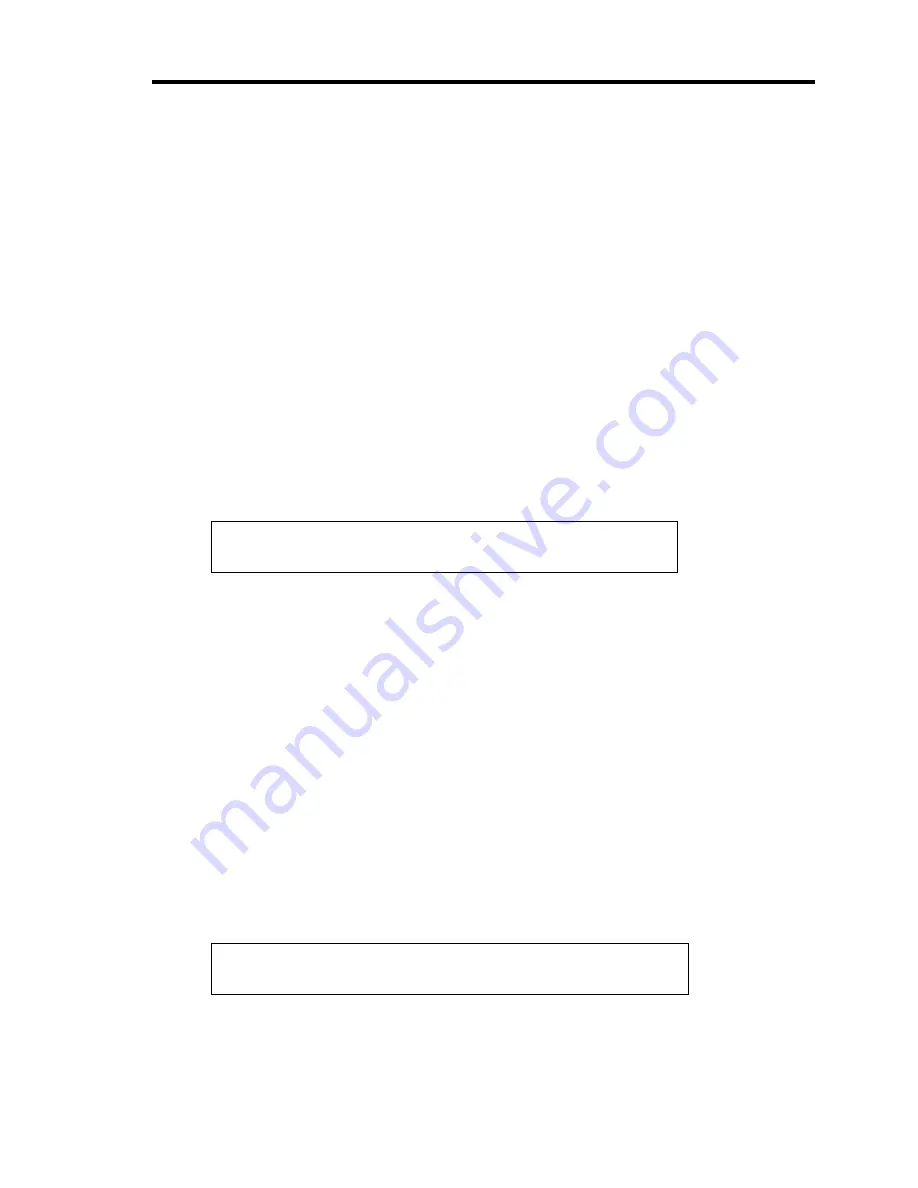
Installing the Operating System B-53
[Procedure for Modifying the Drive Letter]
Be careful that the drive letter of the system or boot volume cannot be modified with the following
procedure.
<Windows Server 2008>
1.
Click Start menu, right-click [Computer], and specify [Manage] to start [Server Manager].
2.
Specify the [Storage] - [Disk Management] in the left side of the window.
3.
Right-click the volume you want to modify the drive letter and specify the [Change Drive
Letter and Paths...].
4.
Click [Change...].
5.
Choose the [Assign the following drive letter] and specify the drive letter you want to
assign.
6.
Click [OK].
7.
If the following message appears, click [Yes].
Some programs that rely on drive letters might not run correctly.
Do you want to continue?
8.
Close the [Server Manager].
<Windows Server 2003>
1.
Click Start menu, right-click [My Computer], and specify [Manage] to start [Computer
Management].
2.
Specify the [Disk Management] in the left side of the window.
3.
Right-click the volume you want to modify the drive letter and specify the [Change Drive
Letter and Paths...].
4.
Click [Change...].
5.
Choose the [Assign the following drive letter] and specify the drive letter you want to
assign.
6.
Click [OK].
7.
If the following message appears, click [Yes].
Changing the drive letter of a volume might cause programs to no
longer run. Are you sure you want to change this drive letter?
8.
Close the [Computer Management].
Summary of Contents for Express5800/B120a-d
Page 14: ...viii This page is intentionally left blank ...
Page 44: ...2 20 General Description This page is intentionally left blank ...
Page 152: ...6 24 Installing and Using Utilities This page is intentionally left blank ...
Page 158: ...7 6 Maintenance This page is intentionally left blank ...
Page 218: ...A 2 Specifications This page is intentionally left blank ...
Page 290: ...B 72 Installing the Operating System 4 Activate Windows The Windows activation is complete ...
















































