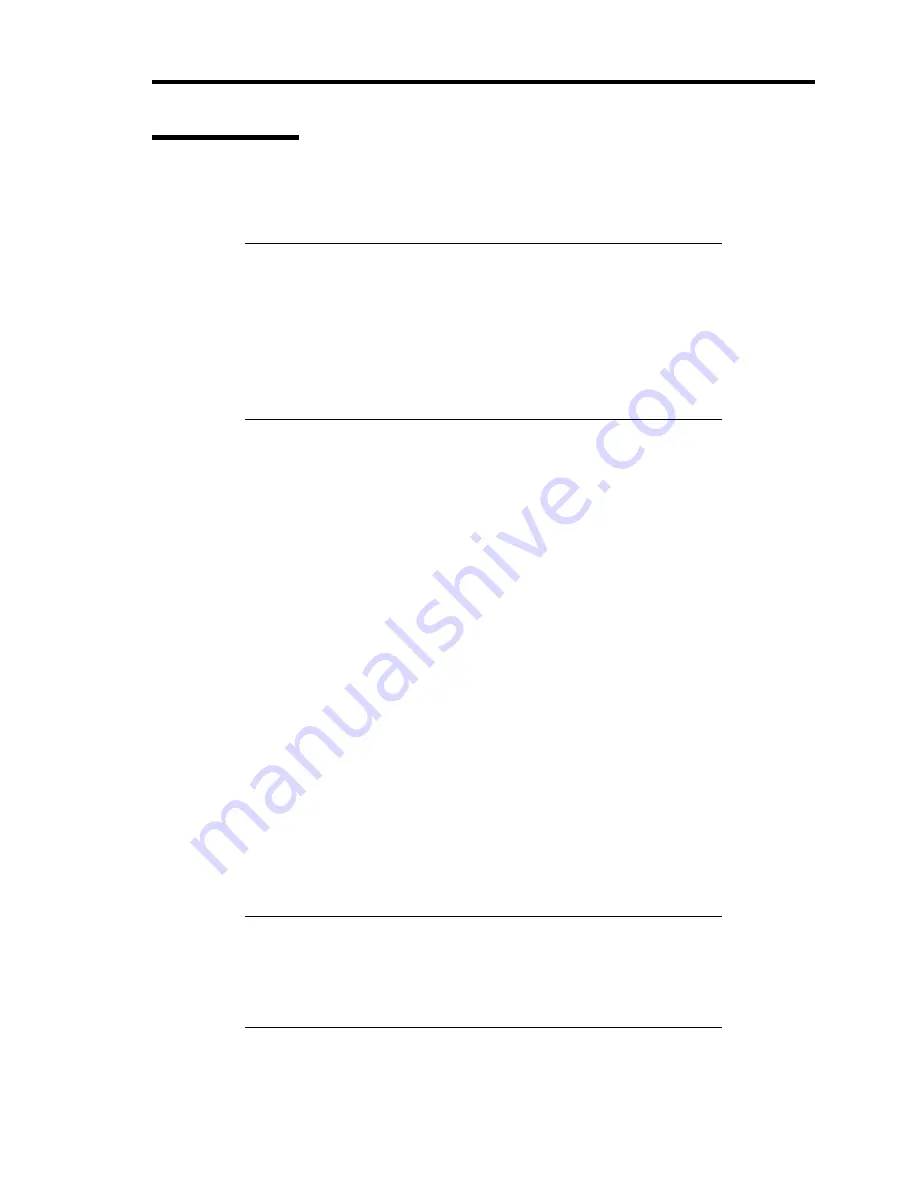
Installing the Operating System B-41
Setup Teaming
When the system is Windows Server 2008 64-bit (x64) Editions / 2008 32-bit (x86)
Editions
IMPORTANT:
Teaming is not supported with Windows Server Core.
SFT is not supported.
Please confirm the port setting of switching hub (L2) matches the
server network adapter Teaming mode.
AFT/ALB setting must be done after System Update completed and
PROSet install completed.
1.
Open the [Device Manager].
2.
Open [Network adapters]
→
[Intel(R)xxx] properties.
3.
Click [Teaming] tab and check the [Team this adapter with other adapters] check box.
Click [New Team].
4.
Fill the name of the team in [Specify a name for the team] and click [Next].
5.
Include the adapter to the team and click [next].
6.
Select a team type ([Adapter Fault Tolerance]/[Adaptive Load Balancing]).
Click [next].
7.
Click [Finish].
8.
Click [TEAM:"Team name"] from [Device manager]
→
[Network adapters] to modify the
team.
Click [Settings] tab and click [Modify Team] button.
9.
Refer to the following procedure to set the team member adapter priority status.
–
Set Primary
Point the adapter and click [Set Primary] button.
–
Set Secondary
Point the adapter and click [Set Secondary] button.
NOTE:
Adapter priority config can be confirmed by the following
procedure
1. Click [TEAM:"Team name"] from [Device manager]
→
[Network
adapters].
2. Click [Settings] and confirm Adapters in team list.
Summary of Contents for Express5800/B120a-d
Page 14: ...viii This page is intentionally left blank ...
Page 44: ...2 20 General Description This page is intentionally left blank ...
Page 152: ...6 24 Installing and Using Utilities This page is intentionally left blank ...
Page 158: ...7 6 Maintenance This page is intentionally left blank ...
Page 218: ...A 2 Specifications This page is intentionally left blank ...
Page 290: ...B 72 Installing the Operating System 4 Activate Windows The Windows activation is complete ...
















































