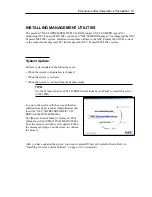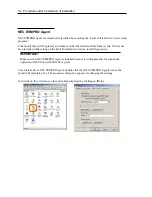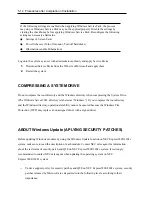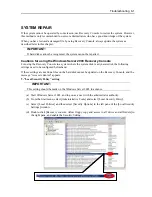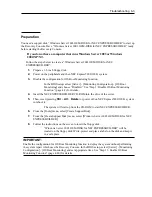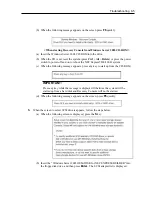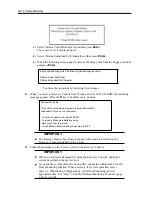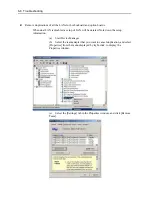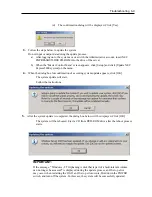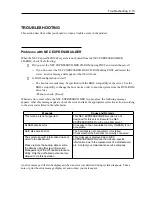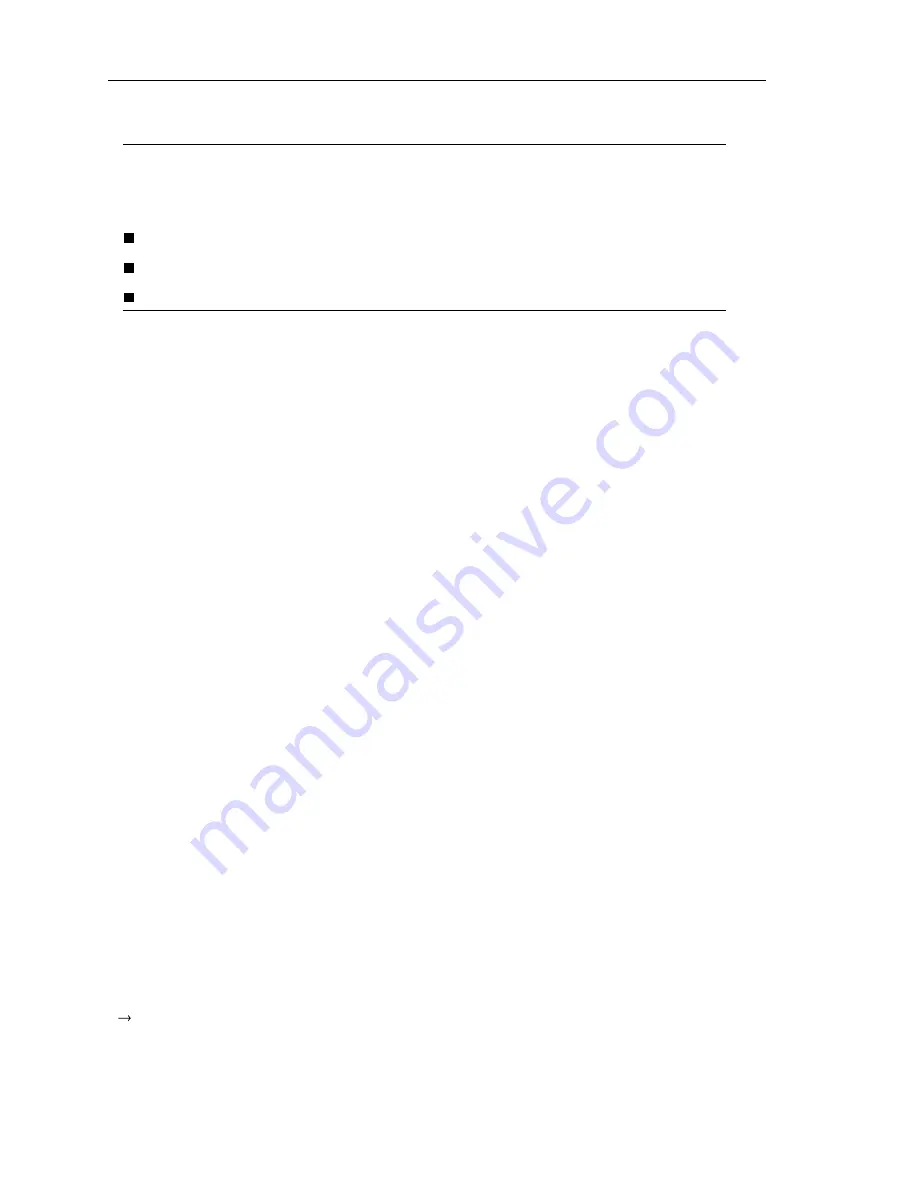
5-14 Procedures after Completion of Installation
If the following settings are enabled when applying Windows Service Pack, the process
may stop or Windows Service Pack may not be applied properly. Disable the settings by
clearing the checkboxes before applying Windows Service Pack. Reconfigure the following
settings as necessary afterwards.
Settings of Screen Saver
Power Schemes (Turn off monitor, Turn off hard disks)
Hibernation (enable Hibernation)
Log onto the system as a user with administrator authority and apply Service Packs.
1.
Download Service Packs from the Web site of Microsoft and apply them.
2.
Restart the system.
COMPRESSING A SYSTEM DRIVE
Do not compress the root directory and the Windows directory when compressing the System Drive.
(The Windows Server 2003 directory is labeled as “Windows.”) If you compress the root directory
and the Windows directory, operational stability cannot be ensured because the Windows File
Protection (WFP) may replace an unassigned driver with a signed driver.
ABOUT Windows Update (APLYING SECURITY PATCHES)
Before updating Windows modules by using the Windows Update function on NEC Express5800/320Fc
system, make sure to read the description of each module. Contact NEC sales agent for information
about the test status of security patch and QFE on NEC Express5800/320Fc system. It is strongly
recommended to contact NEC sales agent when updating the operating system on NEC
Express5800/320Fc system.
Under a support policy for security patches and QFE on NEC Express5800/320Fc system, security
patches released by Microsoft are categorized into the following levels according to their
importance:
Summary of Contents for Express5800/320Fc-LR/MR
Page 1: ...NEC Express5800 320Fc system NEC Express5800 320Fc LR MR Setup Guide...
Page 2: ......
Page 17: ...Before Using 1 3 Inside of device...
Page 26: ...1 12 Before Using...
Page 28: ......
Page 45: ...Installing Server 3 15...
Page 93: ...Windows Setup 4 50...
Page 130: ......
Page 131: ......
Page 132: ......