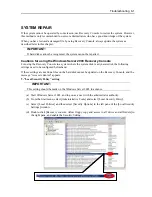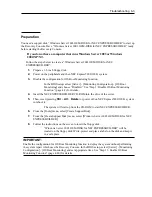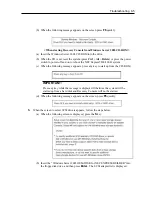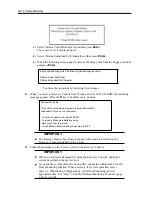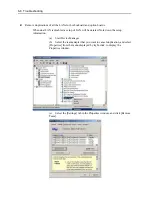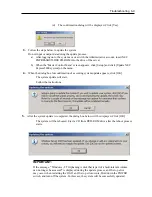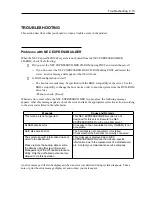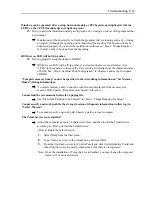Troubleshooting 6-15
Windows can be operated after a setup but each module or PCI board is not duplicated. (Status
LED 2 on the CPU/IO module does not light on green).
Did you abort the installation during a setup such as by closing a window of the programs that
are running?
Installation will be aborted if you finish the programs that are running such as by closing
a window. Although the operation on Windows will be feasible, PCI boards will not be
duplicated properly if you abort the installation. In this case, “Step 1: Things Required
for Setup” needs to be done from the beginning.
DISK Access LED will be lit in amber.
Did you properly setup the duplex of HDDs?
DISK Access LED will be lit in amber, if a setup for duplex is not performed. (See
“LEDs” in the separate volume of the User’s Guide for details about the indication status
of LED.) See “Step 8: Set Dual Disk Configuration” in Chapter 4 and set up the duplex
of HDDs.
“Complete memory dump” cannot be specified to the write debug information on “Set Memory
Dump” (Debug Information).
“Complete memory dump” cannot be specified (not displayed) if the memory size
exceeds 2GB. Specify “Kernel memory dump” in this case.
Cannot find the recommended value for a paging file.
See “Size of the Partition to be Created” in “Step 1: Things Required for Setup.”
Cannot specify a network path for the storage location of diagnosis information (collect log) in
“Set Dr. Watson.”
You cannot specify a network path. Specify a path to a local computer.
The Telnet Service is not installed.
Adjust the computer name to 14 characters or less, and then install the Telnet Service
according to <How to install the Telnet Service>.
<How to install the Telnet Service>
1.
Select [Run] from the Start menu.
2.
Type “tlntsvr /service” in the [Open] box, and click [OK].
3.
From the Start menu, point to [Control Panel] and click [Administrative Tools] and
then click [Services] to specify whether the Telnet Service is registered.
Note: Once the installation of Telnet Service is finished, you may change the computer
name to 15 or more characters.
Summary of Contents for Express5800/320Fc-LR/MR
Page 1: ...NEC Express5800 320Fc system NEC Express5800 320Fc LR MR Setup Guide...
Page 2: ......
Page 17: ...Before Using 1 3 Inside of device...
Page 26: ...1 12 Before Using...
Page 28: ......
Page 45: ...Installing Server 3 15...
Page 93: ...Windows Setup 4 50...
Page 130: ......
Page 131: ......
Page 132: ......