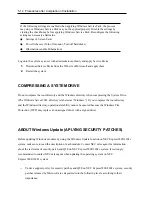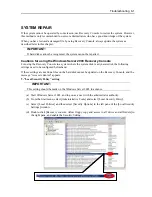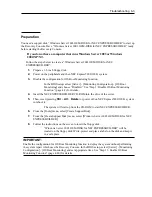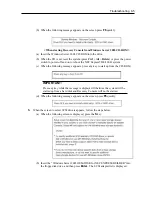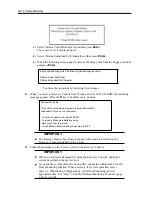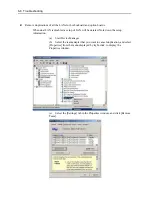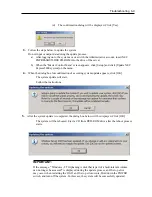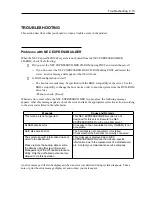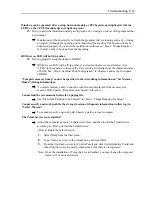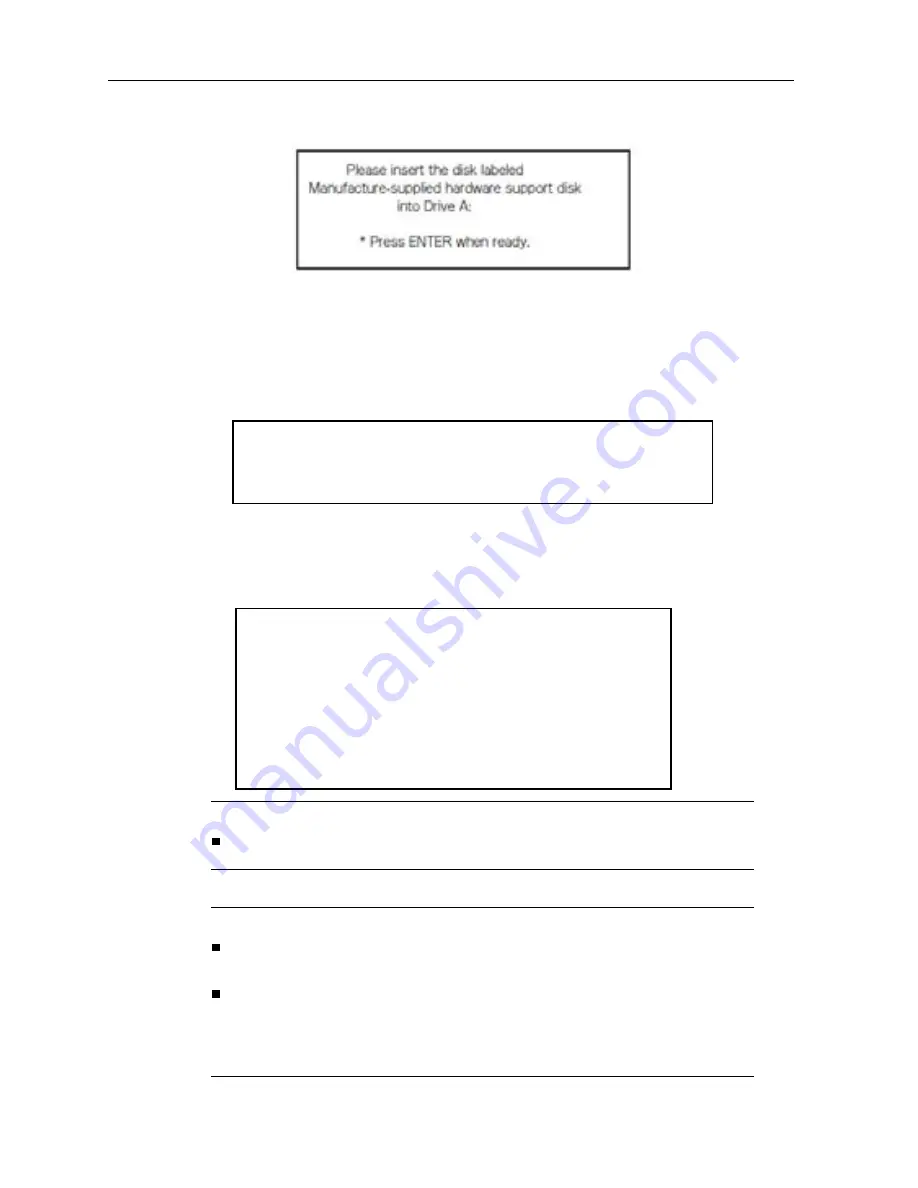
Welcome to Setup.
This portion of the Setup program prepares Microsoft(R)
Windows(R) to run on your computer.
- To set up Windows now, press ENTER.
- To repair a Windows installation using
- Recovery Console, press R.
- To quit Setup without installing Windows, press F3.
Setup will load support for the following mass storage device(s):
Stratus Virtual Disk Driver
Stratus Embedded SAS Adapter
6-6 Troubleshooting
(c) Select [Stratus Virtual Disk Driver] and then press
Enter
.
The screen of (a) is displayed again.
(d) Select [Stratus Embedded SAS Adapter] and then press
Enter
.
(e) When the following screen appears, remove the floppy disk from the floppy disk drive
and press
Enter
.
Continue the operations by following the messages.
4.
When you start up Recovery Console from Windows Server 2003 CD-ROM, the following
message appears. Press the
R
key to boot Recovery Console.
IMPORTANT:
The message shown above does not appear when you have started up the
Recovery Console installed on the system.
5.
Follow the messages on the screen to start up the Recovery Console.
IMPORTANT:
When you restored a damaged file using the Recovery Console, update the
system described in the next section.
If you run the system without restoring files, enable the configuration for OS
Boot Monitoring function. When necessary for system operation, select
[Server] - [Monitoring Configuration] - [OS Boot Monitoring] and set
appropriate time. See “Step 13: Enable OS Boot Monitoring Function” (page
4-40) for details.
Summary of Contents for Express5800/320Fc-LR/MR
Page 1: ...NEC Express5800 320Fc system NEC Express5800 320Fc LR MR Setup Guide...
Page 2: ......
Page 17: ...Before Using 1 3 Inside of device...
Page 26: ...1 12 Before Using...
Page 28: ......
Page 45: ...Installing Server 3 15...
Page 93: ...Windows Setup 4 50...
Page 130: ......
Page 131: ......
Page 132: ......