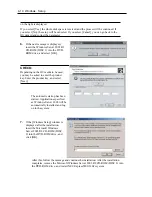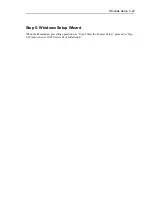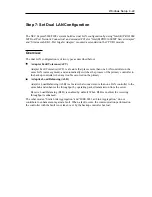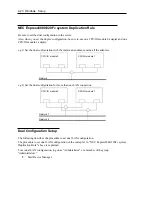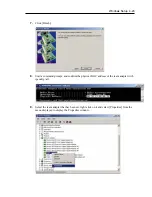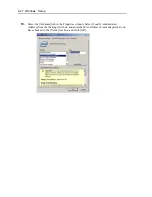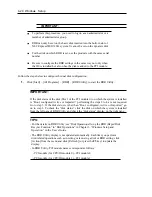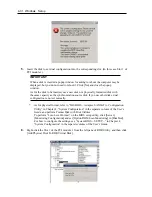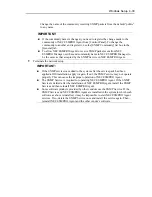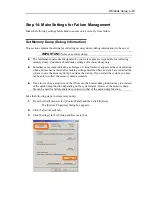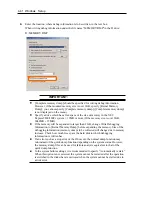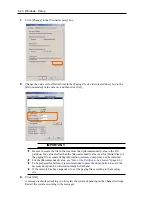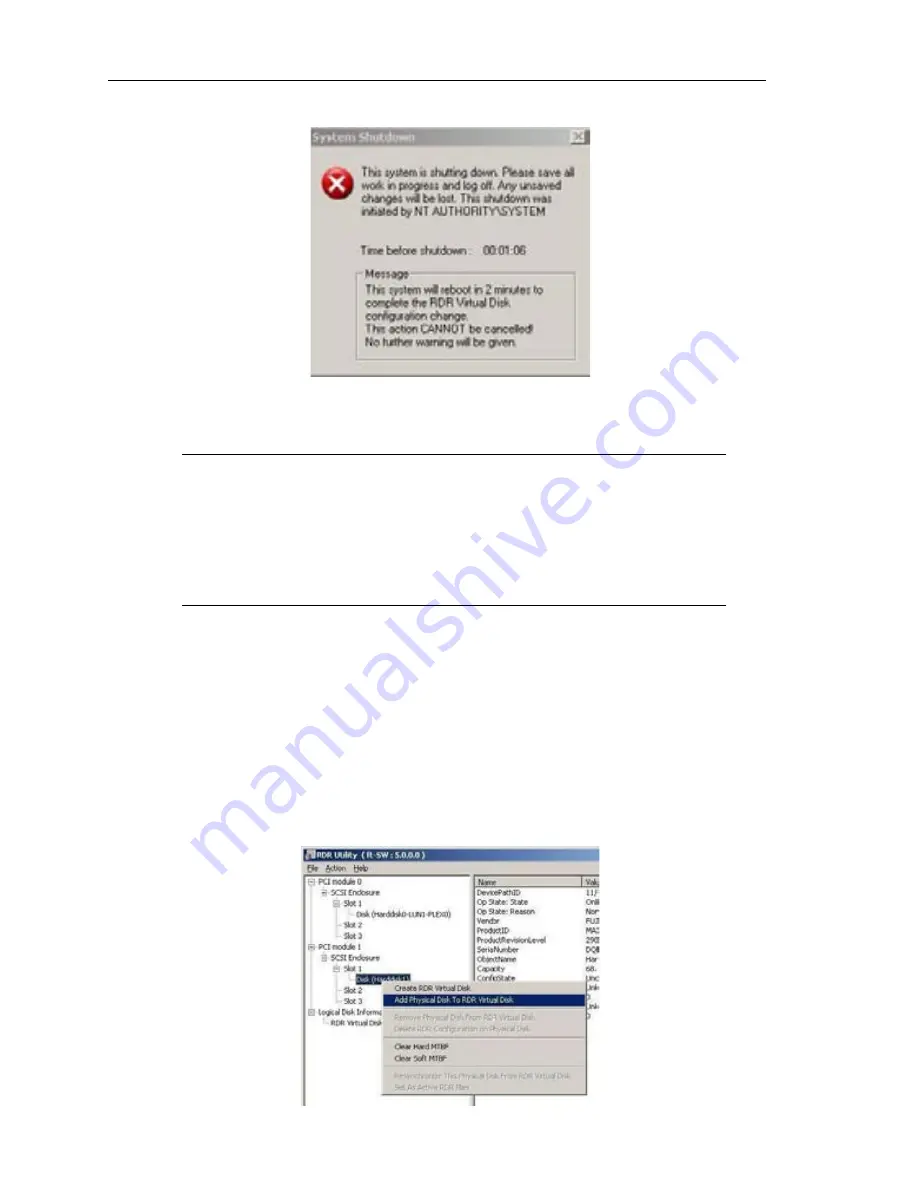
4-3
1
Windows Setup
5.
Insert the disk to set dual configuration into the corresponding slot. (In this case Slot 1 of
PCI module 1).
IMPORTANT:
When a disk is inserted a popup window for asking to reboot the computer may be
displayed, but you do not need to reboot it. Click [No] and close the popup
window.
As for the disk to be inserted, use a new disk or a physically formatted disk with
the same capacity as the synchronization source disk. If you use other disks, dual
configuration is not set normally.
*
As for physical format, refer to “SAS BIOS ~ Adaptec SAS/SATA~Configuration
Utility” in Chapter 4, “System Configuration” in the separate volume of the User’s
Guide, and perform Format Disk with Disk Utilities
To perform “Low-Level Format,” on the BIOS setup utility, click [Server],
[Monitoring Configuration] and set [Option ROM Scan Monitoring] to [Disabled].
For how to configure the settings, see “System BIOS ~ SETUP ~” in Chapter 4,
“System Configuration” in the separate volume of the User’s Guide.
6.
Right-click the Slot 1 of the PCI module 1 from the left pane of RDR Utility, and then click
[Add Physical Disk To RDR Virtual Disk].
Summary of Contents for Express5800/320Fc-LR/MR
Page 1: ...NEC Express5800 320Fc system NEC Express5800 320Fc LR MR Setup Guide...
Page 2: ......
Page 17: ...Before Using 1 3 Inside of device...
Page 26: ...1 12 Before Using...
Page 28: ......
Page 45: ...Installing Server 3 15...
Page 93: ...Windows Setup 4 50...
Page 130: ......
Page 131: ......
Page 132: ......