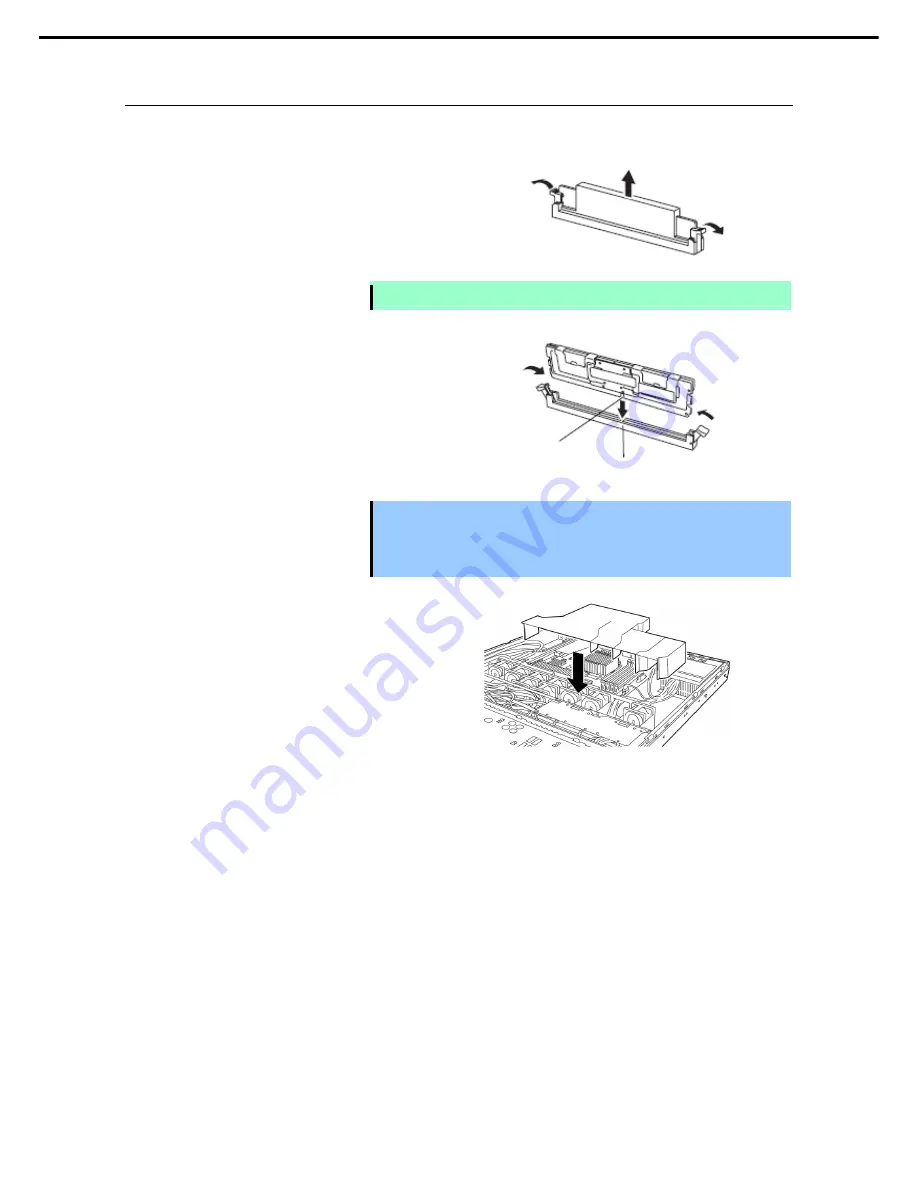
1. Installing Internal Optional Devices
Express5800/R120e-1M User’s Guide
69
Chapter 2 Preparations
1.10.5
Installation
Install a DIMM by using the following procedure.
1.
See steps 1 to 6 in
Chapter 2 (1.3 Overview of Installation and Removal)
for preparations.
2.
Open levers on left and right sides of
DIMM slot, and remove the dummy
cover.
Note
Keep the removed dummy cover for future use.
3.
Push the DIMM straight into the socket.
When a DIMM is inserted into the
socket, the lever automatically closes.
Important
•
Make sure the orientation of the DIMM. The DIMM has a notch, preventing
being incorrectly inserted.
•
Do not apply too much pressure when you push a DIMM into the socket.
Doing so can damage the socket or terminal part.
4.
Attach the duct.
5.
Continue to install or remove internal optional devices, mount and connect the server, and turn it on.
6.
Confirm that no error messages are displayed in POST screen.
If any error messages are displayed, see
Chapter 3 (1. POST Error Message)
in "
Maintenance
Guide
".
7.
Run BIOS Setup Utility, and select
Memory Configuration
and then
Memory Information
from the
Advanced
menu. Make sure the capacity of added DIMM is displayed properly.
See
Chapter 2 (1. Details of System BIOS)
in "
Maintenance Guide
".
8. Select
Memory Configuration
from the
Advanced
menu, and then specify
Yes
for
Memory Retest
.
After that, select
Save Changes and Exit
to reboot.
9.
Set the size of Paging File to the recommended value (Total memory size x 1.5) or more.
If using a Windows OS, see
Chapter 1 (7.1 Specifying Memory Dump Settings (Debug Information))
in
"
Installation Guide (Windows)
".
For other OS, follow the manual of the OS.
Key
Key slot
















































