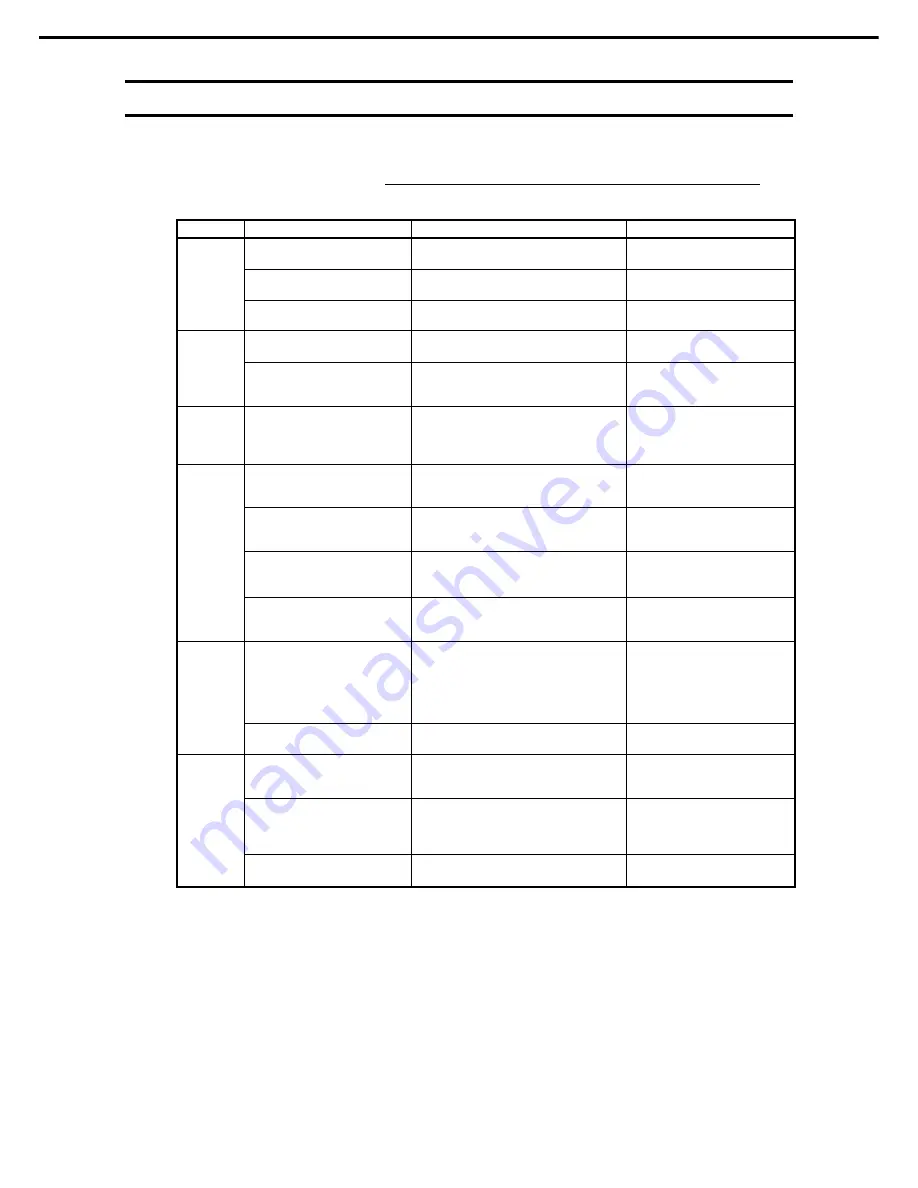
2. BIOS Setup Utility (SETUP)
Express5800/R120e-1M User’s Guide
128
Chapter 3 Setup
2.4
Cases that Require Configuration
Only if a case applies to any of following cases, use SETUP to change a parameter which was configured as
factory setting. Other than cases described below, do not change the settings. A list of SETUP parameters
and factory settings are described in
Chapter 2 (1. Details of System BIOS) in "Maintenance Guide".
Category Description
To
be
changed
Remark
Change date and time
Main
→
System Date
Main
→
System Time
Configurable on OS
On/Off NumLock on power ON
Boot
→
Bootup Numlock State
→
ON
or
OFF
Basic
On/Off the function to display
NEC logo during POST
Boot
→
Quite Boot
→
Disabled
By pressing <Esc> key, prevent
the display of the logo.
Add or change DIMM
Advanced
→
Memory Configuration
→
Memory Retest
→
Yes
After rebooting,
Memory Retest
changes
No
automatically.
Memory
Use memory RAS feature
Advanced
→
Memory Configuration
→
Memory RAS Mode
→
change to RAS
mode
Some of RAS features may not
be used depending on DIMM
configuration.
Optional
board
Disable Option ROM Scan of
installed option board
Advanced
→
PCI Configuration
→
PCI
Device Controller and Option ROM
Settings
→
PCIXX Slot Option ROM
→
Disabled
XX
is PCI slot number of the
installed option board
Change the boot order of
devices
Boot
→
Boot Option Priorities
→
Change the boot priority
When you use
EXPRESSBUILDER, set
CD/DVD
to the highest priority.
Use remote power on feature
(via modem)
Advanced
→
Advanced Chipset
Configuration
→
Wake On Ring
→
Enabled
Use remote power on feature
(via RTC alarm)
Advanced
→
Advanced Chipset
Configuration
→
Wake On RTC Alarm
→
Enabled
Boot
Use console redirection feature
Advanced
→
Serial Port Configuration
→
Console Redirection Setting
→
Change respective setting.
Set a password
Security
→
Administrator Password
→
Enter a password
(Set a password for Administrator first
and then User)
There are two types of
password; Administrator and
User.
Settings for User password is
limited compared to for
Administrator.
Security
Restrict bootup by entering
password
Security
→
Password on Boot
→
Enabled
Can be selected when
password is set.
When the server is supplied
with power from UPS, always
turn on the power.
Server
→
Power Control
Configuration
→
AC-LINK
→
Power
On
If it is turned off by using
POWER switch, leave it OFF
even when UPS supplies
power.
Server
→
Power Control
Configuration
→
AC-LINK
→
Last
State
UPS
Powerlink
Keep the power OFF even
when UPS supplies power.
Server
→
Power Control
Configuration
→
AC-LINK
→
Stay off











































