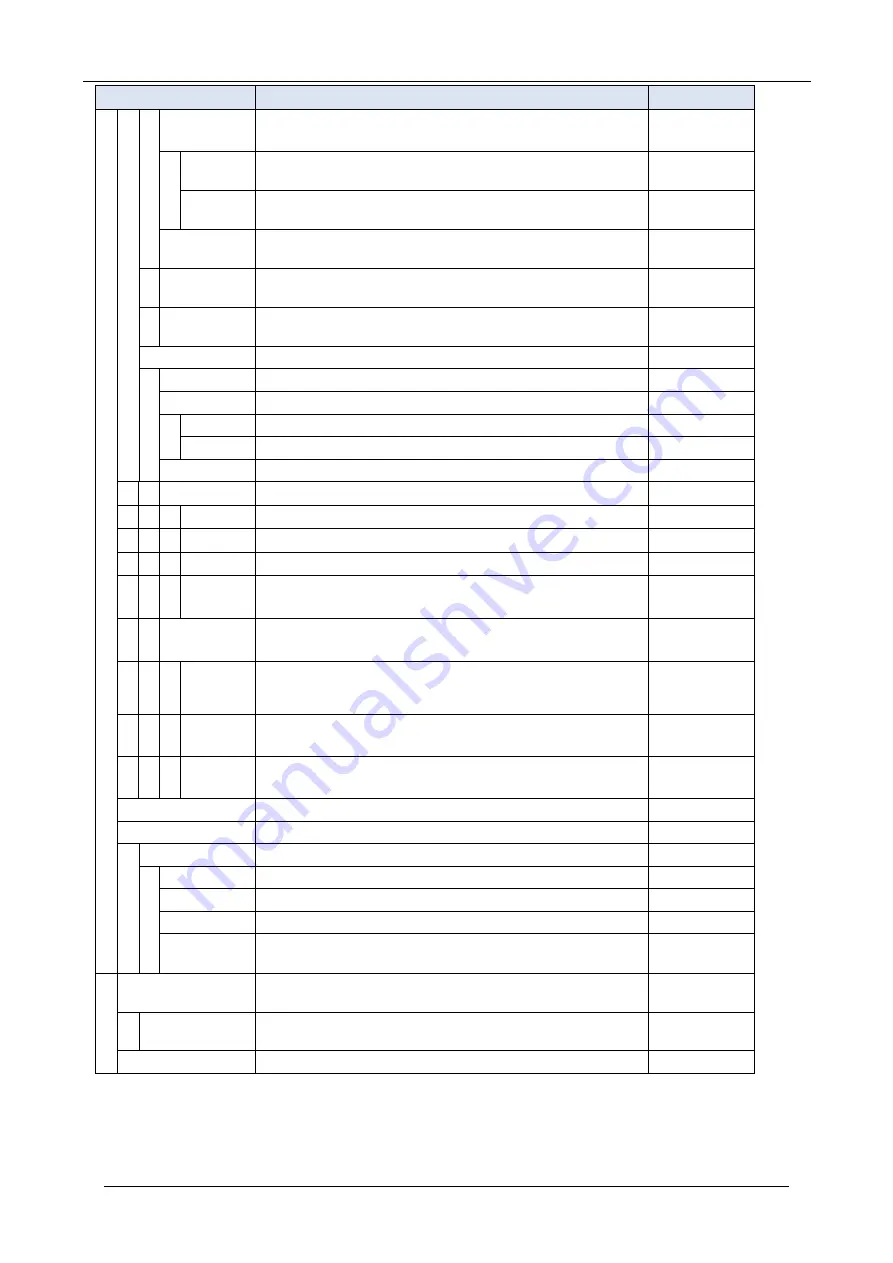
87
APPENDIX A. MENU LIST
Menu Item
Description
Default Value
Turn Off
Display
Select this option to specify the data when turning off the display
automatically.
–
Turn Off
Display
Mode
Select this option to set up for Turn Off Display Mode.
(Disable/Enable/App Priority)
App Priority
Wait Time Select this option to specify the time until turning off the
display. (1-999 min.)
180 min
Backlight Fade
Control
Select this option to specify whether Backlight Fade Control is in
service, when turning on/off the backlight of the LCD.
(Disable/Enable)
Enable
Home Frame
Select this option to set home frame.
Note: This menu is only for Self-Labeling terminal.
Enable
GUI Mode
Select this option to set up for GUI mode.
Automatic
Portal Mode
Select this option to set up for the following about Portal mode.
–
Delete
Shortcut
Select this option to delete shortcut.
–
Change
Theme
Select this option to set up for Display theme
White Theme
White
Theme
Select this option to set theme to White
–
Black
Theme
Select this option to set theme to Black
–
Animation
Select this option to set up for animation enable/disable
Disable
Home Screen Select this option to set up for the home screen.
Automatic
Automatic Follows system setting or registered home URL.
–
Favorite
Select this option to set the Favorite screen as the Home screen.
–
Call
Select this option to set the Call screen as the Home screen.
–
Line
Select this option to set the Line screen as the Home screen.
(It is not displayed on the DT930 (24CG).)
–
Shortcut Photo
& Name
Select this option to set the shortcut display.
Photo & Name
Small
Photo &
Name
Displays the photo registered in the contact in a small
size, and displays the shortcut name below the photo.
–
Photo &
Name
Displays the photo registered in the contact in a large
size, and displays the shortcut name over the photo.
–
Photo Only
Displays the photo registered in the contact in a large
size. The name is not displayed.
–
Change Password
Select this option to change the password to lock/unlock the
telephone.
0000
Option Device
Select this option to setup the usage of the peripheral
equipment.
–
Bluetooth
Set Bluetooth
–
Bluetooth
Mode
Select this option to specify whether Bluetooth is available.
Disable
Pairing
Select this option to pair with the Bluetooth handset.
–
Additional
Setting
Select this option to set inquiry time.
30 sec
Bluetooth
Information
Select this option to show Bluetooth information.
–
Usability
Select this option to set up for the operation of the Home key
while Pop- up window is displayed.
–
Help Key Mode
Select this option to set up for Help Key Mode (1 SubMenu/2
Popup Window).
SubMenu
Setting Reset
Select this option to reset the telephone settings.
–






















