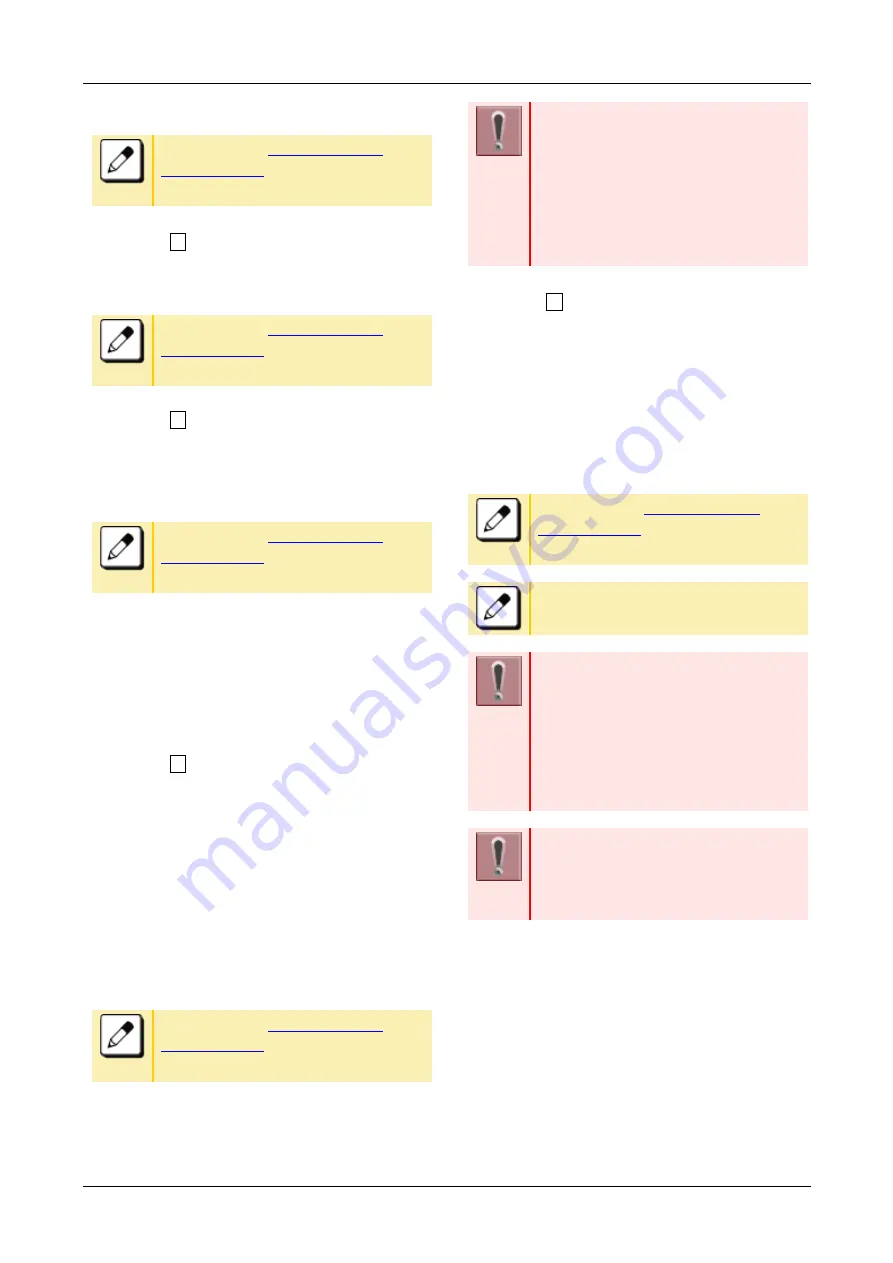
TERMINAL SETUP
33
8.
Enter a User ID with digit keys.
Please refer to “
” for how to enter the
character.
9.
Select “ 2
Password”
10.
Enter a password with digit keys.
Please refer to “
” for how to enter the
character.
11.
Select “ 3
Folder”
12.
Enter the folder name where the backup file is
stored.
Please refer to “
” for how to enter the
character.
Enter the name of the folder where the
files are stored on the server (including
path from root directory to the folder that
stored backup file).
13.
Press Left key or Soft key (Back).
14.
Select “ 3
Server Address”
15.
Enter the IP address of FTP/TFTP/HTTPS server
with digit keys.
Use Asterisk key for separator of IP address.
To enter the address (URI) of
FTP/TFTP/HTTPS, press Soft key (IP/URI) to
switch the display to the URI input screen.
Press Soft Key (IP/URI).
By using the Dial keys, enter the address
(URI) of the server where the files are
stored.
Please refer to “
” for how to enter the
character.
The IP address input screen can be
switched to URI input screen by the
Soft key (IP/URI).
Press Soft Key (IP/URI)
Press Soft Key (IP/URI)
again to go back to the IP
address input screen.
16.
Select “ 2
Data Restore”
17.
Enter the file name by digit keys.
The default name is displayed.
Press Soft key (BK) once to delete the
default file name.
Enter the file name that backed up in the
TO BACKUP THE SETTING DATA OF
TERMINAL.
Please refer to “
” for how to enter the
character.
Up to 64 characters can be entered as
a file name.
When you send to a terminal the date
from the server, it is possible to select
the file format with encryption. Press
Soft Key (Enc) to send the file with
encryption.
Press Soft key (No Enc) to send the file
without encryption.
Do not change the extension of backup
file. The setting data of the terminal
can only be backed up as a (.tgz) /
(.tgz.ef) file.
18.
Press Soft key (Exec).
Downloading is started.
19.
Press Soft key (Exit).
The display goes back to the
[Backup/Restore] screen.






























