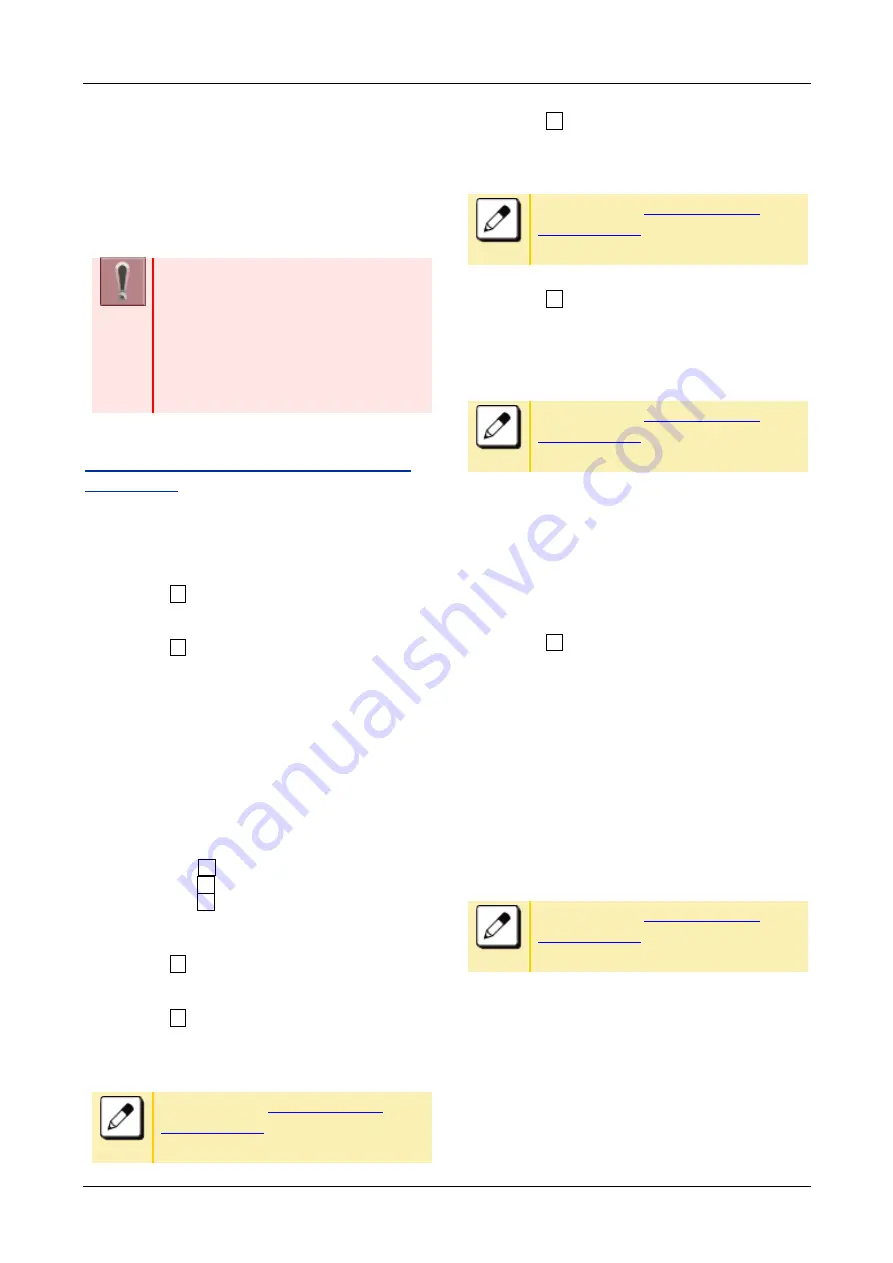
TERMINAL SETUP
31
TO BACK UP OR RESTORE THE
SETTING DATA OF TERMINAL
This section explains how to make a backup of the
setting data which has been entered in the terminal
to FTP/TFTP/HTTPS server. The data in
FTP/TFTP/HTTPS server can be also restored to
the terminal.
When downloading these files, the
terminal needs to be connected to the
network that has FTP, TFTP or HTTPS
server.
For details about FTP/TFTP/HTTPS
service, please contact the system
administrator
TO BACK UP THE SETTING DATA OF
TERMINAL
1.
Display the Menu
screen, and select “Settings”
2.
Select “ 3
Data Backup/Restore”.
3.
Select “ 4
Protocol
”
4.
Select a Protocol type of the server which stores
the Backup file.
5.
According to the selection in [Protocol] screen,
proceed to the following steps below.
6.
Display the Menu
screen, and select “Settings”
When
“ 1 FTP” is selected here, goto 6
When
“ 2 TFTP” is selected here, goto 12
When
“ 3 HTTPS” is selected here, goto
6
7.
Select “ 5
Account Settings”
8.
Select “ 1
User ID”
9.
Enter a User ID with digit keys.
Please refer to “
” for how to enter the
character.
10.
Select “ 2
Password”
11.
Enter a password with digit keys.
Please refer to “
” for how to enter the
character.
12.
Select “ 3
Folder”
13.
Enter the folder name where the download file is
stored.
Please refer to “
” for how to enter the
character.
Enter the name of the folder where the
files are stored in the server (including
path from root directory to the folder that
stored backup file).
14.
Press Left key or Soft key (Back).
15.
Select “ 3
Server Address”
16.
Enter the IP address of FTP/TFTP/HTTPS server
with digit keys.
Use Asterisk key for separator of IP address.
To enter the address (URI) of
FTP/TFTP/HTTPS, press Soft key (IP/URI) to
switch the display to the URI input screen.
Press Soft Key (IP/URI).
By using the Dial keys, enter the address
(URI) of the server where the files are
stored.
Please refer to “
” for how to enter the
character.






























