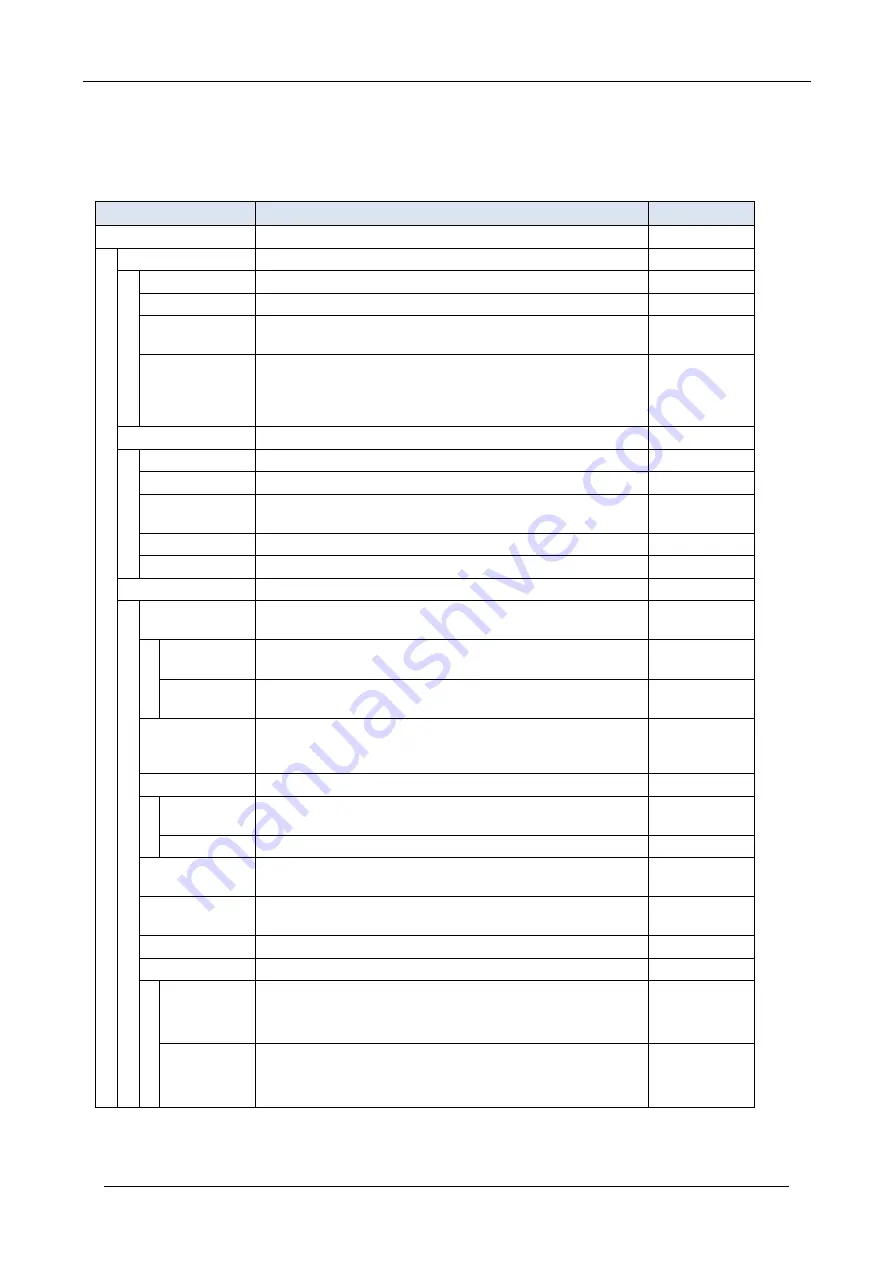
86
APPENDIX A. MENU LIST
APPENDIX A. MENU LIST
This chapter shows the Setting Menu List.
Menu Item
Description
Default Value
User Setting
Select this option to configure the user setting of DT930.
–
Incoming Call
Select this option to set up for incoming calls.
–
Offhook Ring
Select this option to specify whether to use the Off-hook ringing. Enable
Headset Ring
Select this option to specify whether to use the headset ringing. Disable
Ring Tone
Select a ringer tone for External Call and Internal Call.
(Automatic / Tone Type 1~14 / Download 1~3)
Automatic
(Tone Type 1)
Illumination
Select this option to set the illumination pattern for External Call
and Internal Call.
(Automatic / Disable / Red / Green / Blue / Yellow / Purple Light
Blue / White / Rotation)
Automatic
(Red)
Talk
Select this option to set up for telephone conversation.
–
RTP Alarm
Select this option to specify whether to use the RTP alarm.
Automatic
DTMF Tone
Select this option to specify whether to use the DTMF tone.
Automatic
Key Touch Tone
Select this option to set the key touch tone generated when the
digit keys are pressed while the telephone is off-hook.
Automatic
(Tone)
Hold Music
Select a Music on Hold to be heard by DT930 user.
Default
Prefix
Select this option to register a Prefix number.
–
Display
Select this option to set up for the LCD display.
–
Calendar Format Set calendar display format and time display format.
–
Calendar
Select this option to change the display order of date, day of the
week, and year. (This feature does not work even if it is set.)
Automatic
Time Format
Choose between 12-hour or 24-hour clock format. (This feature
works in 12-hour clock format even if it is set.)
Automatic
(12-hour)
format)
Local Volume
Specify whether to display the following volume levels:
handset receiver volume, speaker volume, ringer tone
volume and LCD contrast.
Automatic
(Enable)
Screen Saver
Select this option to set up Screen Saver related data.
–
Screen
Saver
Mode
Select this option to specify whether to use a Screen Saver.
Enable
Wait Time
Select this option to specify the Wait Time to launch a Screen
Saver.
30 min
Back Light
Select this option to set the brightness of the backlight.
1. Level 1 (Bright) ~ 4. Level 4 (Dark)
Level 2
Font Size
Select this option to change the font size displayed on the LCD.
Note: This menu is displayed when GUI mode is classic.
Standard
Language
Select this option to select a language to be displayed on an
LCD.
Automatic
Advanced
Select this option to set up for the following additional data.
–
Wallpaper
Select this option to specify the Home Screen background.
Note: This menu is displayed when GUI mode is classic.
Default
Font Color
Select this option to specify the font color for the Time
Display/Feature Information Display area.
Note: This menu is displayed when GUI mode is classic.
Color 16























