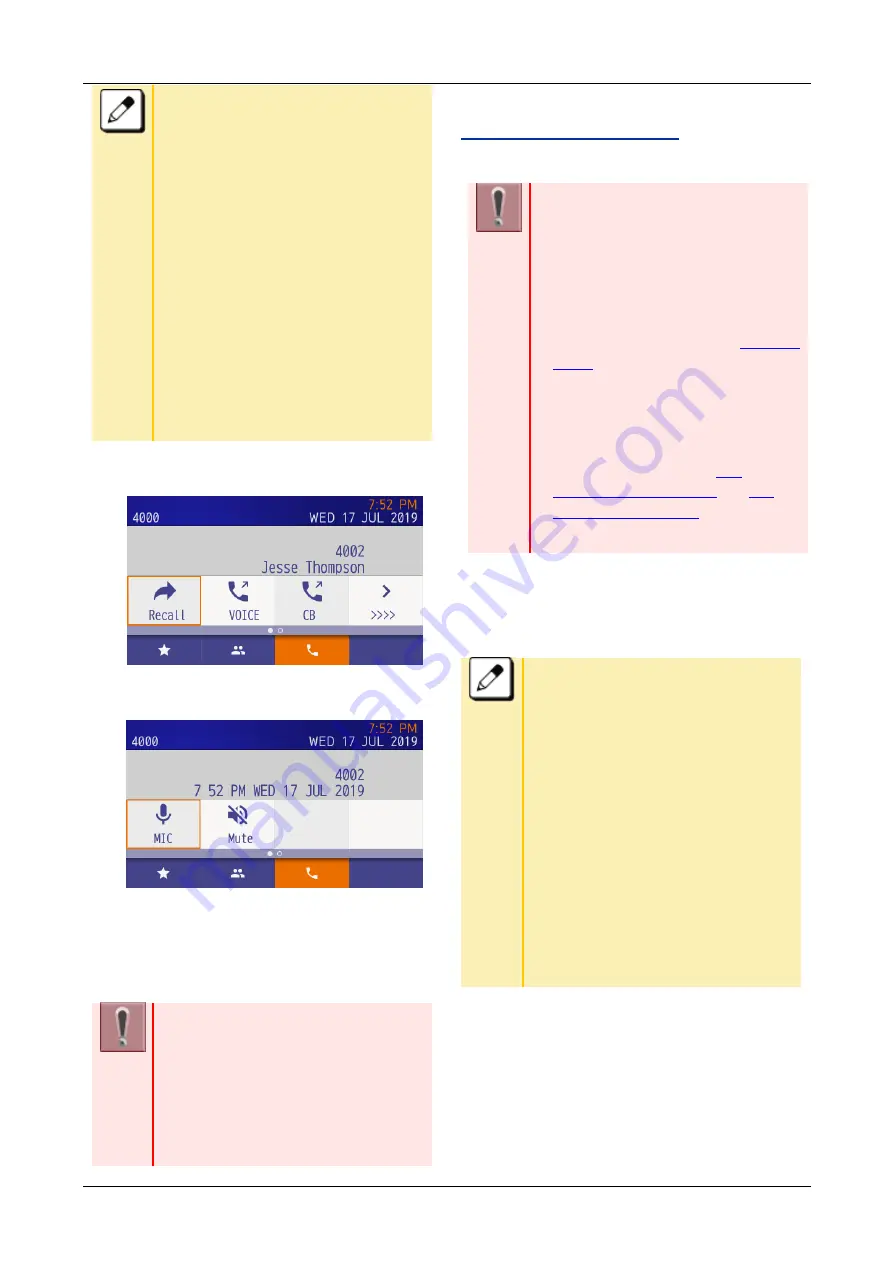
OPERATION
41
Using the Service menu shortcut
When a service menu shortcut is
selected, screen display is different
depending number of registered
service.
■
When there are multiple services
When a service menu shortcut is
selected, screen displays service list
that has registered.
■
When there is only one service
When a service menu shortcut is
selected, screen transition to the
registered service directly.
3.
Calling screen is displayed.
When talking with calling party starts,
following screen is displayed.
4.
End the Call.
To end call by replace the handset or pressing
speaker key.
In case of using dial shortcut
If the feature code is registered as a
shortcut, press speaker key or pick up
handset to make a call from the
shortcut.
Enter key or speaker key is not
available.
TO EDIT THE SHORTCUT
You can edit the registered shortcut information.
■In this function, the information can
only be edited that is set at the
shortcut registration. You can
replace the contact on the edit
screen of a contact person shortcut,
but cannot edit the contact
information. For edit the contact
information, please refer to
Also, the shortcut types cannot be
edited using this method. To change
the shortcut type, delete the shortcut
and register again. For register or
delete shortcut, refer to "
■The Redial shortcut cannot be edited.
1.
Select a registered shortcut
Select a registered shortcut by long press (long
tap).
HOW TO SELECT BY LONG PRESS
■
DT930 (24CG)
Use the cursor keys to move orange
focus to a desired shortcut and long
press the enter key.
■
DT930 (Touch Panel model)
Long press the shortcut. Only when the
item is selected, the orange focus is
displayed for about 1 second.
■
DT920 (Self Labeling model)
Long press programmable key on the
sides of screen.
2.
Select “Edit shortcut”
The option menu is displayed, s
elect “Edit shortcut”.
3.
Select data
Data select screen is displayed. Select data
that needs to be edited.






























