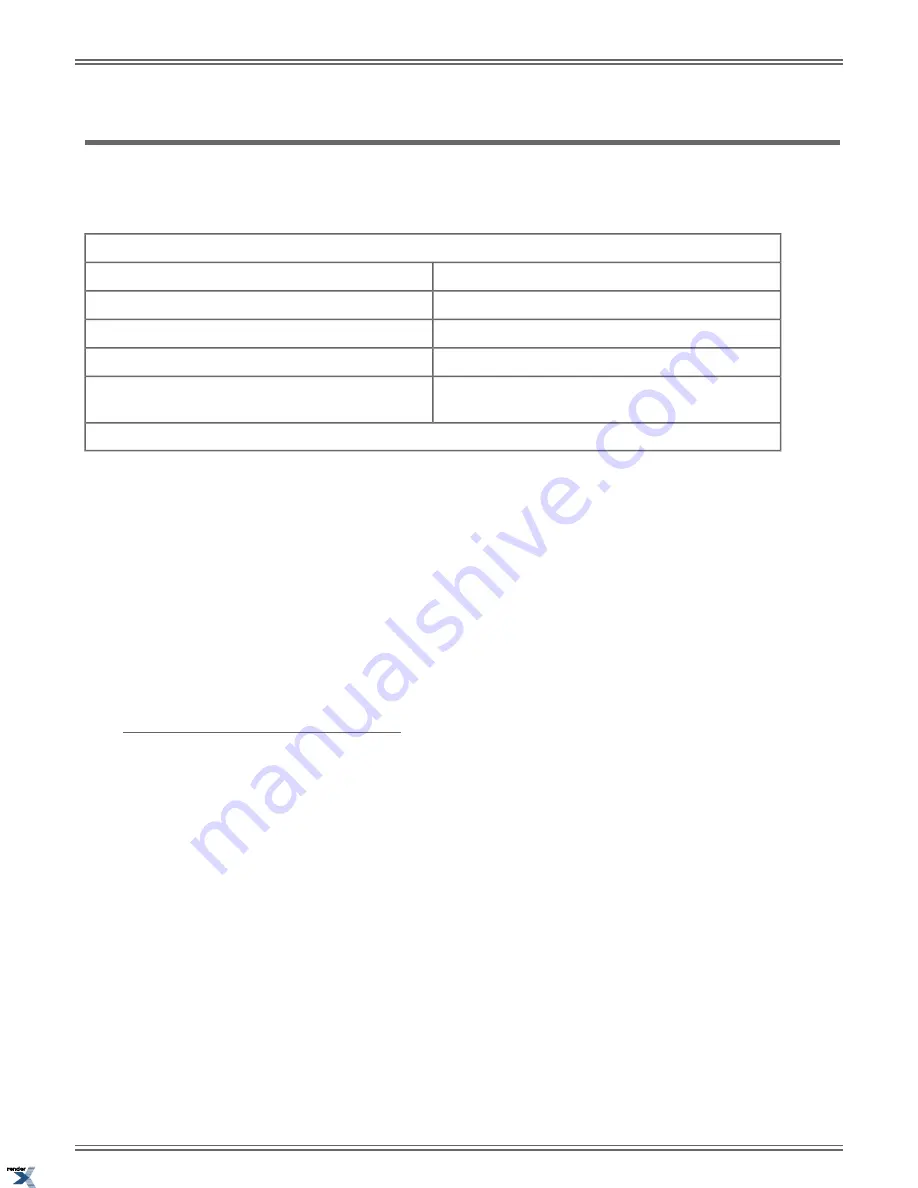
Hotline
Hotline provides partner extensions with one-button calling, Transfer, and a Busy Lamp Field (BLF).
You may have a Hotline key on your telephone for one-button calling and Transfer to a co-worker (called your Hotline partner).
If you work closely with a co-worker, Hotline may help.
Hotline Busy Lamp Indications
The partner extension is:
When the key is:
Idle or not installed
Off
Busy or ringing1
On
Partner extension is in DND for outside calls (option 1).
Medium Flash
Partner extension is in DND for Intercom calls (option 2)
or All Calls (option 3).
Fast Flash
1
Ringing Intercom and Group Ring calls light the Hotline key. DILs, Key Ring calls and transferred calls do not.
Hotline Automatic Transfer
With Hotline Automatic Transfer, you can Transfer a call to a co-worker just by pressing their Hotline key and hanging up.
Without Hotline Automatic Transfer, you must press
TRANSFER
before pressing the Hotline key. If you frequently use your
Hotline key for one-button Transfer to co-workers, Hotline Automatic Transfer is recommended. If you prefer to consult with
your Hotline partner rather than Transfer, disabling Hotline Automatic Transfer would be helpful. Check with your
communications manager for more.
Hotline Key Sur
fi
ng
Consecutively pressing Hotline keys, also called
“
sur
fi
ng
”
, is a convenient way to locate co-workers. The operation of sur
fi
ng
is an interaction between the Hotline Automatic Transfer and Automatic Hold options. For example, when Hotline Automatic
Transfer and Automatic Hold are both enabled, while on an outside call you can quickly surf a row of keys to
fi
nd a co-worker
and then hang up when you
fi
nd them. The call transfers to the co-worker without any other steps. Ask your communications
manager for more about this feature.
Using Hotline
To place a call to your Hotline partner:
1.
Press your Hotline key.
2.
Talk to your Hotline partner.
To answer a call from your Hotline partner:
1.
When you hear two beeps, speak towards the phone.
2.
Talk to your Hotline partner.
To transfer a call to your Hotline partner:
1.
While on a call, press your Hotline key.
2.
Do one of the following.
a) If your partner answers, announce the call, press
TRANSFER
.
If your extension has Hotline Automatic Transfer, just announce the call and hang up.
DSX |
Features
|
113
XML to PDF by RenderX XEP XSL-FO Formatter, visit us at
http://www.renderx.com/
Summary of Contents for DSX
Page 9: ...Introduction XML to PDF by RenderX XEP XSL FO Formatter visit us at http www renderx com...
Page 10: ...10 DSX XML to PDF by RenderX XEP XSL FO Formatter visit us at http www renderx com...
Page 17: ...Features XML to PDF by RenderX XEP XSL FO Formatter visit us at http www renderx com...
Page 18: ...18 DSX XML to PDF by RenderX XEP XSL FO Formatter visit us at http www renderx com...






























