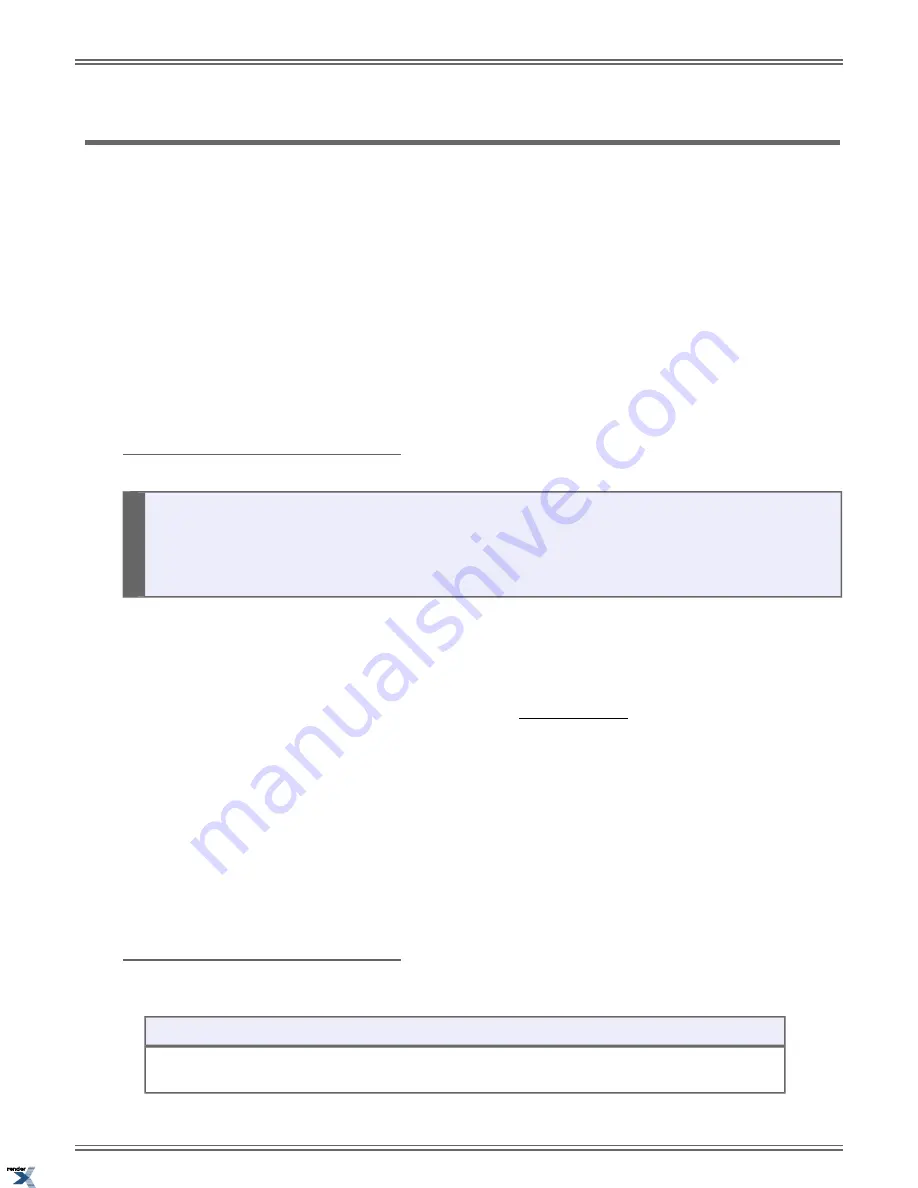
Handsfree and Handsfree Answerback
Talk over the phone Handsfree, using the built-in speaker and microphone.
With Handsfree Answerback, answer an Intercom call by just speaking toward your phone.
Handsfree
Handsfree allows you to process calls using the speaker and microphone in your telephone (instead of the handset). Handsfree
is a convenience when you don
’
t have a free hand to pick up the handset. If you are working at your computer, for example,
you could continue to enter data with both hands while talking on the phone.
Handsfree Answerback and Forced Intercom Ringing
Use Handsfree Answerback to respond to a voice-announced Intercom call by speaking toward your phone, without lifting
the handset. Like Handsfree, this is a convenience when you don
’
t have a free hand to pick up the handset. Incoming Intercom
calls alert with two beeps if your extension has Handsfree Answerback
—
a single beep if it does not.
Forced Intercom Ringing causes an incoming Intercom call to ring an extension. You can enable Forced Intercom Ringing for
Intercom calls to your extension. Additionally, you can dial a code to have an outgoing Intercom call ring the destination.
Using Handsfree
•
Certain models of digital (TDM) keysets and all IP keysets have Full Duplex Speakerphones. The remaining
models have Half Duplex Speakerphones.
•
The Full Duplex Speakerphone allows both parties on the call to talk simultaneously. A Full Duplex Speakerphone
will not switch back and forth between the parties as it does with half-duplex models.
To use Handsfree instead of lifting the handset:
1.
Press
SPEAKER
.
2.
Speak toward your telephone.
a) To temporarily turn off the Handsfree microphone, see Microphone Mute on page 133.
To change a handset call into a Handsfree call:
1.
Press
SPEAKER
.
2.
Hang up the handset.
To change a Handsfree call into a handset call:
1.
Lift the handset.
2.
The call automatically switches to your handset.
To allow or prevent incoming voice
announcements to your keyset:
Setting Up Incoming Voice Announcements (Keyset)
Next
: Go to next selection.
Prev
: Go to previous selection.
Select
: Select current Option.
Back
: Back out
of current option.
Exit
: Exit Menu setup.
DSX |
Features
|
103
XML to PDF by RenderX XEP XSL-FO Formatter, visit us at
http://www.renderx.com/
Summary of Contents for DSX
Page 9: ...Introduction XML to PDF by RenderX XEP XSL FO Formatter visit us at http www renderx com...
Page 10: ...10 DSX XML to PDF by RenderX XEP XSL FO Formatter visit us at http www renderx com...
Page 17: ...Features XML to PDF by RenderX XEP XSL FO Formatter visit us at http www renderx com...
Page 18: ...18 DSX XML to PDF by RenderX XEP XSL FO Formatter visit us at http www renderx com...






























