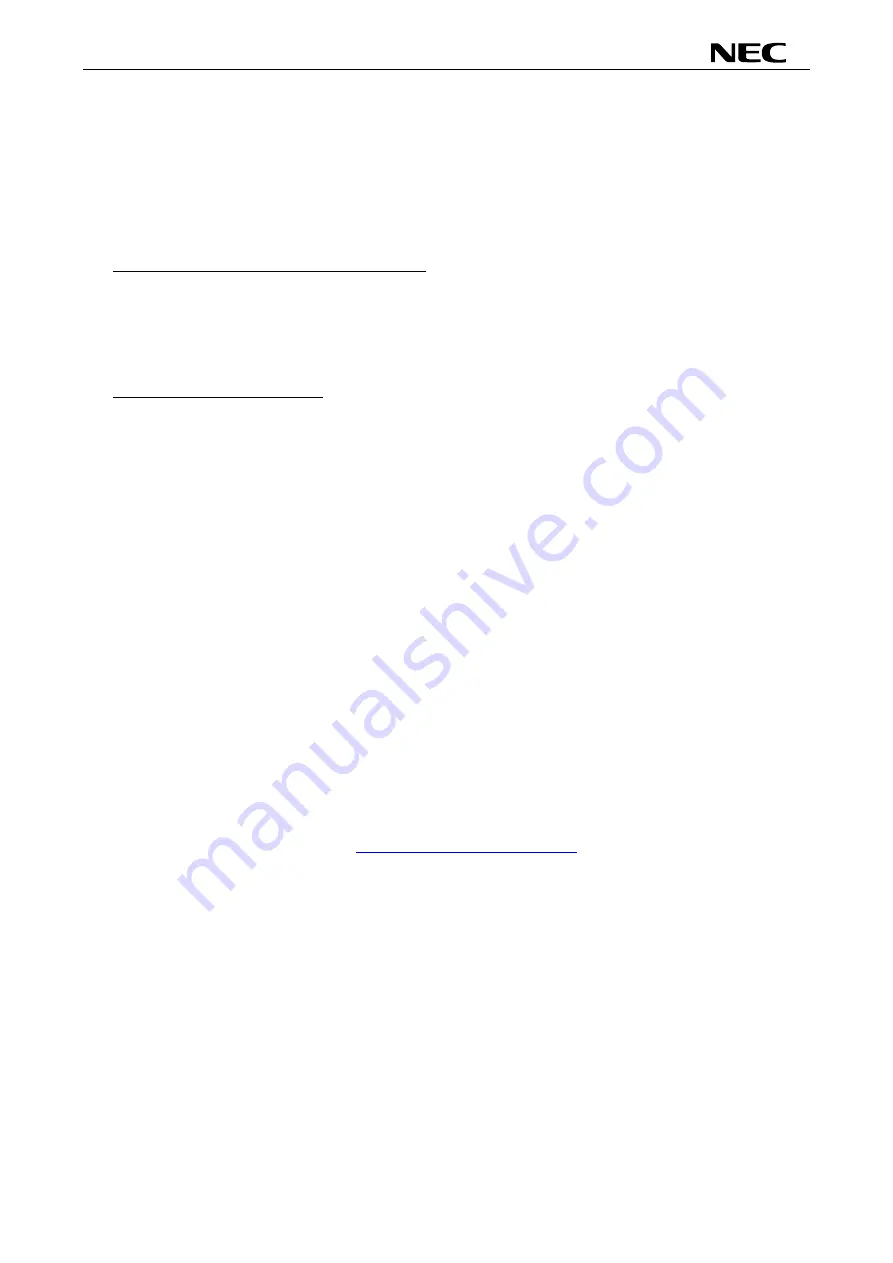
78K0/Fx2 – CAN it!
10. How to use FPL3 FLASH programming software
This chapter explains the basic operation of the FPL3 GUI for programming the
78K0/Fx2 – CAN it!
board. This chapter covers how to start the system, execute the EPV command, and program the
78K0/FF2 target device.
The conditions of the series of operations described in this chapter are as follows:
Hardware configuration of
78K0/Fx2 – CAN it!
:
Base board
:
78K0/Fx2 – CAN it!
Target device :
78K0/FF2 (
μ
PD78F0893)
Clock :
12
MHz
Voltage level :
5 V
Software configuration of FPL3:
Parameter file:
78F0893.PRM
Clock setting :
12 MHz Multiplied by 1
Port
:
COM4 (115200 bps)
Operation mode:
Chip
Write HEX
:
ADC_demo.hex
Option setting :
Blank check before Erase
(1)
Installing the FPL3 GUI software
Install the FPL3 GUI software on the host machine you are using, by referring to
CHAPTER 8
SOFTWARE INSTALLATION
(if the software has not been installed yet).
(2)
Installing the driver
Install the USB driver on the host machine you are using, by referring to
CHAPTER 8 SOFTWARE
INSTALLATION
(if the driver has not been installed yet).
(3)
Installing the parameter file
The parameter file for the 78K0/FF2 device is installed automatically during installation of FPL3
GUI, folder <FPL3 install-path>\PRM. Nevertheless, newest version of parameter file for the
μ
PD78F0893 device can by download from the NEC Electronics Web site.
Download the parameter file for the PG-FP4 from the following NEC Electronics Web site:
http://www.eu.necel.com/updates
Copy the parameter file downloaded from the NEC Electronics Web site into sub-directory
<FPL3.EXE-install-path>\PRM created during GUI software setup (refer to
CHAPTER 8
SOFTWARE INSTALLATION
).
60
















































