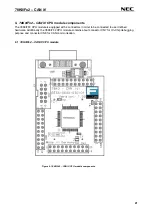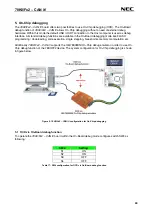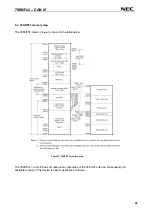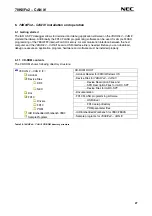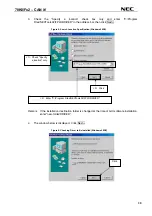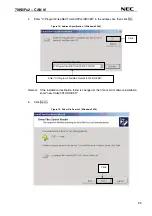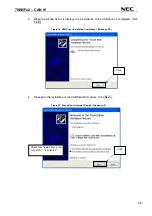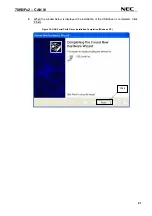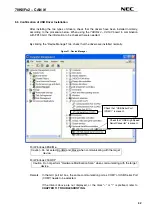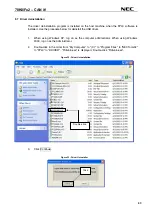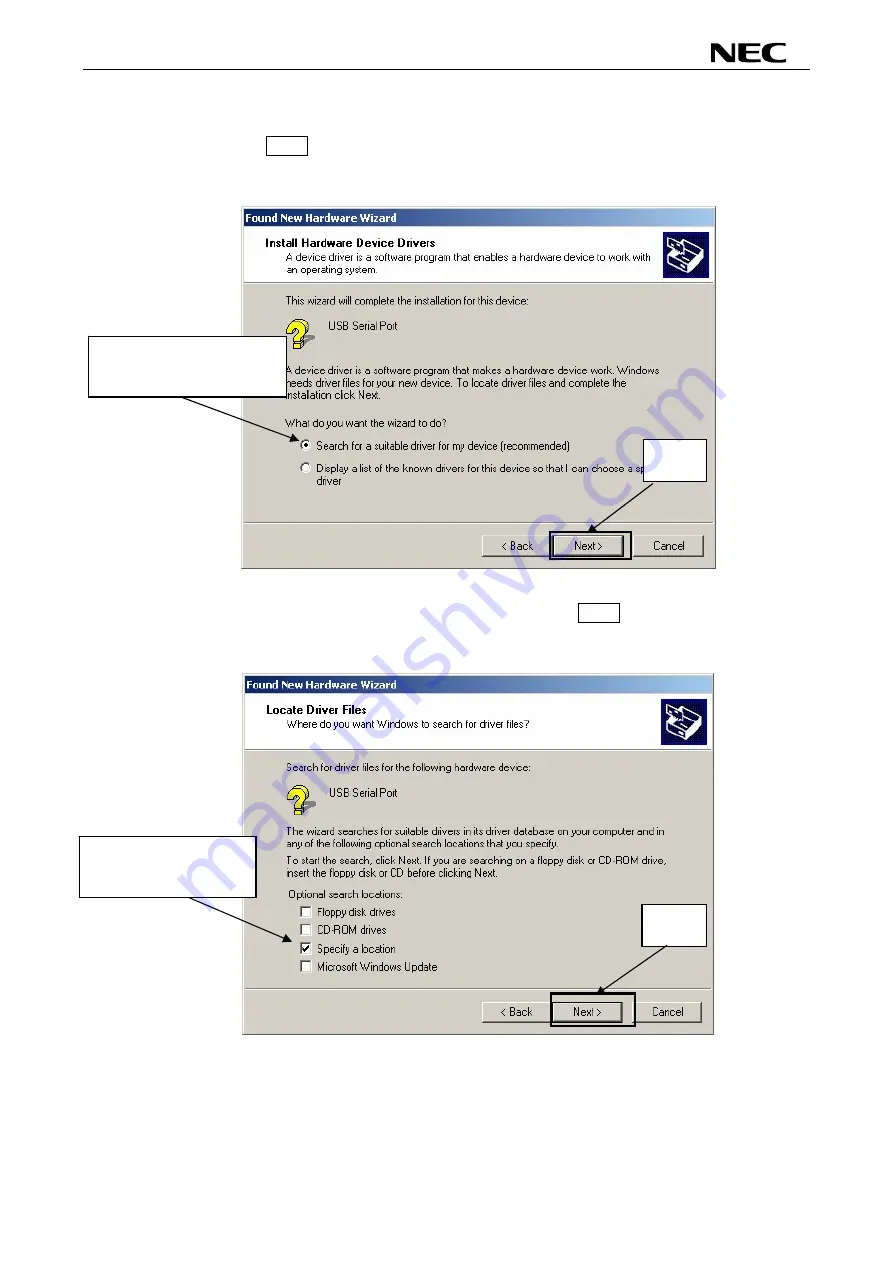
78K0/Fx2 – CAN it!
8.
The window below is displayed. So, check that "Search for a suitable driver ..." is selected,
then click Next>.
Figure 18: Search Method 2 (Windows 2000)
Check that "Search for a
suitable driver ..." is selected.
Click.
9.
Check the "Specify a location" check box only, then click Next>.
Figure 19: Driver File Location 2 (Windows 2000)
Check that "Specify a
location" only is checked.
Click.
35