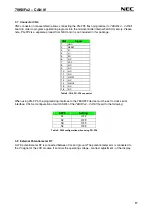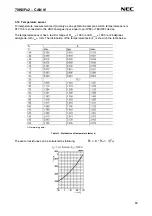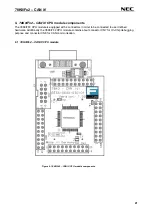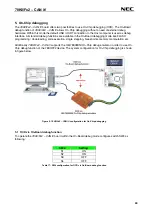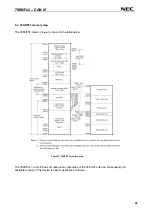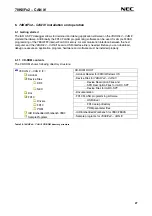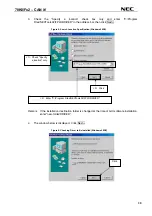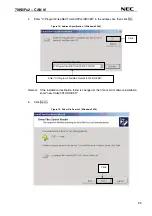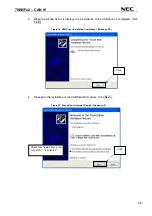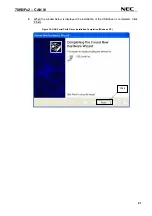Reviews:
No comments
Related manuals for 78K0/Fx2

CX1000
Brand: YOKOGAWA Pages: 2

ALICAT SCIENTIFIC PC
Brand: Halma Pages: 2

ALICAT SCIENTIFIC PCD
Brand: Halma Pages: 46

PAR+ES
Brand: Rain Bird Pages: 24

ESP-LXIVM Series
Brand: Rain Bird Pages: 16

IC-15X
Brand: Ros Pages: 10

PR 5610
Brand: Sartorius Pages: 165

TPR-3SL-EP
Brand: HANYOUNG NUX Pages: 4

Xenta 102
Brand: TAC Pages: 76

AK-PC 772A
Brand: Danfoss Pages: 118

ESBC 9580-4B
Brand: InnoMedia Pages: 10

NRO ROC2
Brand: NELSEN WATER Pages: 16

NI cRIO-9036
Brand: National Instruments Pages: 18

AXC 50
Brand: Nibe Pages: 48

KA 66-TW-DF
Brand: D+H Pages: 16

EWS5203
Brand: Edge-Core Pages: 8

Compact Embedded Controller LinPAC-8x41
Brand: ICP DAS USA Pages: 13

ST-200
Brand: Hague Pages: 12