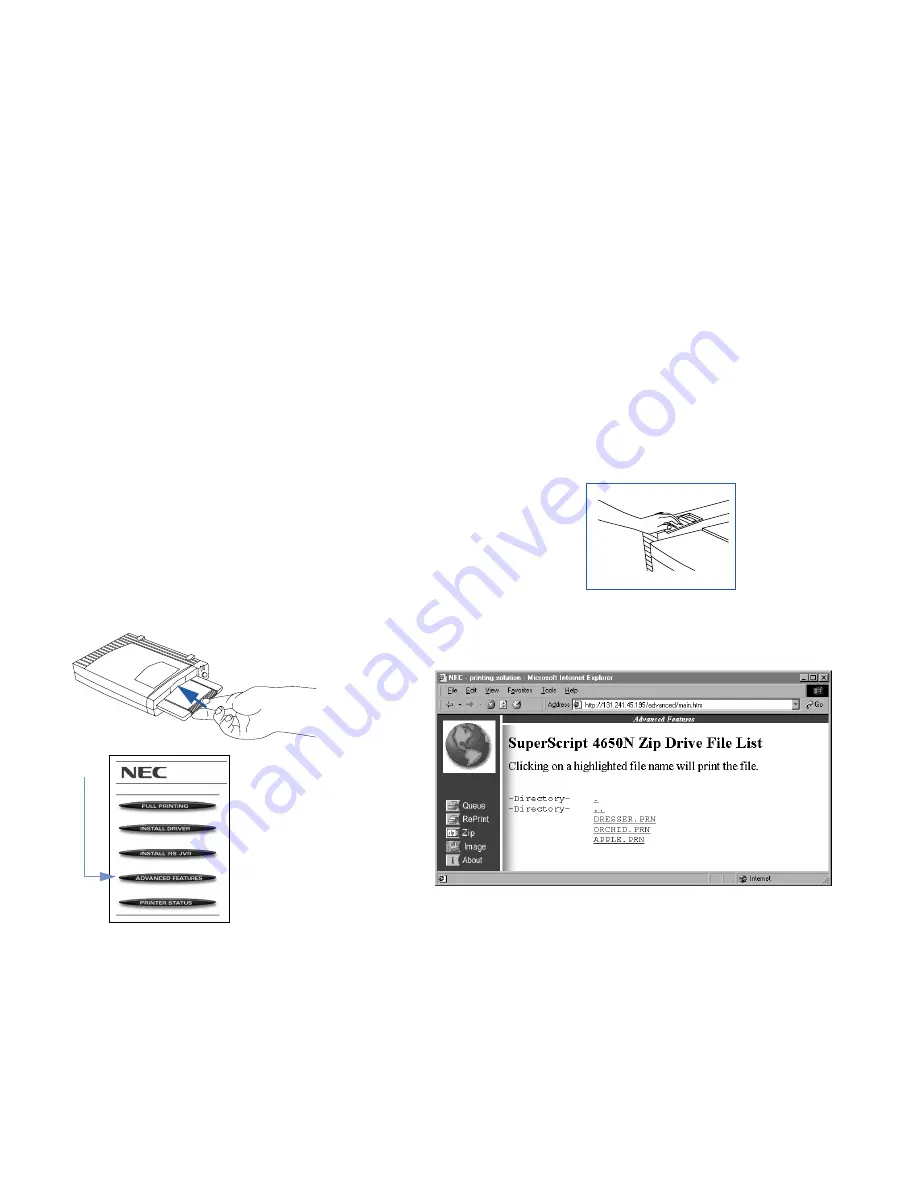
External Zip Drive Feature
81
ADVANCED FEATURES
To Print From the Web
1.
Insert the Zip disk of files you want to print (A).
2.
Click on the Advanced Features button from the Printer’s
Home page (B).
3.
Select Zip from the left sidebar of the Advanced Features
home page.
4.
You will see a list of files from your ZIP drive (C).
5.
Clicking on a directory will open it and list the files.
Clicking on the “..” directory will bring you up to the
parent directory.
6.
Click on the file you want printed.
note:
You cannot specify the number of copies from the
Web.
To Print From the Operator Panel
You can also access Zip disk settings from the printer’s
Operator Panel. Follow these steps.
1.
Press Online.
OFFLINE
appears on the display.
2.
Press Menu.
MENU - PRINT FORM
appears on the display.
3.
Press Next until
MENU - ADVANCED FEATURES
appears
on the display. Press Select.
4.
Press Next until
ZIP - DISK MENU
appears on the display.
Press Select.
5.
Press Next until
SELECT FILE
appears. Press Select, then
press Next again until the file you want appears on the
display. Press Select.
note:
Directory
names have a right arrow (
➔
) next to
them. To enter these sub-directories, press the Select
button and navigate with the Next button.
6.
COPIES
appears on the display. Press Select.
7.
Press Next until the number of prints you want (1—999)
appears on the display, then press Select.
8.
Press Menu, then press Online.
ONLINE
appears on the
display.
B
C
A
Summary of Contents for 4650N - SuperScript Color Laser Printer
Page 1: ...User s Guide for Models 4650 4650N 4650NX March 2000 703 A0413 001 4 6 5 0 S E R I E S ...
Page 32: ...26 SuperScript 4650 Series User s Guide ...
Page 70: ...64 SuperScript 4650 Series User s Guide ...
Page 114: ...108 SuperScript 4650 Series User s Guide ...






























