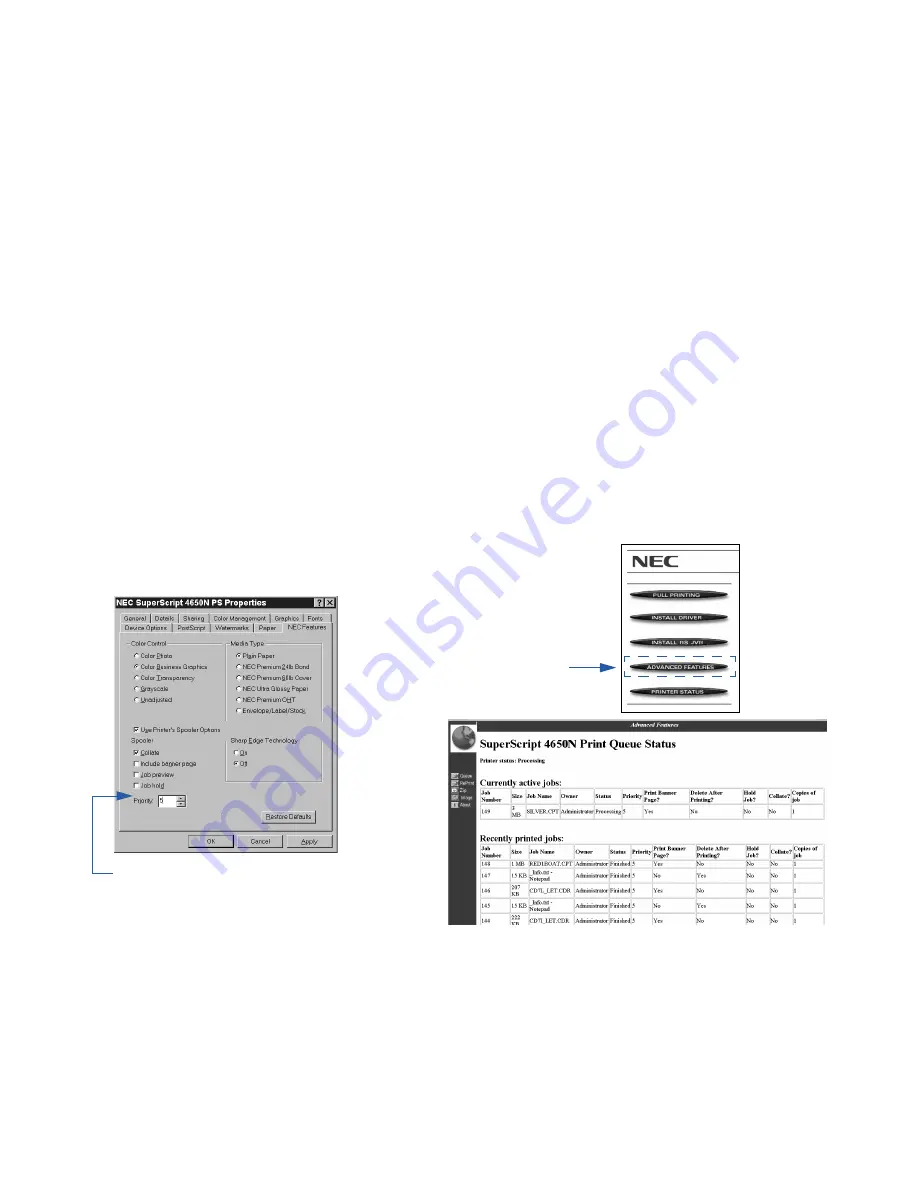
76
SuperScript 4650 Series — User’s Guide
S
POOLING
O
PTIONS
On printer networks, multiple users can send documents to
the same printer. These documents are sent to a spooler in the
printer where they wait in a queue (line). Special spooler
features found in the SuperScript 4650N(X) greatly improve
print performance and usability. Advanced spooling features,
along with the built in 2.1 GB hard disk of the printer, speed
up print time especially for long, multiple-copy documents.
Most spooling options can be set up through the SuperScript
4650 PostScript driver under the NEC Features tab (A). Make
sure the “Use Printer’s Spooler Options” box is checked.
Spooler options can also be set up or viewed through the
Printer’s Home page under Advanced Features (B).
In Windows NT, spooling options can be found on the
Document Properties Advanced tab under Document
Options and then Printer Features (see page 52).
In Windows 2000, spooling options can be found from the
PostScript driver Advanced Options button (see page 47).
Print Queue Status
This feature is shown on the Print Queue Status page (C)
after being chosen from the Advanced Features web page. It
shows you the next spooling print job, current print status,
and a list of recently printed jobs. You cannot change print
job parameters on this web page.
Job Priority
The Job Priority feature allows you to prioritize a document
and send it to the “front of the line.” Each sent document is
assigned a default priority number of five (5). Set up Job
Priority on the NEC Features tab of the printer driver. If you
want a job to print ahead of the others, choose a number
between 1 and 4 in the scrolling Priority box on the NEC
Features tab.
A
B
Assign a priority number
here. Highest Job Priority is
number 1.
C
Click on the Advanced
Features button found on the
printer’s home page.
Accessing Advanced Spooling Options
Windows 95/98 driver example:
Summary of Contents for 4650N - SuperScript Color Laser Printer
Page 1: ...User s Guide for Models 4650 4650N 4650NX March 2000 703 A0413 001 4 6 5 0 S E R I E S ...
Page 32: ...26 SuperScript 4650 Series User s Guide ...
Page 70: ...64 SuperScript 4650 Series User s Guide ...
Page 114: ...108 SuperScript 4650 Series User s Guide ...






























