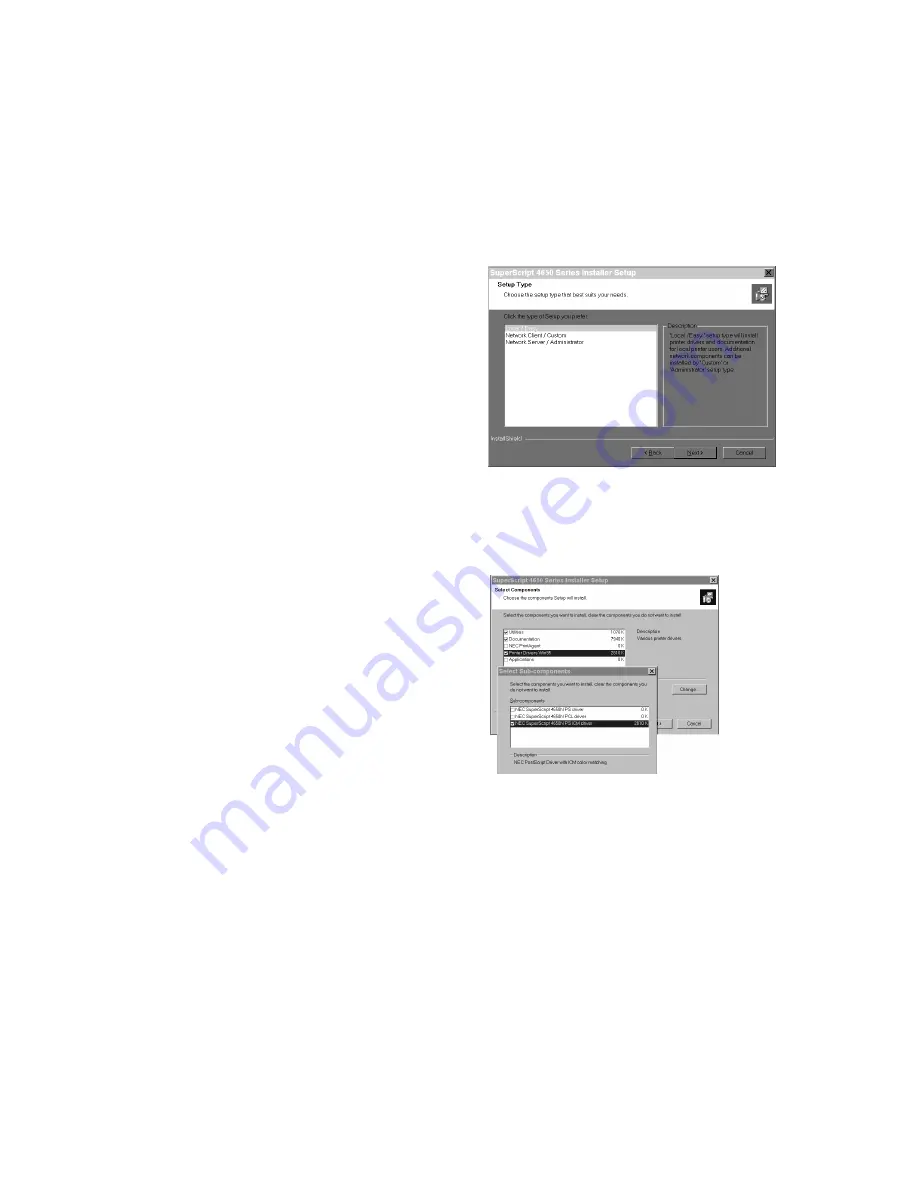
36
SuperScript 4650 Series — User’s Guide
W
INDOWS
95/98
About Color Control Options
During the PostScript 3 for Windows 95/98 driver
installation, you have the option of installing a driver using
Microsoft Image Color Matching (ICM) technology or a
driver using NEC’s color matching method. The driver using
NEC’s color matching method is the default and
recommended driver.
The ICM based driver calibrates the colors with those
actually seen on the print client’s monitor. The NEC based
driver calibrates the colors with those described by the NEC
Color Table located inside the printer.
The choice can be made when the Select Components dialog
box appears during installation. Simply highlight the Printer
Drivers Win95
item, then click Change to open the Select
Subcomponents dialog box. The ICM based driver can be
selected there. However, when the ICM based driver is
installed, you can still choose between ICM based or NEC’s
color matching printing methods from the Color Control
options located in the Graphics tab of the driver.
Installing Printer Software
Follow these steps to use the SuperScript Installer in
Windows 95/98.
1.
Insert the SuperScript 4650 Series CD into the CD-ROM
drive.
2.
The Installer will launch automatically.
3.
Follow the instructions displayed on the computer
monitor.
4.
At the Setup Type window, select the installation type.
For example Easy/Local.
5.
For a more customized install choose Network Client/
Custom
. With this type of installation you can pick and
choose specific driver components. For example, if
Printer Drivers Win 95
is highlighted and checked, you
may click the Change button if you want to install the
ICM based driver described above.
6.
When installation is complete, restart Windows.
note:
Pure binary data is not supported by PostScript
when a computer is locally connected (directly connected
using a parallel cable) to the printer. To assure
communications between the computer and the printer,
go to the PostScript tab of the driver, click
Advanced
to
open the PostScript Options dialog box, then make sure
the Pure Binary Data radio button is clear.
Summary of Contents for 4650N - SuperScript Color Laser Printer
Page 1: ...User s Guide for Models 4650 4650N 4650NX March 2000 703 A0413 001 4 6 5 0 S E R I E S ...
Page 32: ...26 SuperScript 4650 Series User s Guide ...
Page 70: ...64 SuperScript 4650 Series User s Guide ...
Page 114: ...108 SuperScript 4650 Series User s Guide ...






























