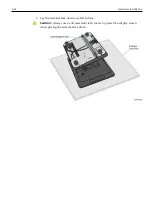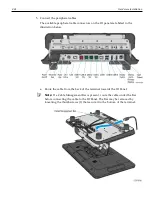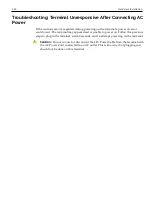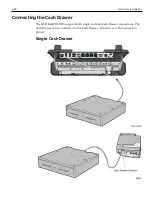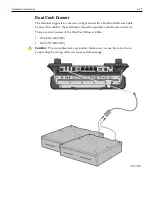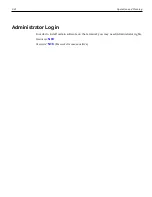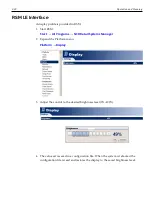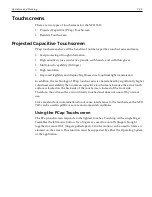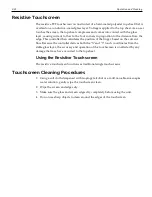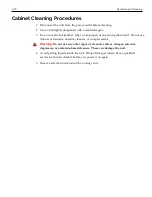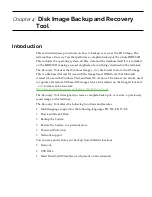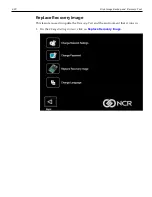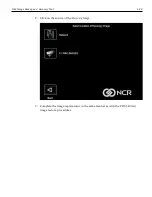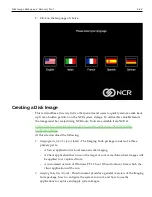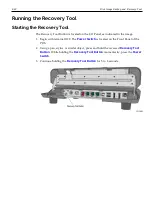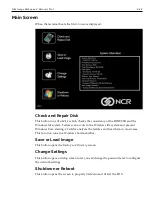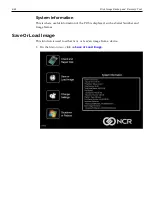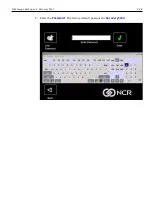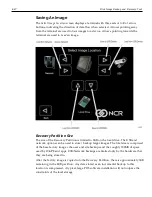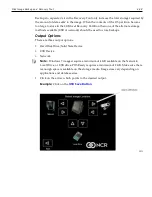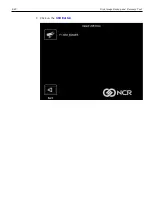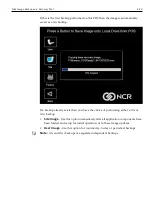3-35
Operation and Cleaning
Resistive Touchscreen
The resistive TFT touchscreen is constructed of a hard-coated polyester top sheet that is
overlaid on a conductive-coated glass layer. Voltage is applied to the top sheet. As a user
touches the screen, the top sheet compresses and comes into contact with the glass
layer, causing current to flow to the four corners in proportion to the distance from the
edge. This controller then calculates the position of the finger, based on the current
flow. Because the controller derives both the "X" and "Y" touch coordinates from the
stable glass layer, the accuracy and operation of the touchscreen is unaffected by any
damage that may have occurred to the top sheet.
Using the Resistive Touchscreen
The resistive touchscreen functions as traditional single touchscreens.
Touchscreen Cleaning Procedures
1. Using a soft cloth dampened with isopropyl alcohol or a mild non-abrasive soap &
water solution, gently wipe the touchscreen clean.
2. Wipe the screen and edges dry.
3. Make sure the glass and screen edges dry completely before using the unit.
4. Do not use sharp objects to clean around the edges of the touchscreen
Summary of Contents for XR3 (7613)
Page 1: ...User Guide NCR RealPOS XR3 7613 Release 1 0 BCC5 0000 5154 Issue B...
Page 13: ...xi...
Page 20: ...Product Overview 1 7 Label Locations...
Page 62: ...4 49 Disk Image Backup and Recovery Tool 2 Click on the USB Button...
Page 69: ...Disk Image Backup and Recovery Tool 4 56 A progress bar is displayed as the image is applied...
Page 70: ...4 57 Disk Image Backup and Recovery Tool A message is displayed when the load is complete...
Page 71: ...Disk Image Backup and Recovery Tool 4 58 5 Reboot the POS...
Page 82: ...5 69 Power Management 2 Select Network Adapters Realtek PCIe GBE Family Controller 2...
Page 98: ...7 85 BIOS Updating Procedure 5 Select Make Bootable...
Page 124: ...2x20 Customer Display Interface 9 111 245 246 247 248 249 250 251 252 253 254 255...
Page 132: ...2x20 Customer Display Interface 9 119 245 246 247 248 249 250 251 252 253 254 255...
Page 140: ...2x20 Customer Display Interface 9 127 245 246 247 248 249 250 251 252 253 254 255...
Page 144: ...10 131 Wireless Adapter Switching 6 Select Create a new package OK...
Page 151: ...B 138 Touch Screen Calibration Do NOT touch the bezel with your other fingers...